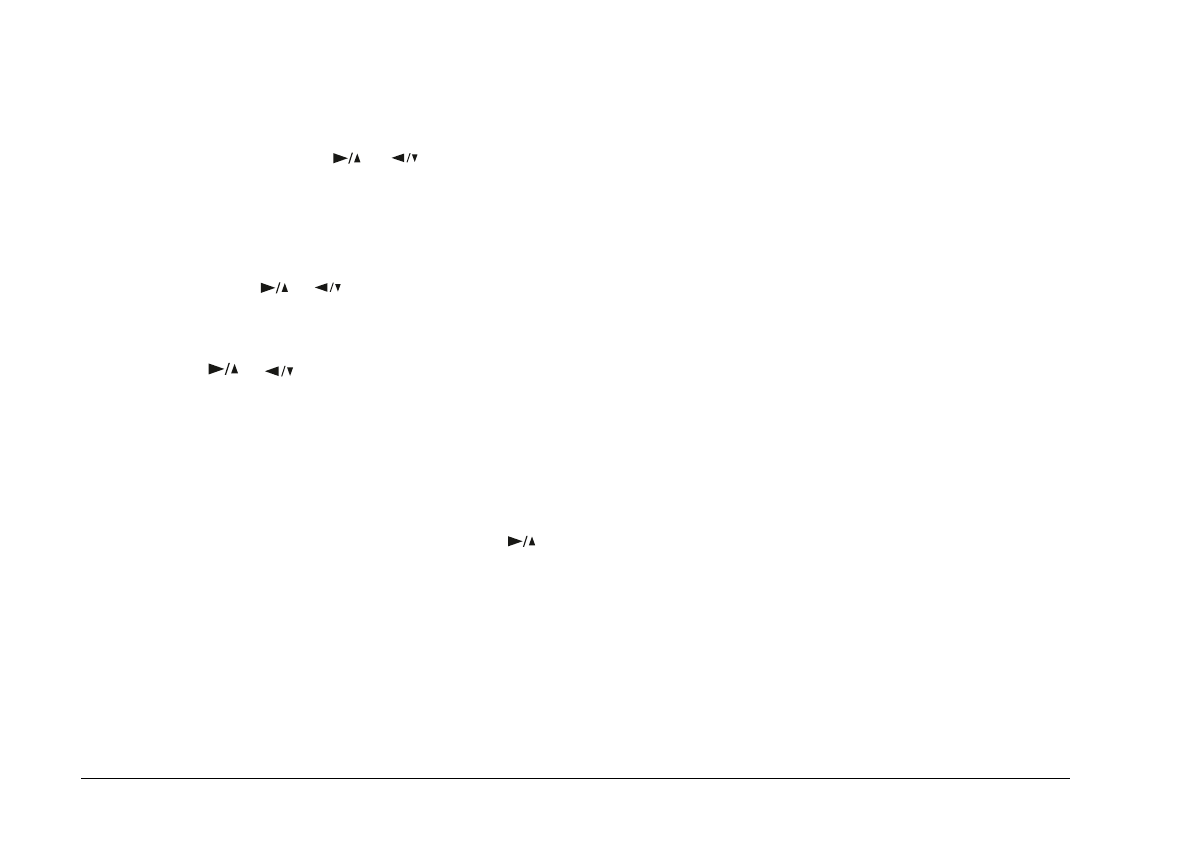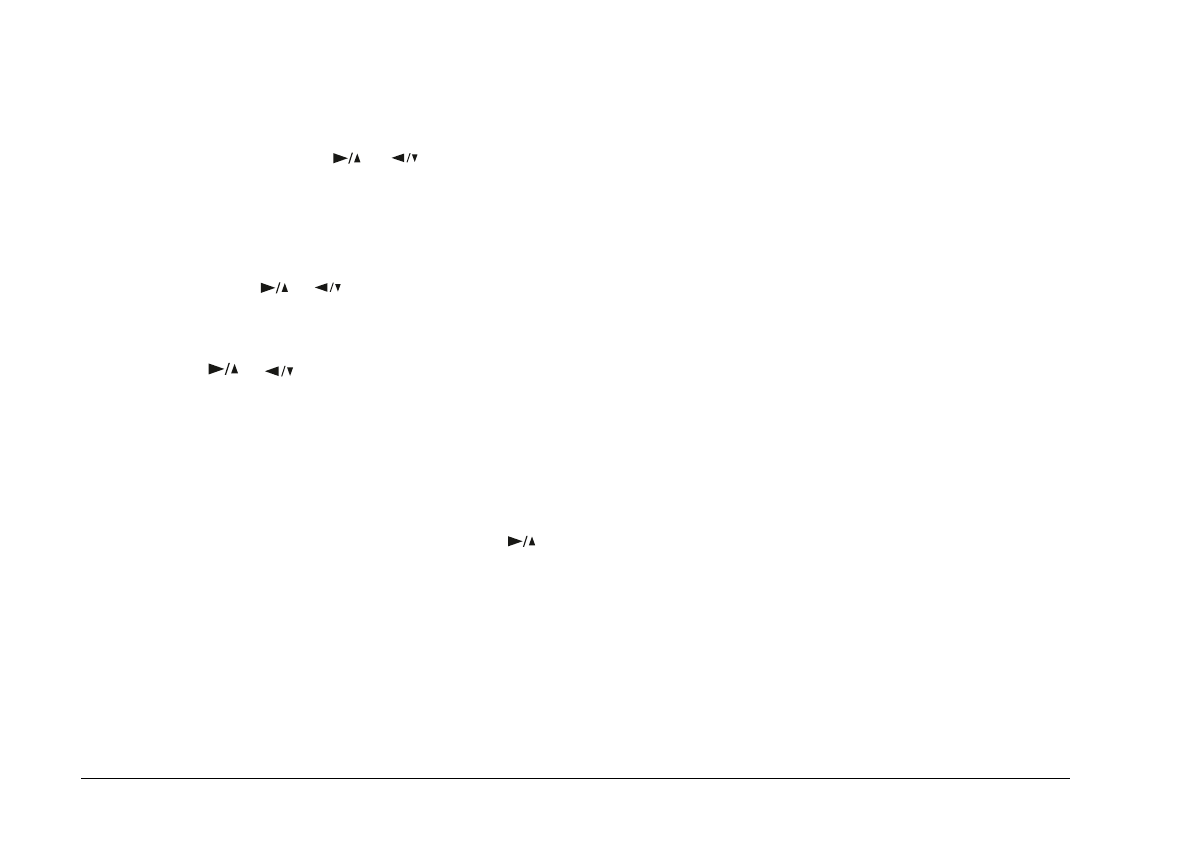
If you want to print an individual image, choose Select.
Thumbnail images of the first nine photos in your
camera appear with the currently selected image
framed in blue. Press the or button to frame
the image you want to print, then press SELECT. You
can select several images at the same time.
3. To change paper type and size, color, printing mode,
and whether to print the date and time the photo was
taken, press the or button to select the option
you want to change, then press the SELECT button.
The settings for that option appear on the screen.
4. Press the or button to select a setting, then
press the SELECT button.
5. Connect the camera to the printer as described on
page 4-2, then turn on the printer and load the size
and type of paper you selected. For paper loading
instructions, see your printer
User’s Guide
.
6. When you are ready to start printing, press the
button to select Print.
7. Press the SELECT button. The camera starts sending the
image data to the printer.
While the camera is sending data and printing, the
LCD screen goes blank and star icons move across
the display panel on the top of the camera.
Note:
To cancel printing, hold down the camera’s
BACK
button
for about three seconds. A message stating printing is
canceled appears on the LCD screen for three seconds,
before returning to the Direct Print menu. The printer
stops printing and ejects the paper.
8. When printing is finished, the LCD screen returns to
the Direct Print menu, and the display panel returns
to normal.
When you finish printing, close the Direct Print program
by pressing the BACK button. Then slide the monitor
mode switch to OFF and turn off the printer.
L
Poppy+ Rev.C
A5 size Chapter 4
5/8/98 DR, pass 0
4-14
Using the Direct Print Program