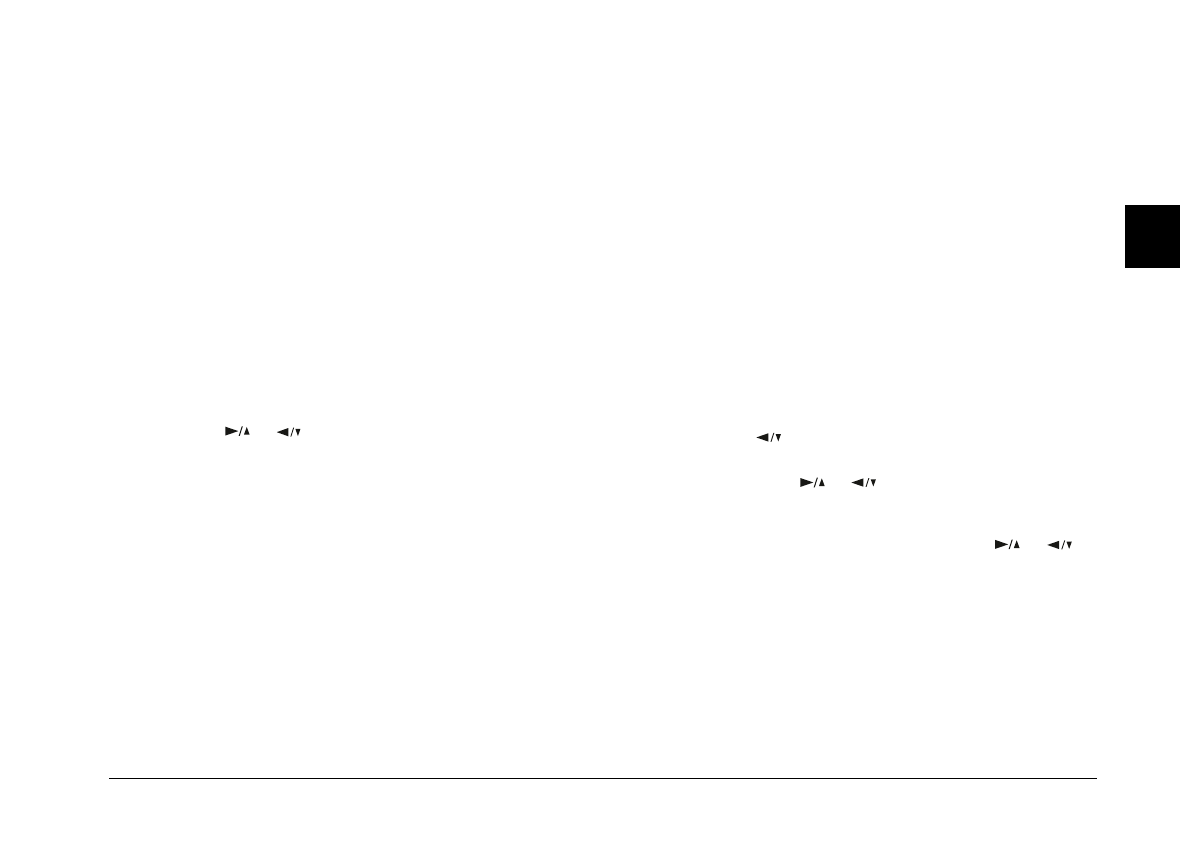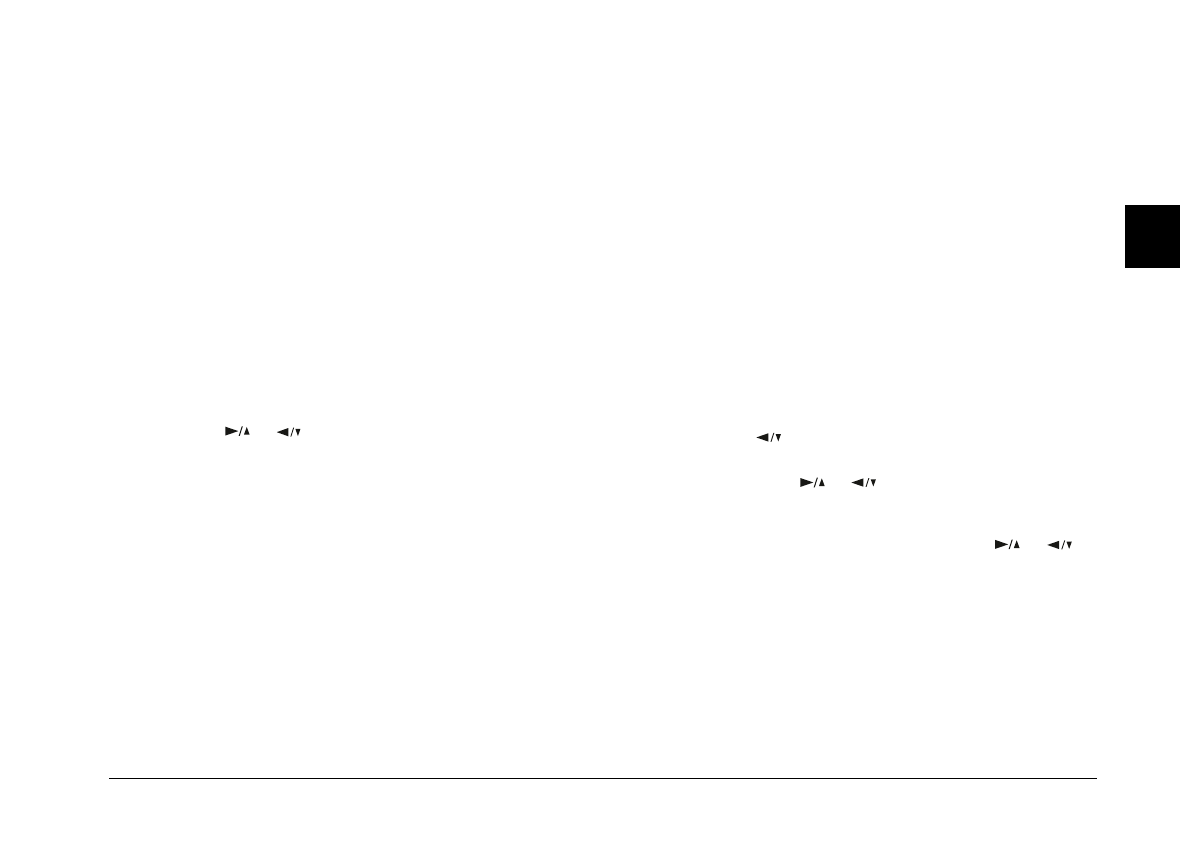
5. When you have selected all the photos you want to
erase, press the
BACK
button. A message appears
asking you to confirm your selections.
6. Press the
SELECT
button to erase the images and return
to the Photo Control menu; press
BACK
to return to
the Photo Control menu without erasing the photos.
Erase All
1. With the Photo Control menu selected, press the
SELECT
button. The Photo Control features appear on
the screen, with the Erase option highlighted in
orange.
2. Press the
SELECT
button to enter the Erase mode, then
press the or button to choose Erase All.
3. Press the
SELECT
button. A message appears asking
you to confirm you want to erase all photos. Press the
SELECT
button to erase the photos and return to the
Photo Control menu; press the BACK button to
cancel your job and return to the Photo Control menu.
Note:
If there are locked photos in your camera, the camera beeps
and a message appears on the screen before the erase photos
confirmation message. Press the
SELECT
button to erase
only the unlocked images from the camera, or press the
BACK
button to cancel.
Locking photos
The lock feature keeps your photos from being
accidentally erased. You can lock and unlock selected
photos from the Select Photo mode, or lock all the photos
in the camera from the Lock All mode. To unlock all
photos, use the Unlock All menu. Follow the steps below
for each procedure:
Select Photo
1. With the Photo Control menu selected, press the
SELECT
button. The Photo Control features appear
on the screen, with the Erase option highlighted in
orange.
2. Press the button to select the Lock option, then
press the
SELECT
button to enter the Lock mode.
Then press the or button to choose Select
Photo.
3. Press the
SELECT
button, then press the or
button to move forward or back through the images
in the camera until the photo you want to lock or
unlock appears on the screen.
3
Poppy+ Rev.C
A5 size Chapter 3
5/12/98 pass 1
Using the LCD Monitor Menus
3-11