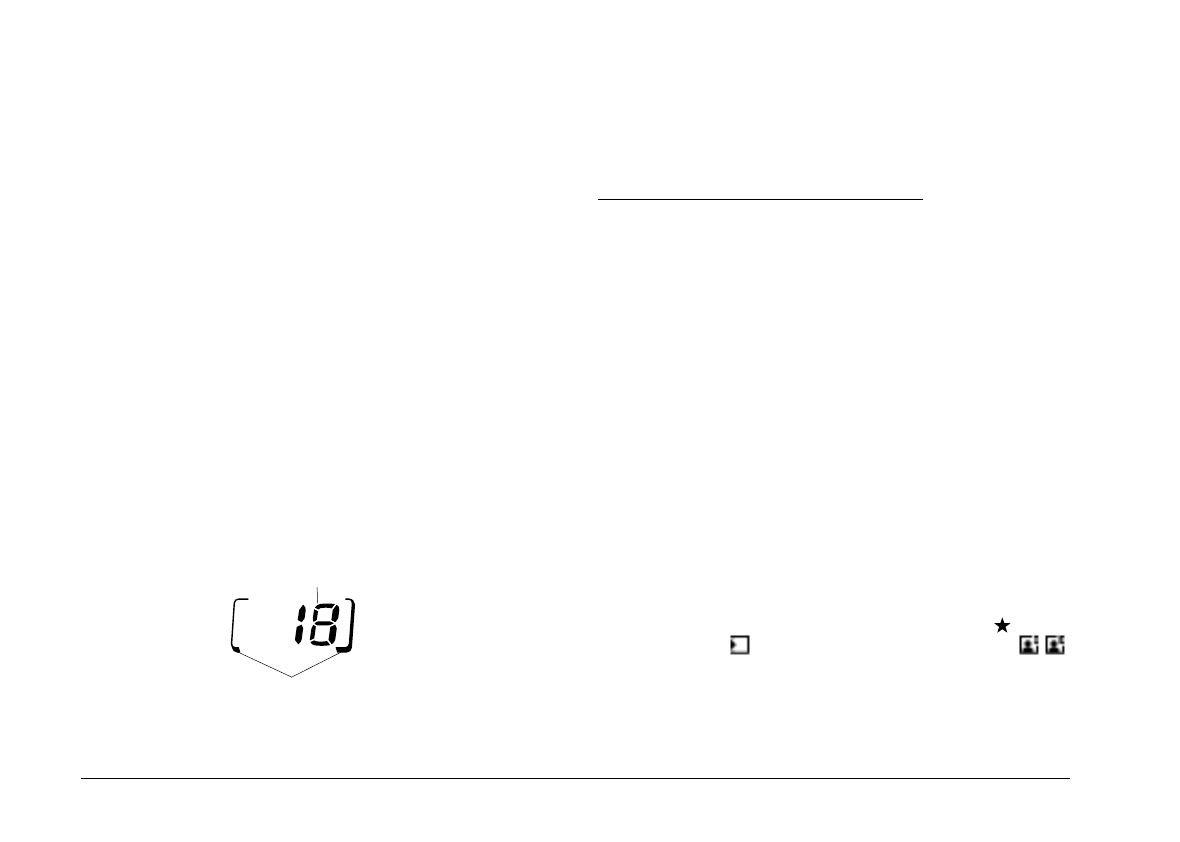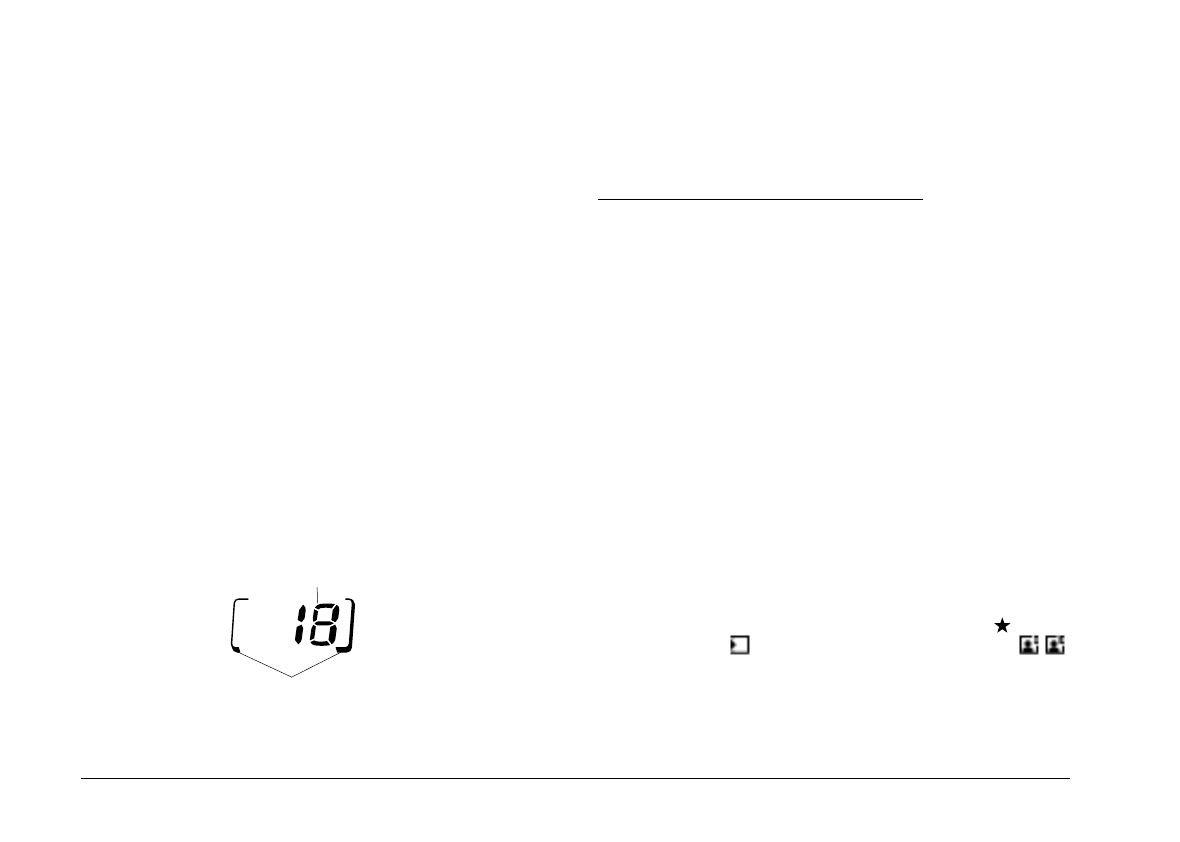
The number of pictures remaining depends on the image
quality setting you have chosen. If you change this
setting, the number of pictures remaining will also
change.
When the camera’s memory is full, you will see the
number on the display panel reads 0. The status light on
the back of the camera turns red, and you are unable to
press the shutter button. You need to erase some or all of
the images in your camera before you can take any more
pictures. See page 2-13 or 3-10 for instructions on erasing
photos using the LCD monitor. If you want to save your
photos before you erase them, connect the camera to
your computer and transfer the photos as described in
the digital camera software manual.
If you install an optional CompactFlash Card, the
number of pictures you can store in the memory card
appears in brackets on the camera’s display panel as
shown below. For instructions on using optional memory
cards, see page 5-1.
You can use the LCD monitor to find out how many
photos you have taken. See page 3-6 or 3-8 for
instructions.
Playing Back Your Photos
When the LCD monitor is in Playback mode, you can
view photos on your camera’s LCD screen or on a
regular television set.
You can also view your photos on the computer using
EPSON Photo!2. To use this feature, see your digital
camera software manual.
Displaying photos on the LCD screen
To playback your photos on the LCD screen, follow the
steps below.
1. Slide the monitor mode switch to
Playback
. The last
photo you took appears on the LCD screen along
with the date and time that the photo was taken.
Icons indicating the image quality setting , frame
number , and the number of photos taken
appear at the bottom of the screen.
brackets
number of pictures remaining in the CompactFlash Card
L
Poppy+ Rev.C
A5 size Chapter 2
5/8/98 pass 2
2-14
Taking Pictures with PhotoPC 700