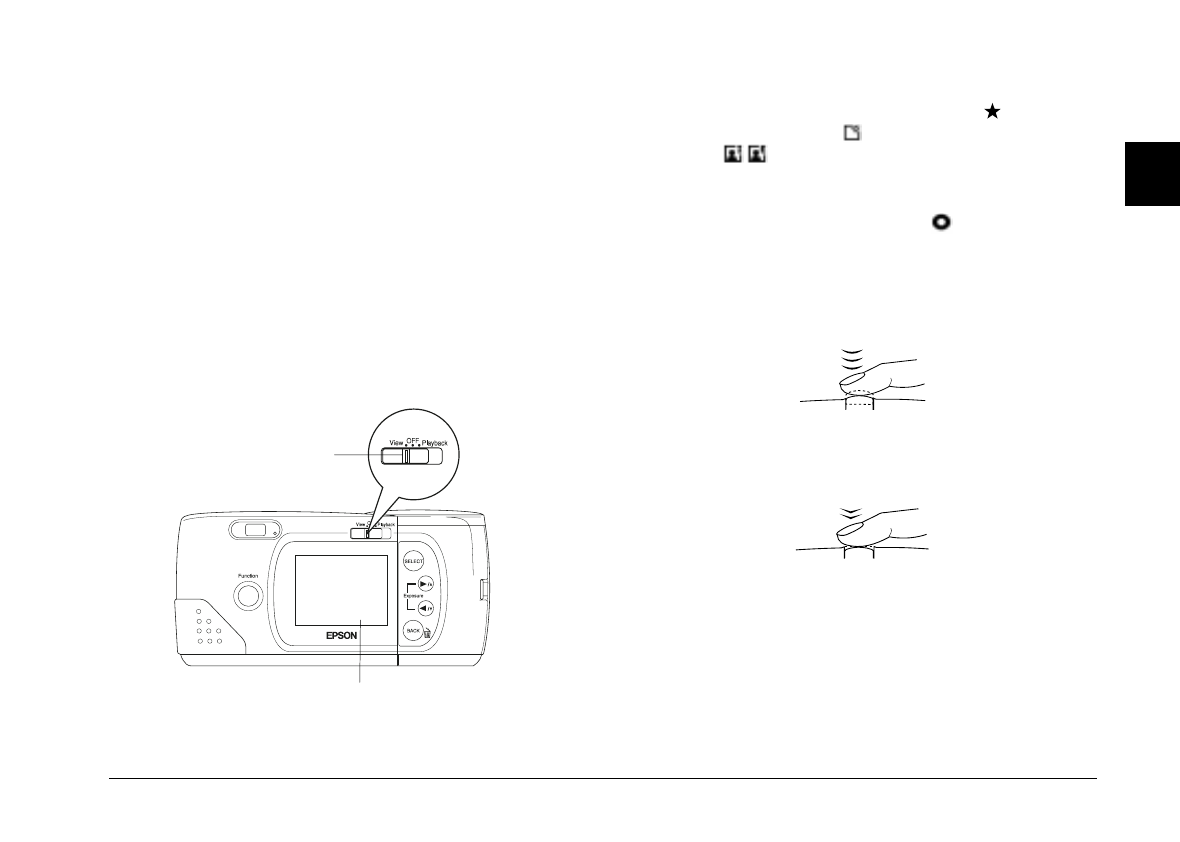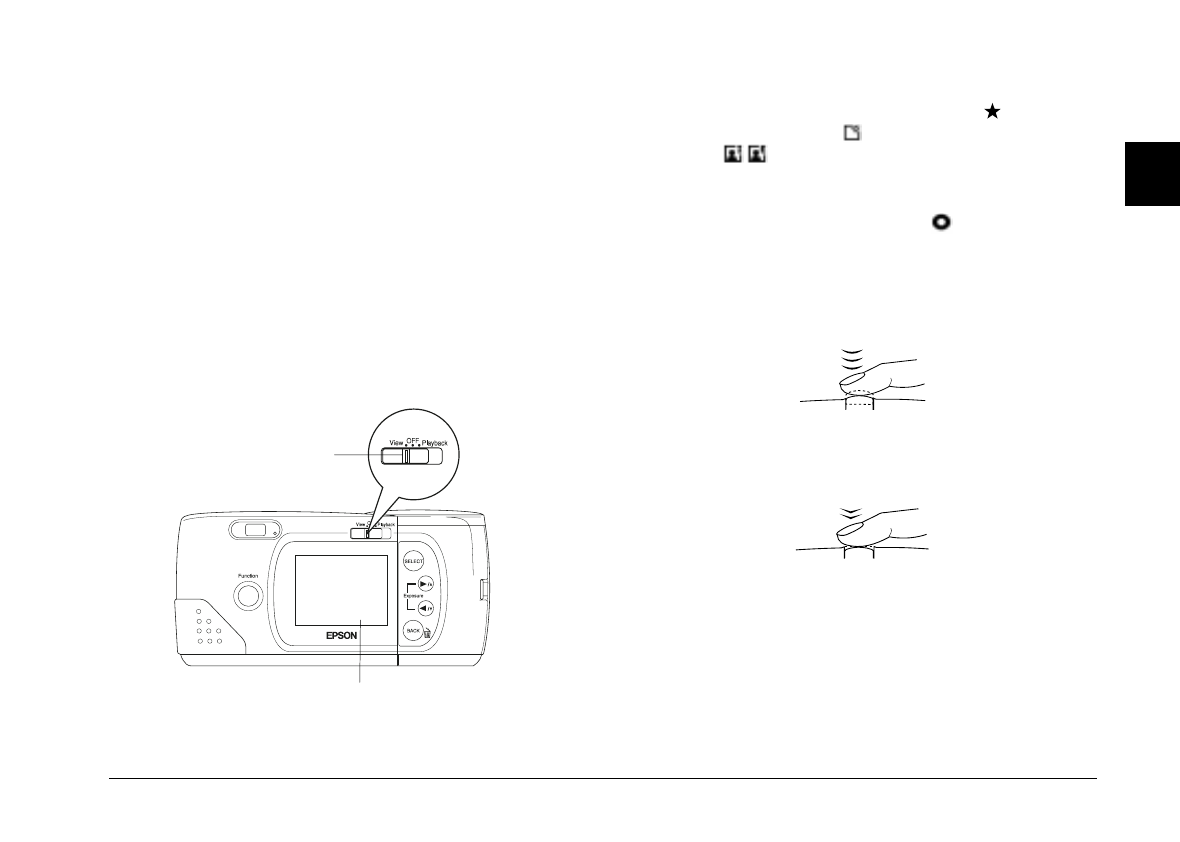
The flashing red light indicates that the image is captured
and the camera is processing it. When the light stops
flashing and turns green, the image is saved. Saved
images remain in the memory for years, even when the
camera is turned off and the batteries are removed. You
can take another photo when the status light turns green.
Using the LCD monitor
1. Turn the camera on and slide the monitor mode
switch on the back of the camera to
View
. You will
see a live preview on the LCD screen. Center your
subject on the screen.
Note:
Icons indicating the image quality setting , the number
of photos you can take , and the number of photos
taken appear at the bottom of the LCD screen.
2. Hold the shutter button halfway down to lock the
auto focus. A small green circle appears on the
upper right corner of the LCD screen, and the status
light beside the viewfinder changes from green to
orange. If you wish, you can now move your subject
off-center without altering the focus.
3. Press the shutter button the rest of the way down to
take the photo.
4. Hold the camera still until the status light starts
flashing red and the camera beeps. Then release the
shutter button.
When you press the shutter button, the LCD monitor
freezes and displays the picture until the camera finishes
processing it, then the monitor returns to live preview.
monitor mode switch
LCD screen
2
R
Poppy+ Rev.C
A5 size Chapter 2
5/8/98 pass 2
Taking Pictures with PhotoPC 700
2-5