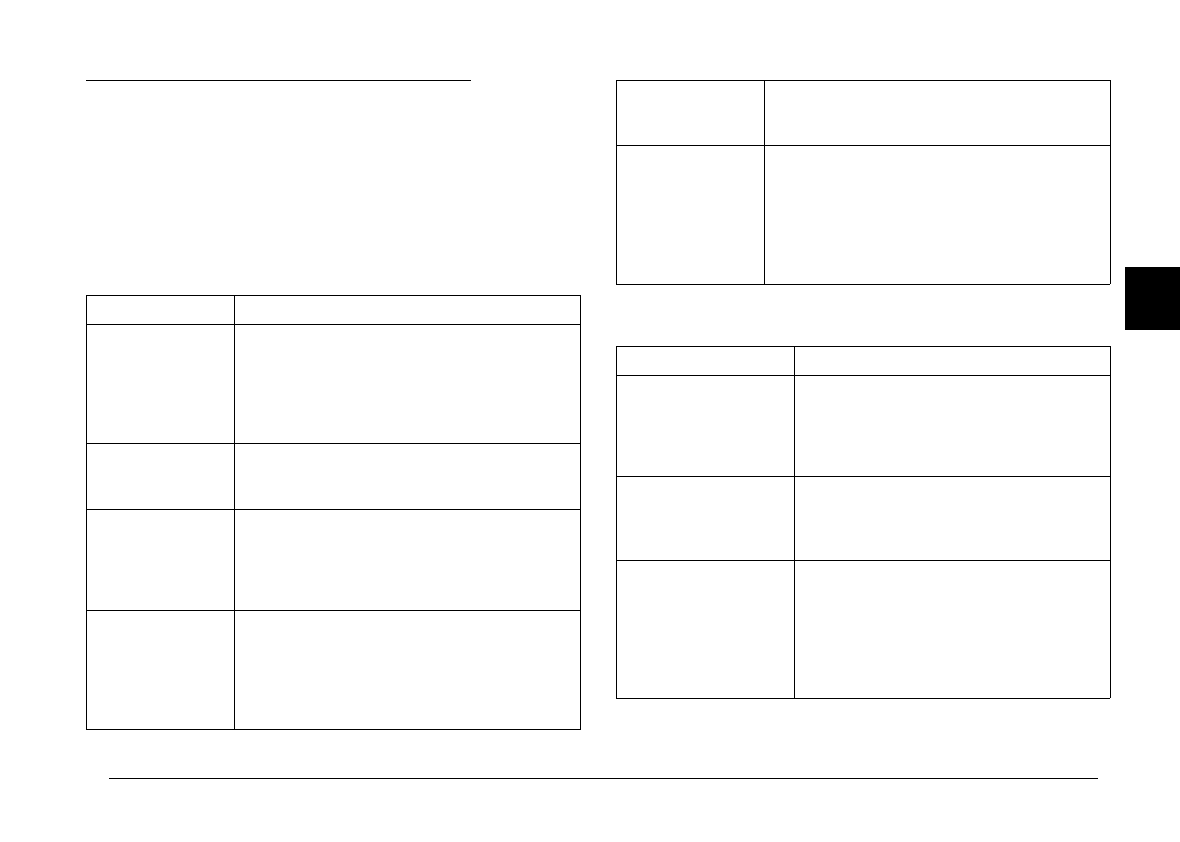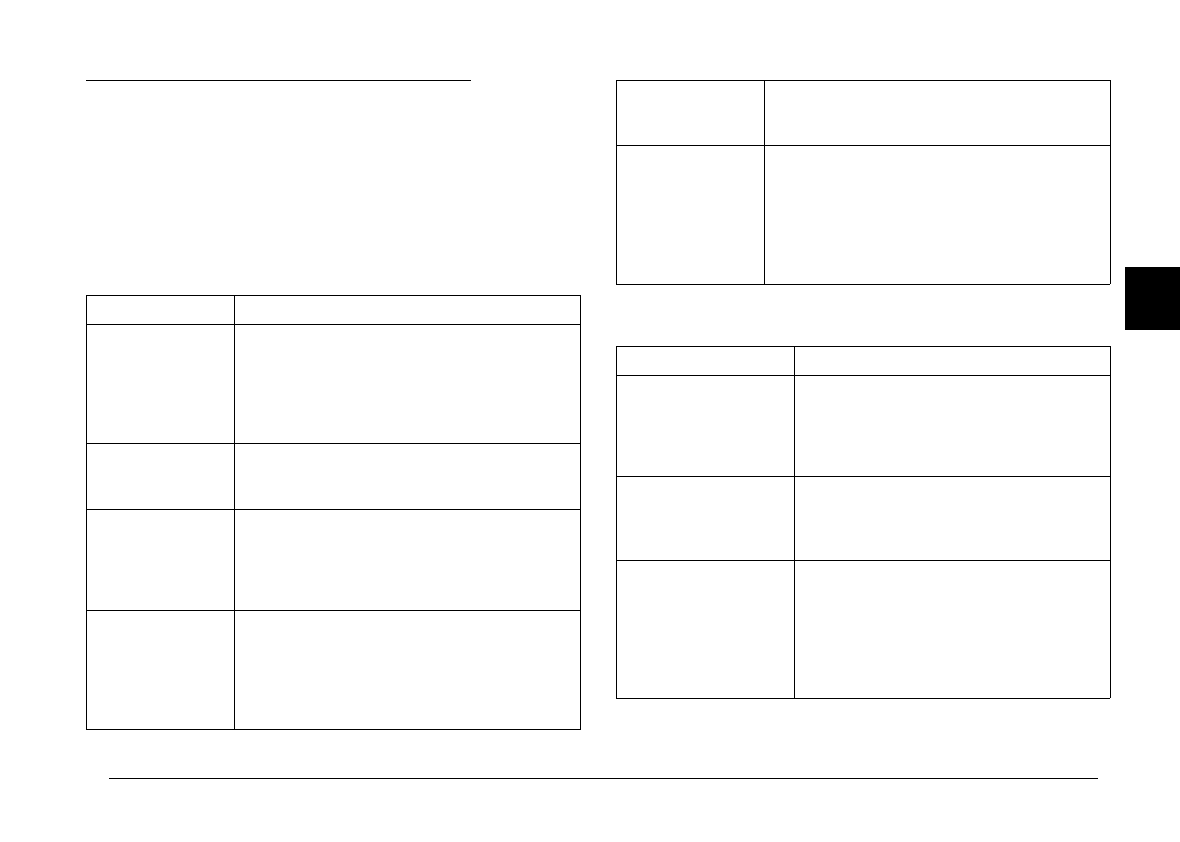
LCD Screen and Display Panel
Messages
When printing with the Direct Print program, a variety
of status messages may appear on the camera’s LCD
screen and display panel. For detailed explanations of
these messages, see the following tables.
LCD screen messages
Message Explanation
Check Printer
Model.
Print: SELECT
Cancel: BACK
The camera is not connected to an
appropriate printer. Connect the
camera to a printer described in page
4-2, then press the SELECT button to
begin printing. (If you want to cancel
printing, press the BACK button.)
Battery is low.
Use AC
adapter.
Battery power is almost out. Connect
the camera to the optional AC adapter.
Check Printer
Connection or
Printer Error.
Printing stopped because of a printer
error. Clear the error, then start printing
again from the beginning. (For
information about how to clear printer
errors, refer to your printer User’s Guide.)
Printing
Canceled
This message appears when you hold
down the BACK button for more than 3
seconds while printing. The printer stops
printing and ejects the paper. The main
menu will be displayed automatically
after 3 seconds.
No photos in
memory
This message appears when there are
no photos in the memory. Press SELECT
to return to the main menu.
Print setting is
returned to
default.
This message appears when an error
occurs while the Direct Print program is
working. The setting you have made is
returned to the default value. Press the
SELECT button to go back to the main
menu, and make your print setting
again.
Display panel messages
Message Explanation
E51: Another
interface is active
The printer is receiving a print job
through another interface. When
the print job ends, the printer begins
printing from the Direct Print
Program automatically.
E54: Paper jam Printing stopped because paper is
jammed in the printer. To remove
the paper from the printer, see your
printer’s User’s Guide.
E55: No ink Printing stopped because the
printer ran out of ink. Replace ink
cartridges as needed and start
printing again from the beginning.
(For information about how to
replace ink cartridges, refer to your
printer User’s Guide.)
4
Poppy+ Rev.C
A5 size Chapter 4
5/8/98 DR, pass 0
Using the Direct Print Program
4-15