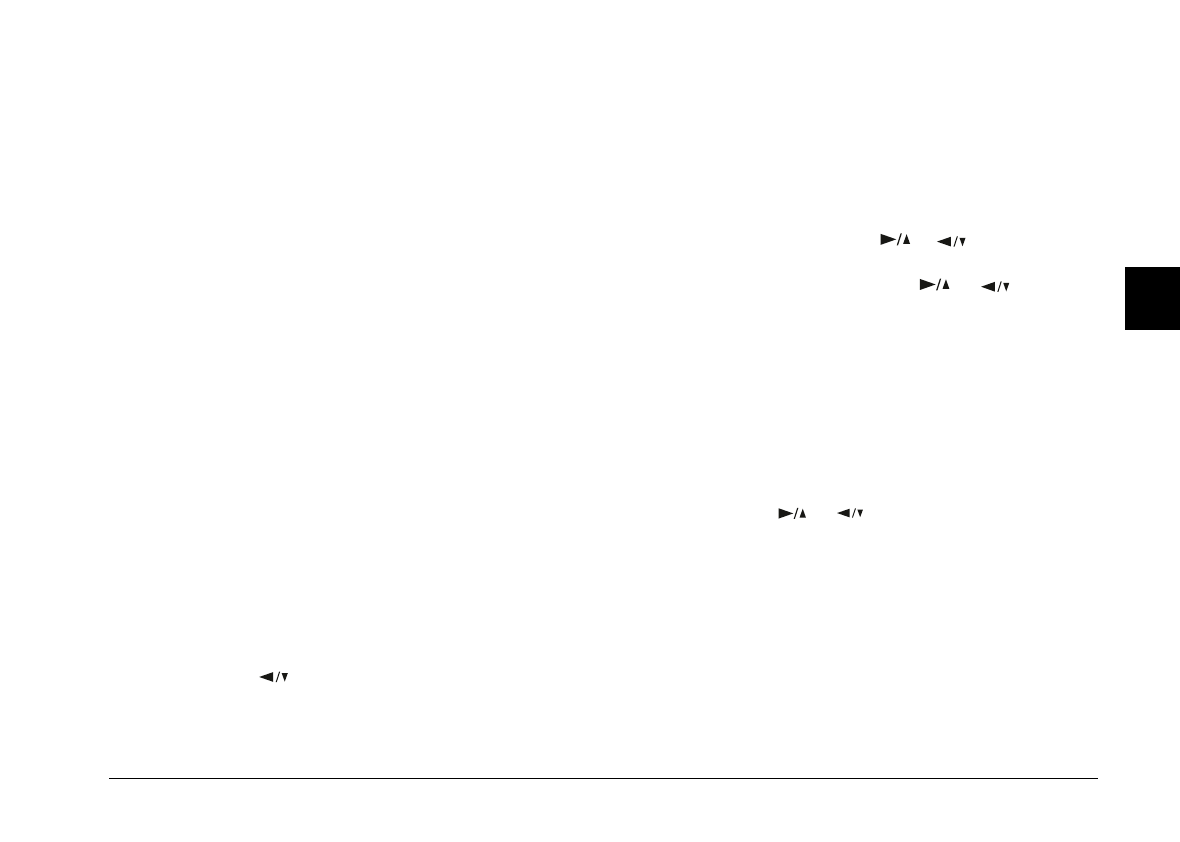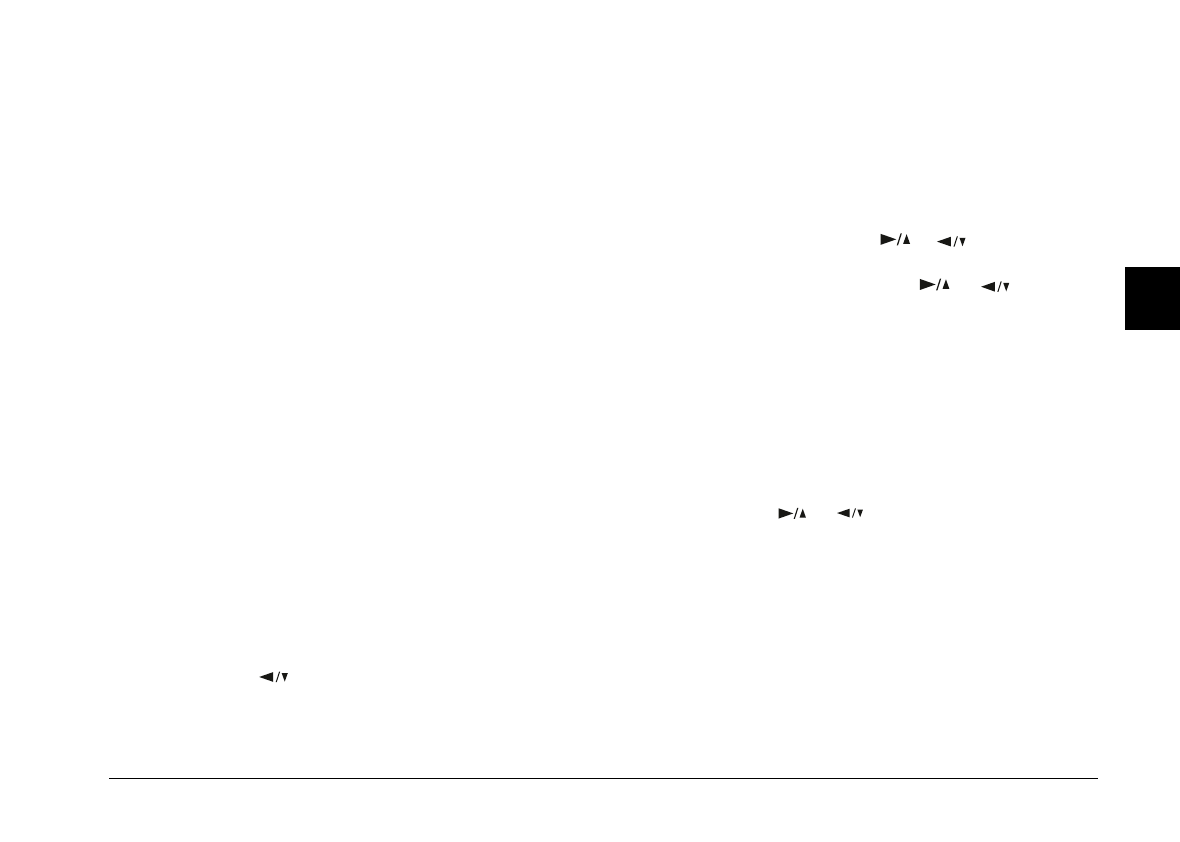
7. Press the SELECT button. The camera starts sending
the image data to the printer.
While the camera is sending data and printing, the
LCD screen goes blank and star icons move across
the display panel on the top of the camera.
Note:
To cancel printing, hold down the camera’s
BACK
button
for about three seconds. A message stating printing is
canceled appears on the LCD screen for three seconds,
before returning to the Direct Print menu. The printer
stops printing and ejects the paper.
8. When printing is finished, the LCD screen returns to
the Direct Print menu, and the display panel returns
to normal.
When you finish printing, close the Direct Print program
by pressing the BACK button. Then slide the monitor
mode switch to OFF and turn off the printer.
Album print mode
Follow these steps to print using the Album print mode:
1. Access the Direct Print program as described on page
4-4. Press the button to highlight Layout, then
press the SELECT button. With Album selected, press
the SELECT button again.
2. Select Photo and press the SELECT button. Choose All
if you want to print all the images, then press the
SELECT button once more.
If you want to print selected images, choose Select.
Thumbnail images of the first nine photos in your
camera appear with the currently selected image
framed in blue. Press the or button to frame
the image you want to print, then press the SELECT
button. Continue to press the or button to
select the image you want to print, then press the
SELECT button again.
Note:
You can print up to three images on an A4 or Letter size
sheet, or up to two images on an A6 size sheet.
3. To change paper size and type, color, printing mode,
and whether to print the date and time the photo was
taken, press or button to select the option
you want to change, then press the SELECT button.
The setting for that option appears on the screen.
To select the printing position, select Position and
press the SELECT button. Then choose the position of
right, center, left, or covered binding. If you choose
covered binding, the images are printed on the right
side on right pages, and left side on left pages.
4
Poppy+ Rev.C
A5 size Chapter 4
5/8/98 DR, pass 0
Using the Direct Print Program
4-11