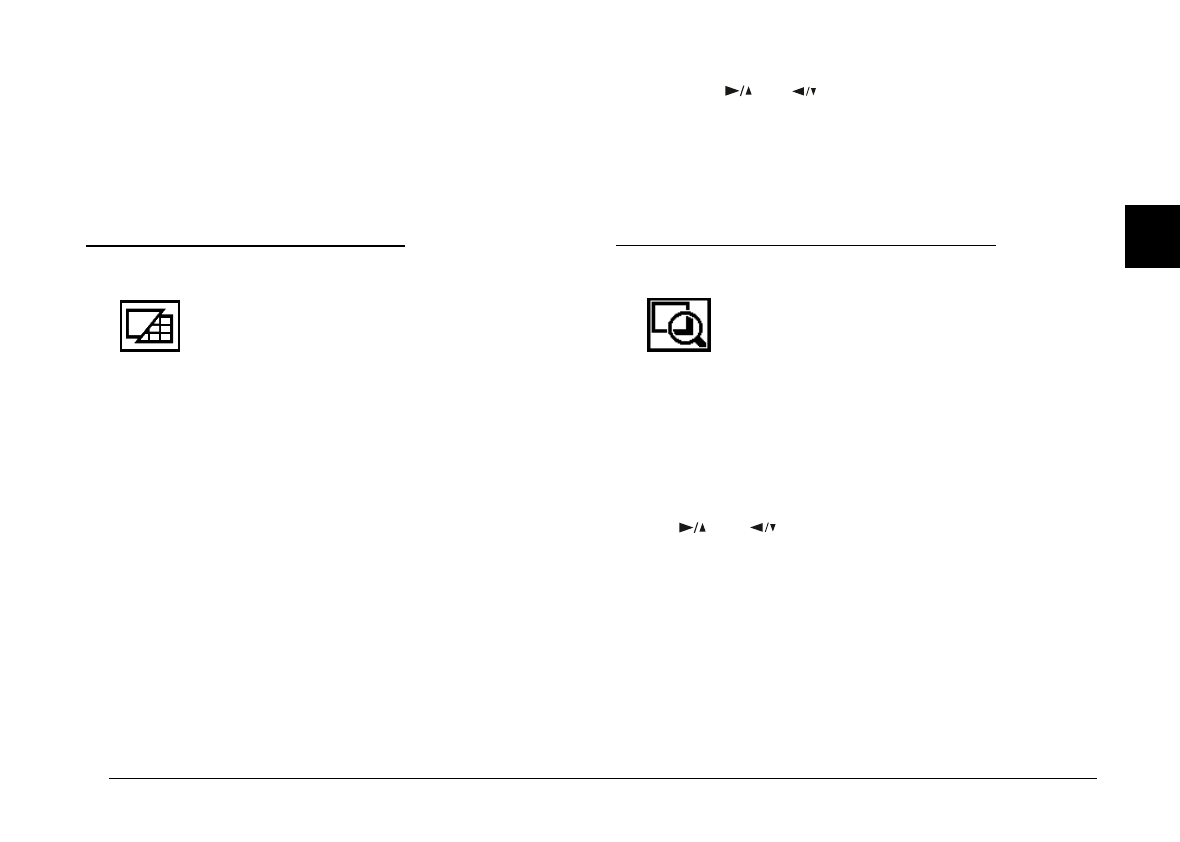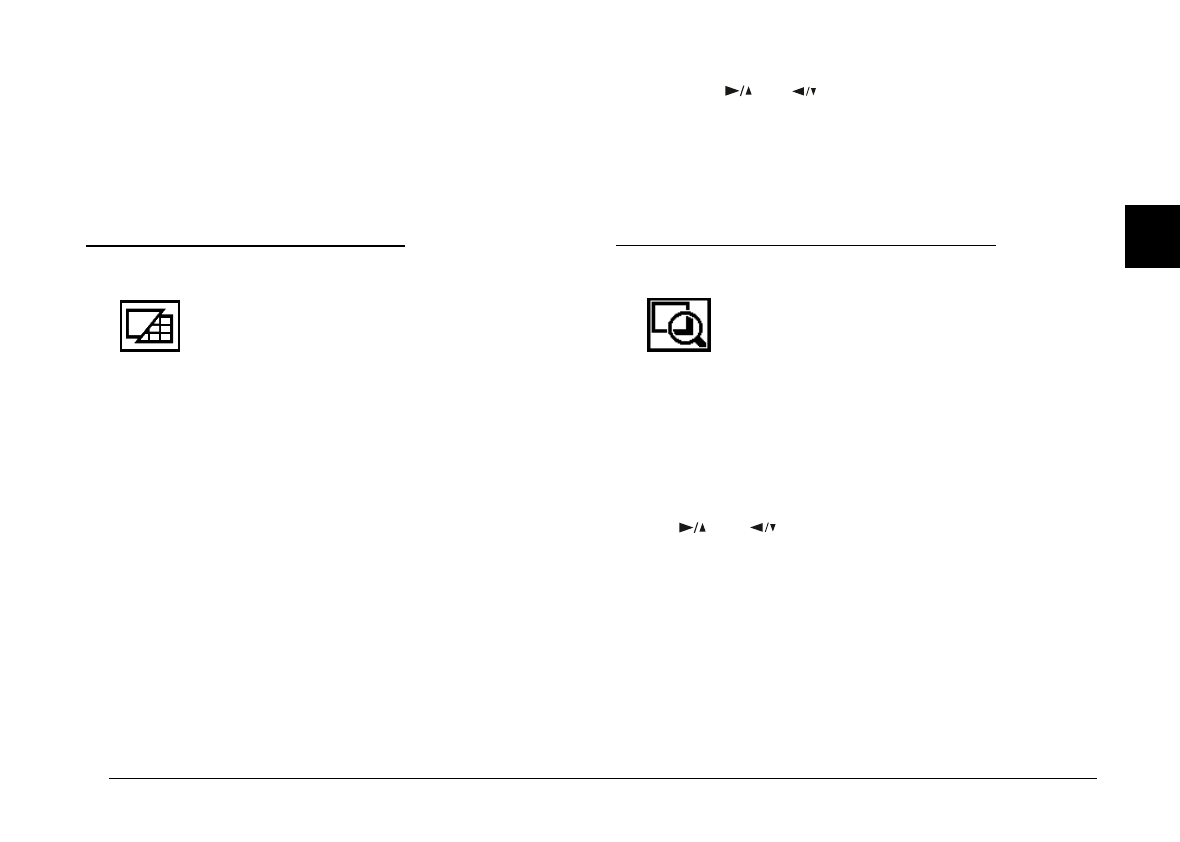
Access the LCD monitor menus in
View
or
Playback
mode and select the Information menu as described on
page 3-2. The current setting is highlighted. To change
the setting, press the
SELECT
button. Then press the
BACK
button to save your setting.
Using the Playback Menu
The Playback menu allows you to switch
between Normal and Multi-photo Playback
modes.
Access the LCD monitor menus in
Playback
mode and
select the Playback menu as described on page 3-2. The
current setting is highlighted. Press the
SELECT
button to
make your setting, and press
BACK
to save your setting
and exit this menu.
If you choose Normal, one selected picture is displayed.
If you switch to Multi, nine small “thumbnail” images of
the last photos you took appear on the screen, with the
currently selected image framed in white.
Press the and buttons to move the white selection
frame forward and back through the images on screen.
When the frame reaches the first or last photo of the
current group, the previous or next group of up to nine
images is displayed.
Using the Magnification Menu
The Magnification menu allows you to
magnify the picture you have taken. Access the
LCD monitor menus in
Playback
mode and
select the Magnification menu as described on page 3-2,
then press the
SELECT
button. You can see a selected area
magnified by two, and the image is divided into nine
parts.
At first you will see an enlarged view of the center of the
image. Scroll to the left and right, top and bottom, using
the and buttons. An icon in the top corner of the
screen indicates which of the nine sections of the image
you are viewing.
When you magnify the panorama picture, your image is
divided into three parts, and you can scroll to only the
left and right.
To exit the Magnification menu and return to the
Playback mode, press the
BACK
button.
3
Poppy+ Rev.C
A5 size Chapter 3
5/12/98 pass 1
Using the LCD Monitor Menus
3-9