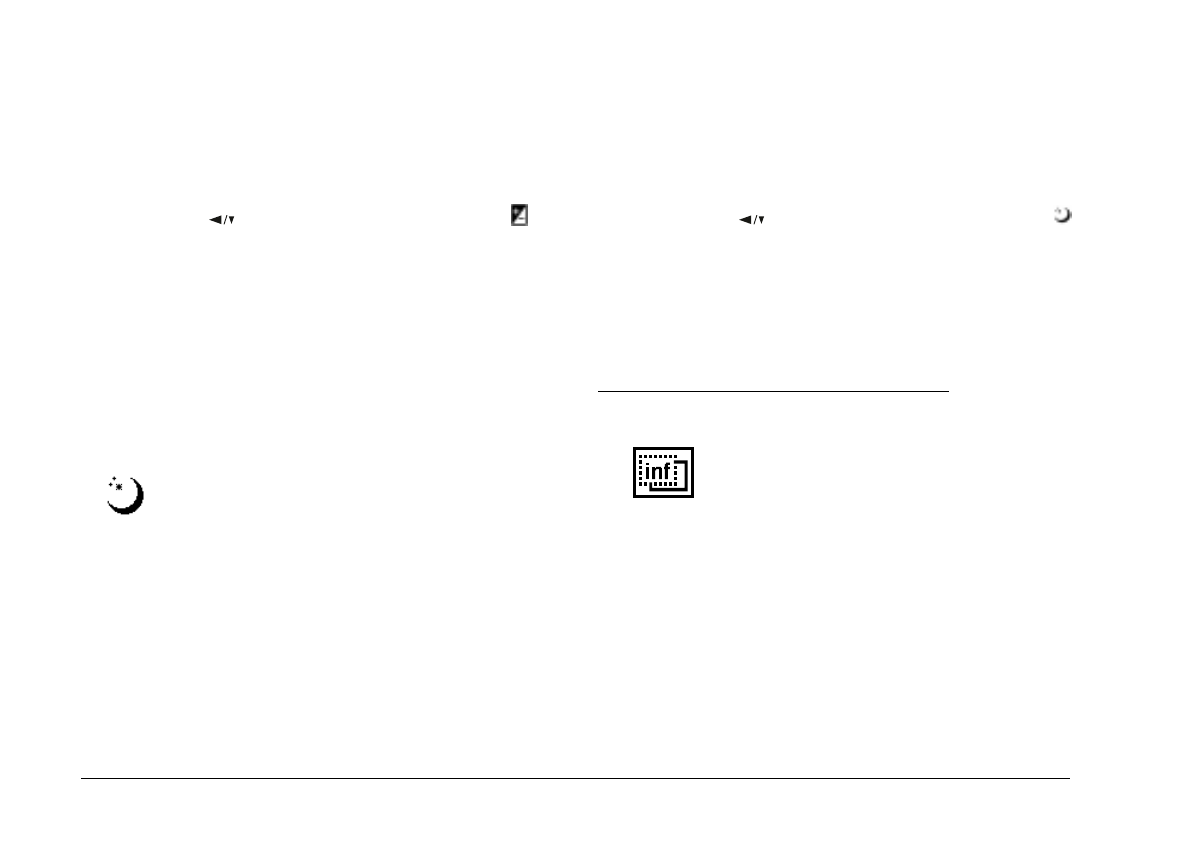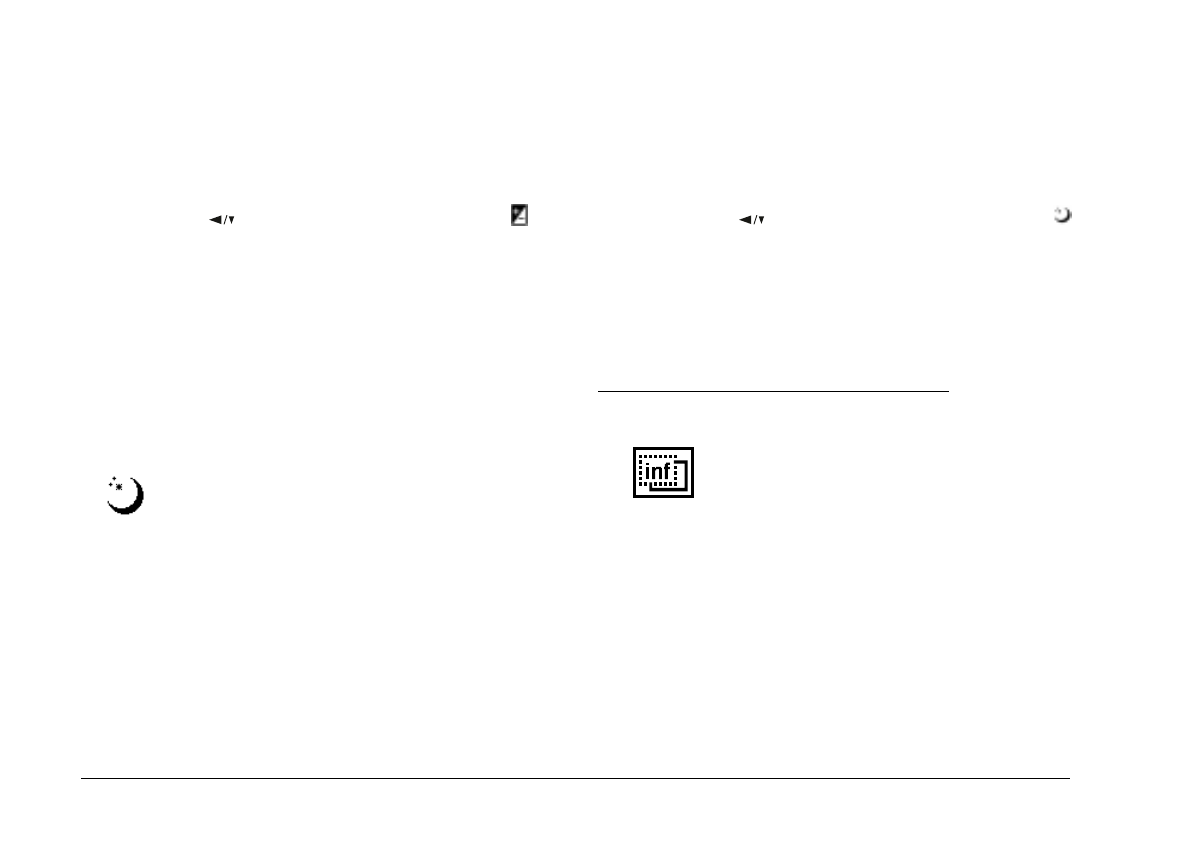
1. Access the LCD monitor menus in
View
mode and
select the Conditions menu as described on page 3-2,
then press the
SELECT
button. Icons for each setting
appear on the screen, with the uppermost icon
highlighted in orange.
2. Press the button to select the exposure icon ;
then press the
SELECT
button to choose AUTO or
MANUAL. Your selection is highlighted.
3. Press the
BACK
button to save your setting and return
to the Conditions menu. Then see the steps on page
2-11 to adjust the exposure manually between +2 and
-2.
Adjusting the sensitivity
The camera’s sensitivity is default set to STD,
which means the camera’s sensitivity is
standardized automatically. When taking photos
while moving fast however, or in the dark without a
flash, you can set the sensitivity to HIGH so that the
camera can adjust to the less than favorable conditions. It
is recommended sensitivity is set back to STD at all other
times, as image quality is higher when set to STD.
1. Access the LCD monitor menus in
View
mode and
select the Conditions menu as described on page 3-2,
then press the
SELECT
button. Icons for each setting
appear on the screen, with the uppermost icon
highlighted in orange.
2. Press the button to select the sensitivity icon ;
then press the
SELECT
button to choose STD or
HIGH. Your selection is highlighted.
3. Press the
BACK
button to save your setting and return
to the Conditions menu.
Using the Information Menu
The Information menu allows you to choose
whether or not to have photo information
displayed on the LCD screen. If you choose
ON, you can get information on the date and time that
the photo was taken, the image quality setting, frame
number, and the number of photos taken.
Access the LCD monitor menus in
View
or
Playback
mode and select the Information menu as described on
page 3-2. The current setting is highlighted. To change
the setting, press the
SELECT
button. Then press the
BACK
button to save your setting.
L
Poppy+ Rev.C
A5 size Chapter 3
5/12/98 pass 1
3-6
Using the LCD Monitor Menus