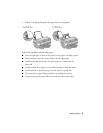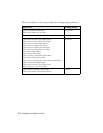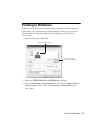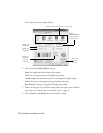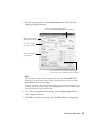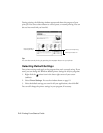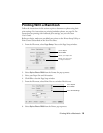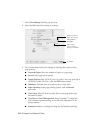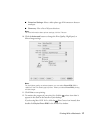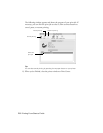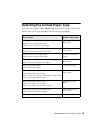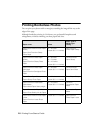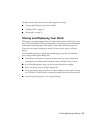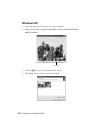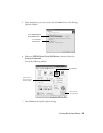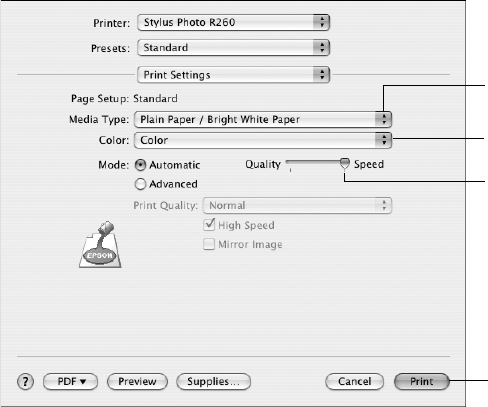
16 Printing From Start to Finish
7. Select Print Settings from the pop-up menu.
8. Select the following Print Settings as necessary:
9. You can also choose other print settings by selecting these options in the
pop-up menu:
■ Copies & Pages: Select the number of copies or a page range.
■ Layout: Select page layout options.
■ Output Options (Mac OS X 10.2.x or 10.3 only): Save your print job as
a PDF file. In Mac OS 10.4.x, click the
PDF button instead.
■ Scheduler: Schedule your print job to print at a later time.
■ Paper Handling: Select page printing options, such as Reverse
print order.
■ Cover Page (Mac OS X 10.4.x only): Print a cover page before your
document or photo.
■ ColorSync or Color Management: Select ColorSync
®
or adjust the
color controls or gamma setting, or turn off color adjustments in the
printer software.
■ Expansion: Reduce or enlarge the image size for borderless printing.
Select the type of
paper you’re using
Select Color or
Grayscale
Select higher
quality or faster
printing (if available)
Click Print