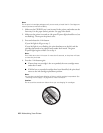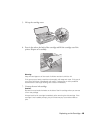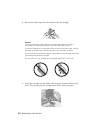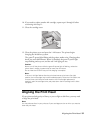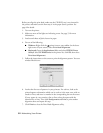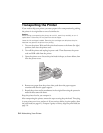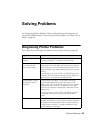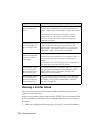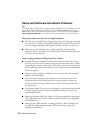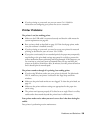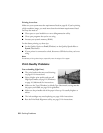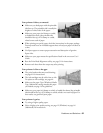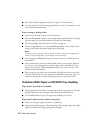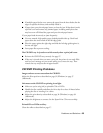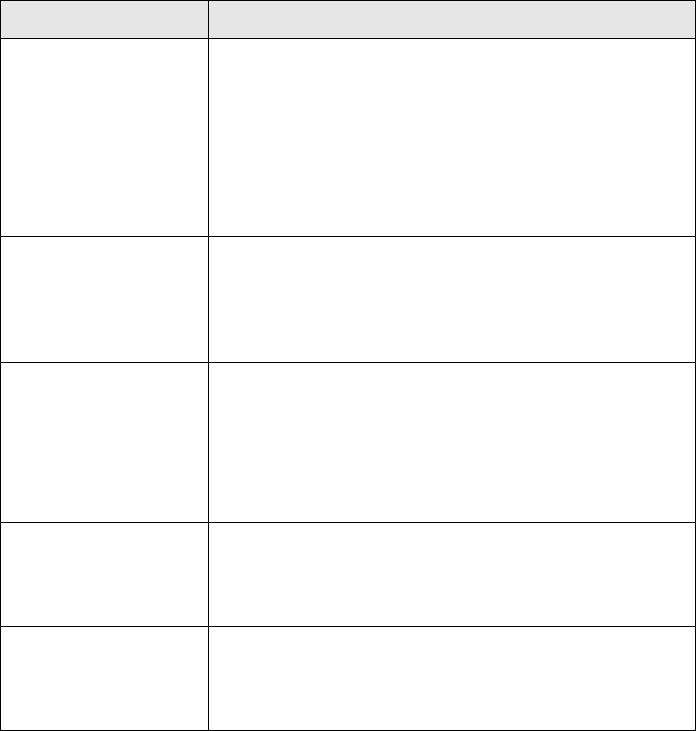
56 Solving Problems
Running a Printer Check
You can run a printer check to determine whether a problem comes from the
printer or some other source.
Before you run a printer check, make sure the CD/DVD tray is not inserted in the
printer, and make sure the front tray is in the paper (lower) position. See page 8
for details.
1. Make sure no lights are indicating errors. See page 55 for more information.
Red H ink light and
green P power light
are on
One of the cartridges is expended or not installed. Make
sure you have a replacement cartridge, then follow the
steps in “Replacing an Ink Cartridge” on page 44 to install
it.
If you have just installed a new cartridge, it may be
incompatible with the printer or incorrectly installed.
Reinstall it or replace it with the correct cartridge, as
described on page 44.
Green P power light is
off; red
) paper out
and H ink lights flash
Paper may be blocking movement of the print head. Turn
off the printer, then open the cover and remove any
jammed paper or other foreign objects. Turn the printer
back on again. If the lights are still on, contact Epson as
described in “Where To Get Help” on page 66.
Green P power light
flashes; red
) paper
out and H ink lights
flash rapidly
The front tray is not in the correct position.
Before you turn on the printer or print on paper, push the
tray lever up to set the front tray to the paper (lower)
position.
Before you print on a CD or DVD, pull the tray lever down
to set the front tray to the CD/DVD position.
Red
) paper out and
red H ink light flash
alternately and green
P power light is on
An unsupported device is connected to the EXT. I/F USB
port. Only devices compatible with PictBridge or USB
DIRECT-PRINT can be connected to this port. See
page 39 for more information.
Red
) paper out and
red H ink light flash
alternately and green
P power light is off
The printer may have an internal error. Turn off the printer,
wait a few seconds, and turn it on again. If the lights are
still flashing, contact Epson as described in “Where To
Get Help” on page 66.
Lights Explanation