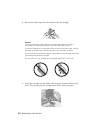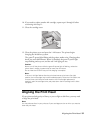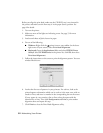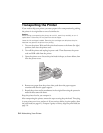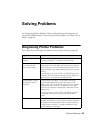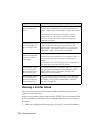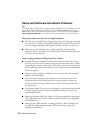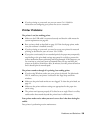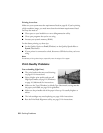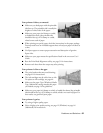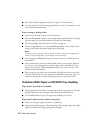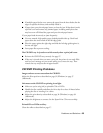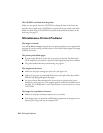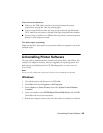58 Solving Problems
Setup and Software Installation Problems
Tip:
It’s a good idea to check Epson’s support website periodically for free updates to your
Epson Stylus Photo R260 printing software. Click the Driver Update button on the
Maintenance tab in your Windows printer software or visit Epson’s support website at
http://support.epson.com. Download instructions are posted for your convenience.
The printer makes noise after ink cartridge installation.
■ The first time you install ink cartridges, the printer must charge its print head
for a minute or so. Wait until charging finishes before you turn off the printer,
or it may charge improperly and use excess ink the next time you turn it on.
■ Make sure the ink cartridge cover is closed completely and no packing
material remains in the printer. Turn off the printer, wait a moment, then turn
it back on to clear the error.
You’re having problems installing the printer software.
■ Carefully follow the installation instructions on the Start Here sheet. Do not
connect your printer to the computer until you are instructed to do so. When
connecting your printer, make sure the USB cable is connected securely to the
printer and the computer. Also make sure your system meets the requirements
shown on page 69.
■ Close your other programs, including any screen savers and virus protection
software, and install again.
■ If you are using a Macintosh and you do not see the printer name in the
Format for menu on the Page Setup screen, you may need to set up your
printer in the Printer Setup Utility or Print Center. See the Start Here sheet
for instructions.
■ For Windows 2000, if you see an error message or your software doesn’t install
correctly, you may not have software installation privileges. Contact your
System Administrator.
■ Make sure Windows 98SE, Me, 2000, or XP was preinstalled on your system.
The USB Printer Device Driver may not install correctly if you’ve upgraded
from Windows 95.
■ Make sure the USB Controller is working properly in Device Manager. See
your Windows help system for details. If it’s not working, contact your
computer manufacturer.