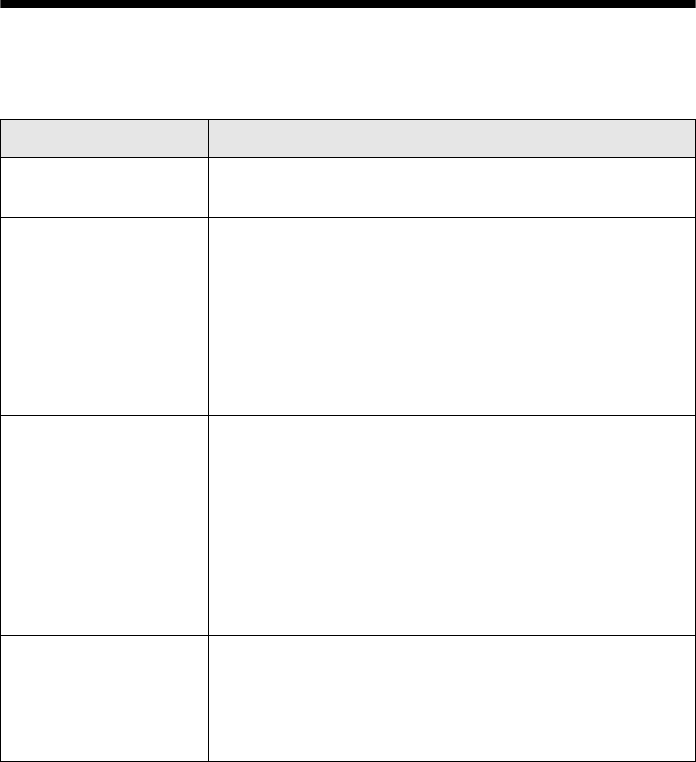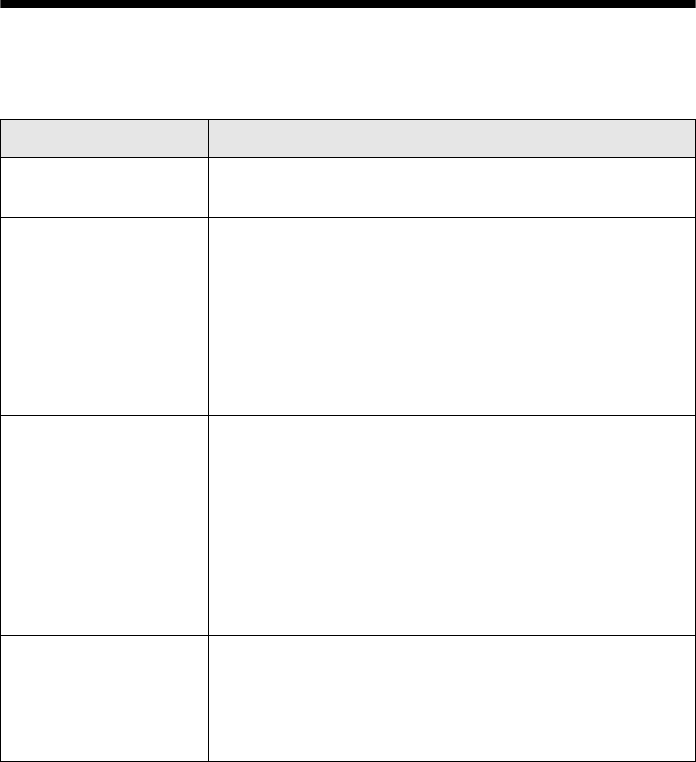
Solving Problems 55
Solving Problems
See “Diagnosing Printer Problems” below to help determine what the cause of
your printer problem may be. If you cannot solve the problem, see “Where To Get
Help” on page 66.
Diagnosing Printer Problems
First, check the printer’s lights (see below) or run a printer check (see page 56).
Lights Explanation
Green P power light
flashes
The printer is receiving a print job, replacing an ink
cartridge, charging ink, or cleaning the print head.
Red
) paper out light
is on and green P
power light flashes
If you’re printing on paper, your paper ran out or multiple
pages have fed at once. Make sure you push the tray lever
up to set the front tray to the paper (lower) position. Then,
load more paper and press the
) paper button to resume
printing.
If you’re printing on a CD or DVD, the CD/DVD tray is not
inserted. Follow the instructions beginning on page 27 to
insert the tray, then press the
) paper button.
Red
) paper out light
and green P power
light flash
If you’re printing on paper, it is jammed in the printer.
Press the
) paper button to eject the paper. If that
doesn’t work, turn off the printer, open the cover, and pull
the paper out from the front, including any torn pieces.
Then turn on the printer, reload paper, and press the
)
paper button.
If you’re printing on a CD or DVD, the CD/DVD tray has
not ejected. Pull out the tray and press the ) paper
button.
Red H ink light flashes One of the cartridges is nearly expended. Check the
message that appears on your screen to determine which
cartridge is nearly expended or follow the instructions in
“Checking the Ink Supply” on page 44. Make sure you
have a replacement cartridge.