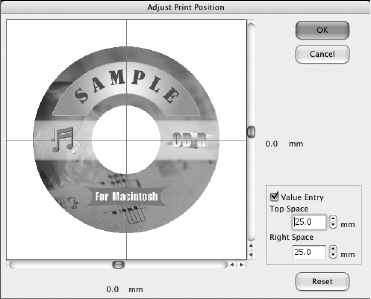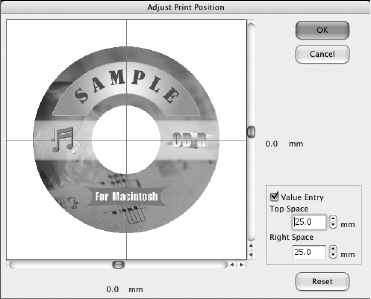
38 Printing From Start to Finish
7. Open the File menu, select Print, then select Position Adjustment. You see
a screen like this:
8. Click
Value Entry, then input the Top distance (from your measurement) in
the Top Space box. Enter the Right distance (from your measurement) in the
Right Space box.
9. Click
OK to save the measurements.
Adjusting the Print Density
If ink smears on your printed CDs or DVDs, you may need to adjust the color
saturation or ink density. CDs and DVDs from different manufacturers may
absorb ink differently, so you may need to adjust the density for each type of disc.
Follow these instructions to print a color saturation check pattern, and then make
adjustments as necessary.
1. Start Epson Print CD.
2. Open the File menu and select
Print.
3. Insert a test CD or DVD for printing, as described on page 27.
4. Make sure
Stylus Photo R260 is selected, then click Print Density Check
Pattern
.
5. Click
Print.
6. After the pattern is printed, examine the print.