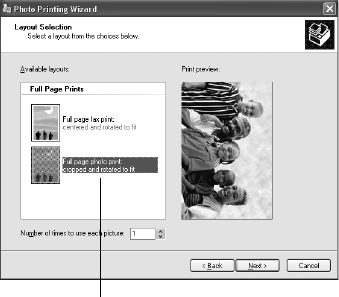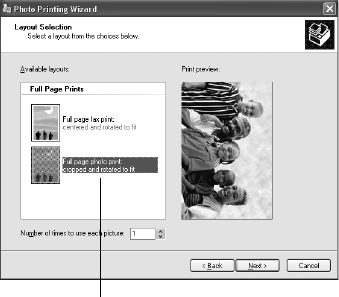
24 Printing From Start to Finish
8. Select one of the following as the paper Type setting:
■ Ultra Premium Photo Paper Glossy
■ Premium Photo Paper Glossy
■ Photo Paper Glossy
■ Presentation Paper Matte
■ Premium Photo Paper Semi-Gloss
■ Ultra Premium Photo Paper Luster
■ Premium Presentation Paper Matte
Note:
If you’re not sure which Type to select, see the table on page 20.
9. Click the Borderless check box. Read the message and click OK.
Note:
If you need to adjust the amount of image expansion necessary for borderless
printing, click the Page Layout tab and adjust the Expansion slider.
10. Select your paper Size setting.
11. Select your photo orientation.
12. Click
OK.
13. At the Photo Printing Wizard screen, click
Next. You see a Layout Selection
window:
14. Select
Full page photo print and click Next to begin printing.
Full page photo print