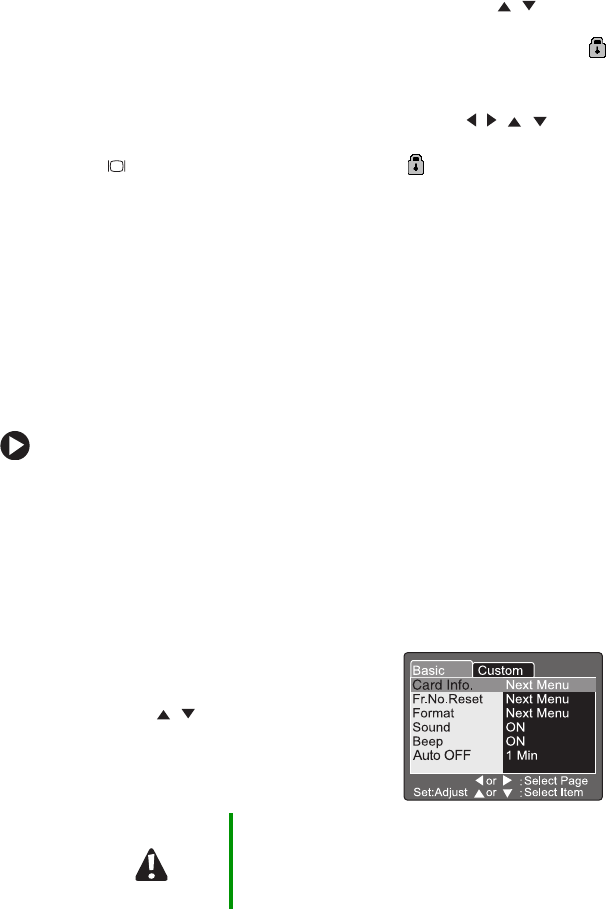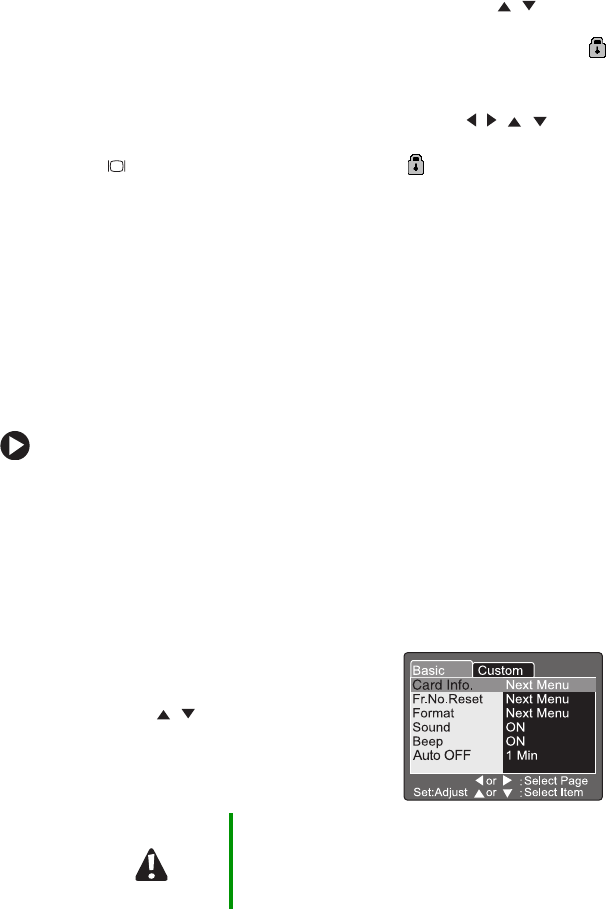
51
7 If you highlighted the Single or All option, press the / buttons
to highlight
Cancel Protection, then press the Set button. The
unlocked image is displayed without the Locked mode icon .
- OR -
If you highlighted the
Select option, press the / /
navigation buttons to select a picture thumbnail view, then press
the button. The Locked mode icon turns off to indicate
the image is unlocked. You can select additional thumbnail
pictures to cancel image protection while in this mode.
Formatting SD memory cards
You can use an SD memory card as large as 512 MB for more image
file storage capacity. The SD memory card that came with your
camera has already been formatted.
If you purchase an additional memory card, make sure that you
format the card so that it works correctly with your camera.
To format an SD memory card:
1 Press and release the Power button on the top of your camera to
turn off the camera.
2 Install a new SD memory card or memory card that has
information you want to completely erase. For more
information, see “To install an SD memory card:” on page 12.
3 Turn the camera on. See “Turning on your camera” on page 13.
4 Turn the mode dial to SET-UP. The
Basic tab opens on the LCD.
5 Press the / buttons to highlight
Format, then press the Set button. The
Format SD Card menu opens.
Caution Formatting the memory card deletes all information
stored on the card. Before formatting your memory
card, make sure that you copy all important image
files from the card to your computer.