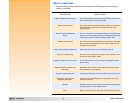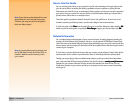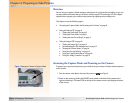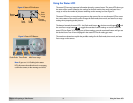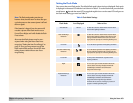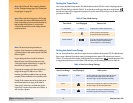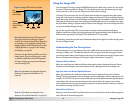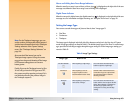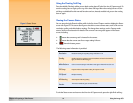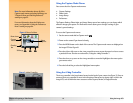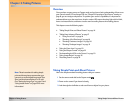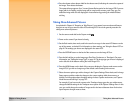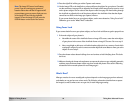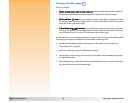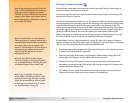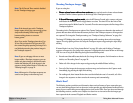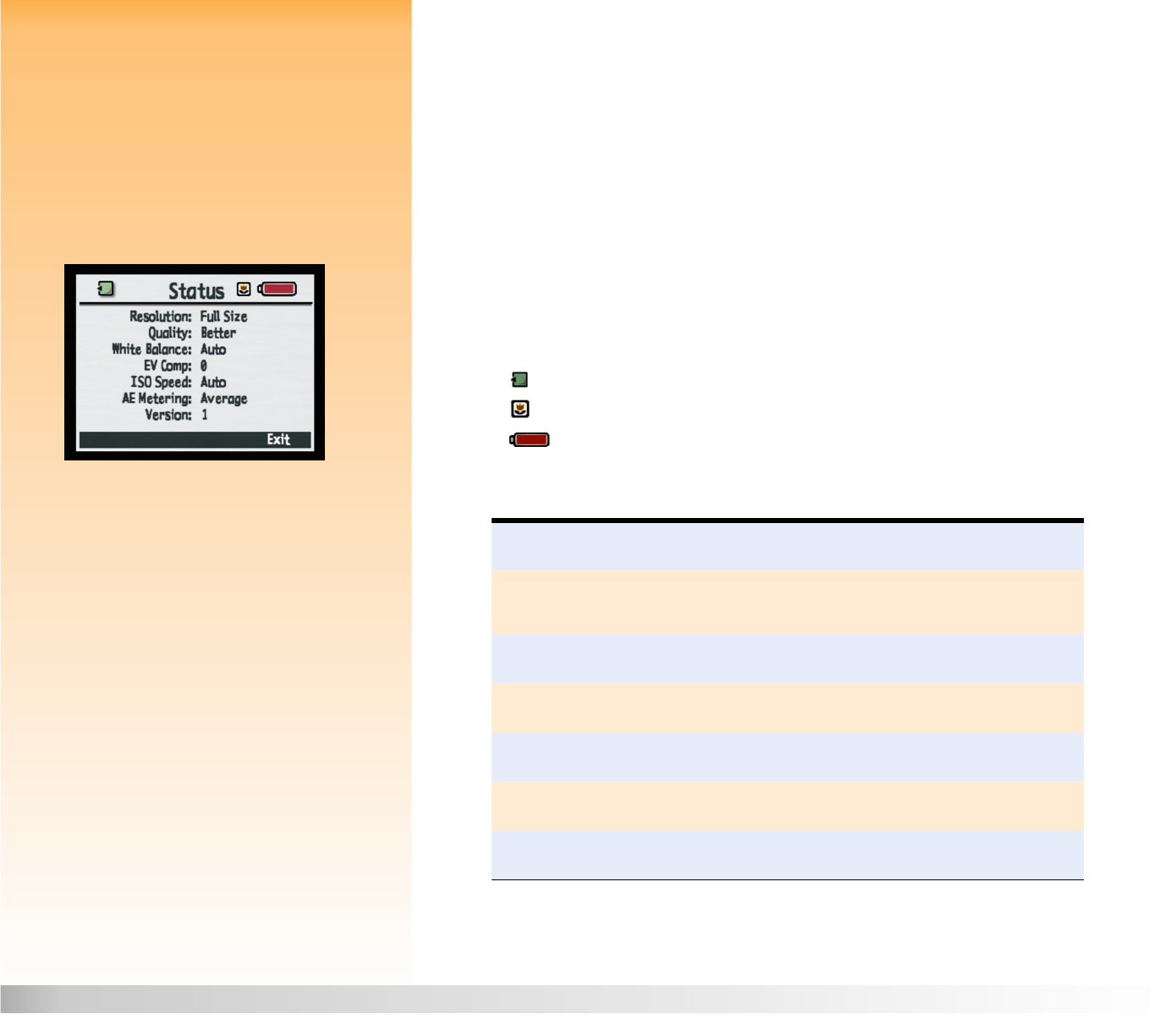
Chapter 2: Preparing to Take Pictures 14 Using the Image LCD
Using the Overlay Soft Key
Press the middle (Overlay) soft key to turn both overlay bars off in the live view of Capture mode. To
turn the overlay bars on again, press any of the three soft keys. When the overlay bars are off, the
soft keys are disabled for their normal functions and are, instead, enabled only to turn the overlay
bars on again.
Viewing the Camera Status
Figure 5: Status Screen You can press the right (Status) soft key while in the live view of Capture mode to display the Status
screen (see Figure 5). This screen allows you to check the current camera status, such as the current
resolution, quality, and white balance settings. (To change these settings, use the Capture mode
menus. See the next subsection for details.) One or more icons may also appear on the Status
screen, including:
means that a memory card is inserted in the camera.
means that the current auto focus range setting is Macro.
shows the battery status.
The following status information is provided:
To exit the Status screen and return to the live view of Capture mode, press the right (Exit) soft key.
Resolution
Resolution setting for capturing images (Full Size or 1/4)
Quality
Quality setting for capturing images (Good, Better, or Best for the JPEG file
type, or TIFF for the TIFF file type)
White Balance
Color correction setting to make white areas appear white with no color cast
EV Comp
Exposure Value compensation setting for exposure control
ISO Speed
ISO Speed setting
AE Metering
Auto Exposure Metering setting
Version
The version number of your camera’s firmware