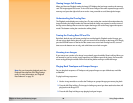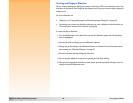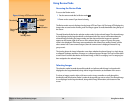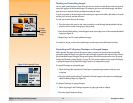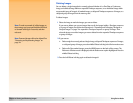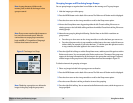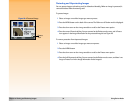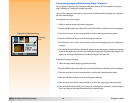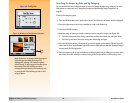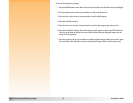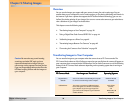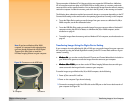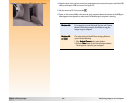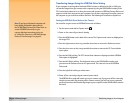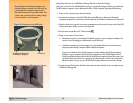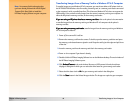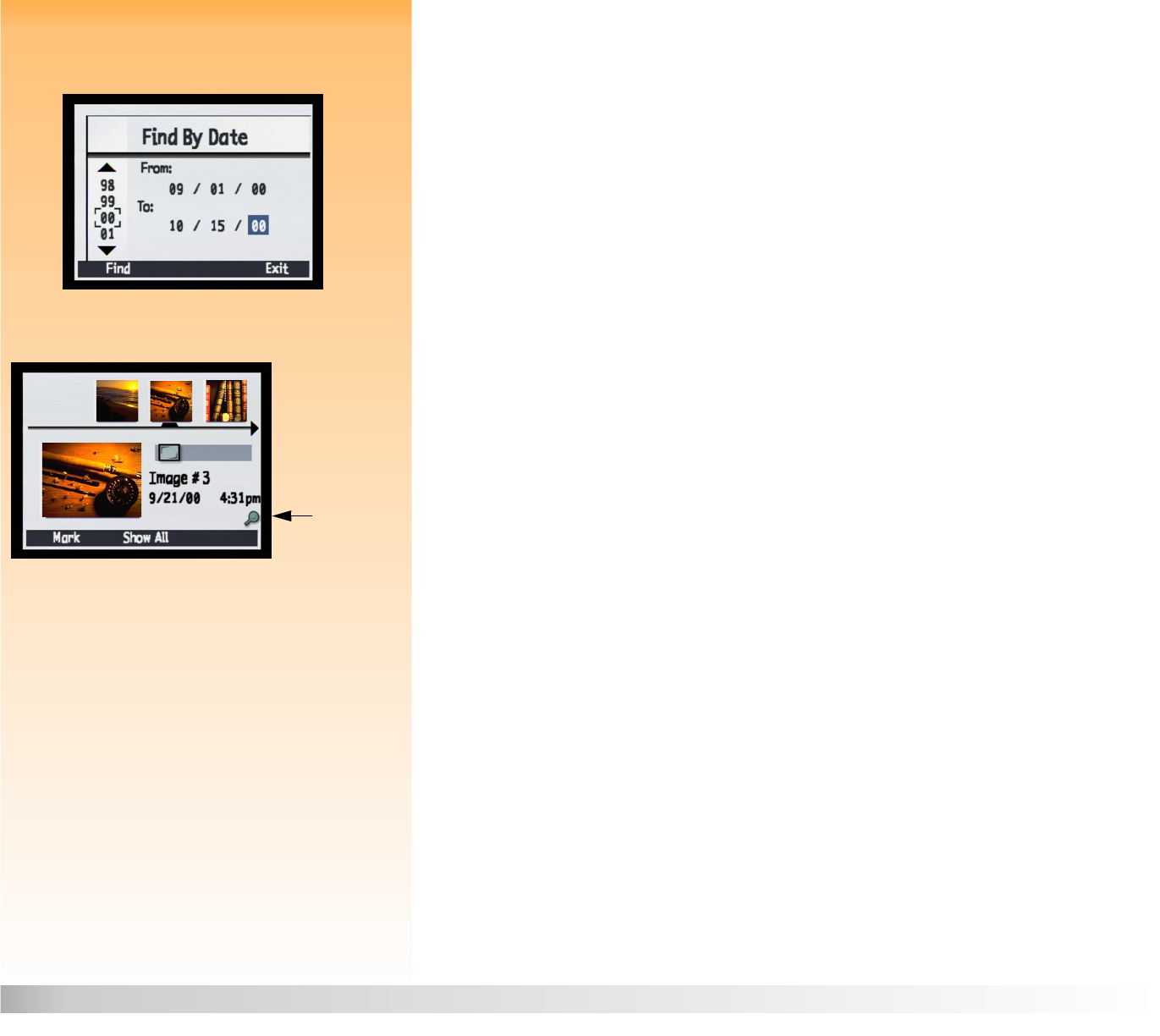
Chapter 4: Viewing and Reviewing Images 36 Using Review Mode
Searching for Images by Date and by Category
Figure 20: Find By Date You can use the Find menu in Review mode to search for images by date or by category. For more
information on categories, see “Categorizing Images and Deselecting Image Categories” on
page 35.
To search for images by date:
1 Press the MENU button on the back of the camera. The Edit menu of Review mode is displayed.
2 Press the right arrow on the 4-way controller to scroll to the Find menu.
3 Press the left (Edit) soft key.
Figure 21: Results of a Find by Date Operation 4 Enter the range of dates you want the camera to use to search for images (see Figure 20).:
Press the right arrow of the 4-way controller to scroll to the month, day, and year fields.
Press the up and down arrows to change the month, day, and year.
5 Press the left (Find) soft key. The results of your search appear on the image LCD (see Figure 21).
Notice the Find icon at the bottom right of the screen, which indicates that the displayed images
are the result of a Find operation.
6 Press the arrows on the 4-way controller to scroll through the images. When you are done, press
the center (Show All) soft key to resume viewing all the images stored on the memory card.
Note: If there are no images within the range of
dates that you specified, the image LCD
displays the message: “No images matched
search criteria.” In this case, you can either press
the middle (Show All) soft key to resume
viewing all images stored on the memory card,
or press the left (Find) soft key to select a new
range of dates.
Find
icon