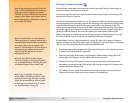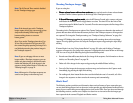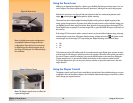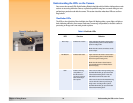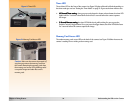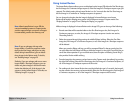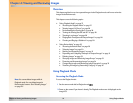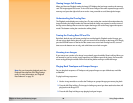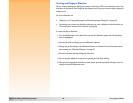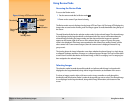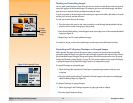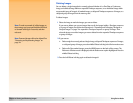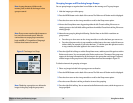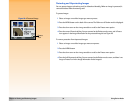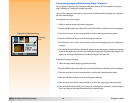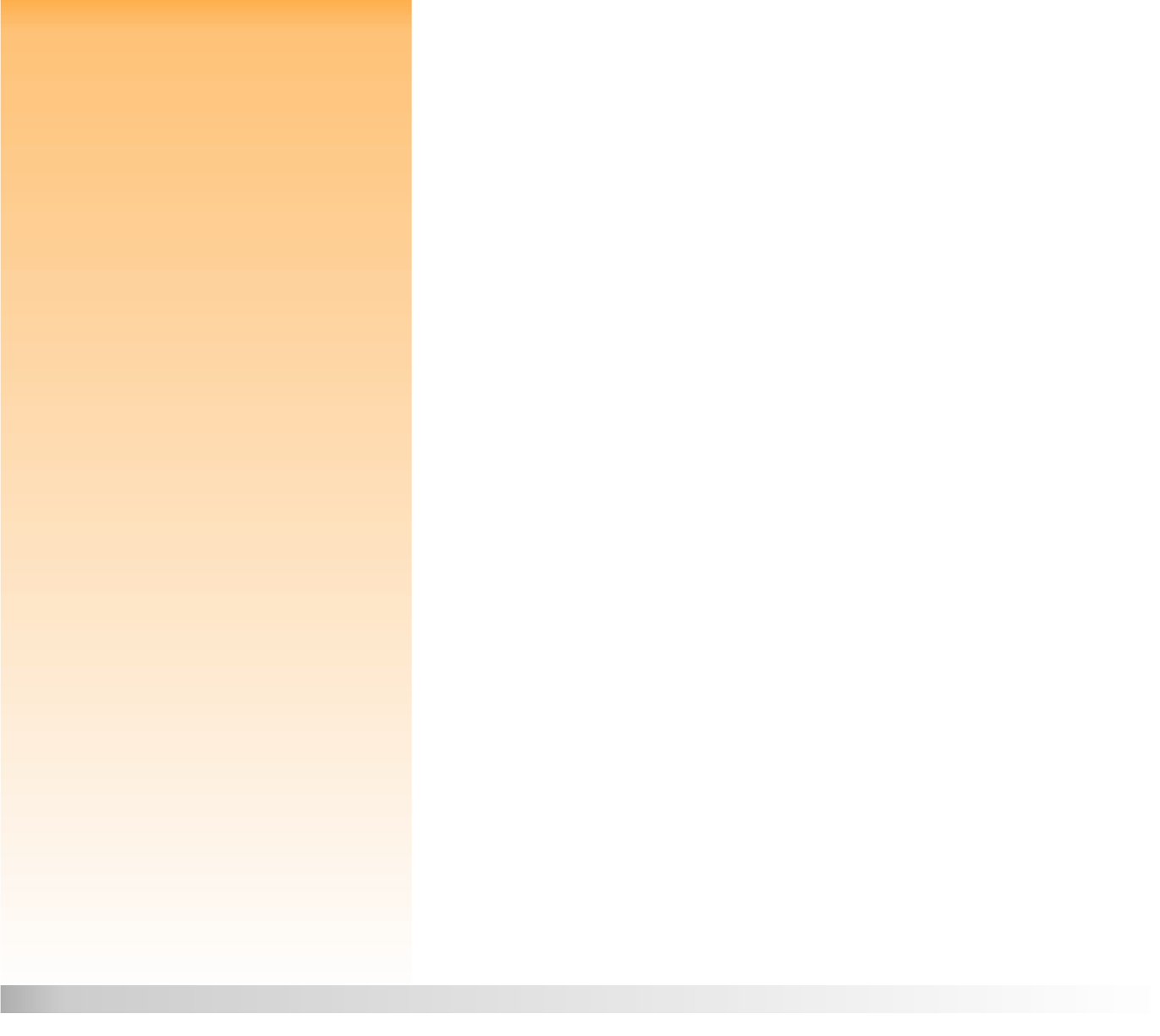
Chapter 4: Viewing and Reviewing Images 28 Using Playback Mode
Viewing Images Full Screen
When you first enter Playback mode, the image LCD displays the last image saved on the memory
card. The image appears full screen. To view a full screen image of the other captured images on the
memory card, press the right or left arrow on the 4-way controller to scroll through the images.
Understanding the Overlay Bars
The Playback mode displays two overlay bars. The top overlay bar contains information about the
image (including the image number, the date and time the image was captured, as well as some of
the key camera settings that were used to capture the image, such as the image type and exposure
mode). The bottom overlay bar contains the soft key labels.
Turning the Overlay Bars Off and On
By default, both the top and bottom overlay bars are displayed in Playback mode. However, you
can turn one or both overlay bars off so you can see more of each image on the image LCD. Simply
press the DISPLAY button on the back of the camera once to turn both overlay bars off, a second
time to turn the bottom one on only, and a third time to turn both on again.
Zooming in on Images
If you want to see a portion of an image in more detail, press the middle (Zoom) soft key. When you
are zoomed in, you can use the 4-way controller to see different parts of the image. You must then
zoom out by pressing the middle (Zoom Out) soft key before moving to a different image.
Playing Back Timelapse and Grouped Images
Note: You can change the playback rate in the
Playback Rate submenu of the Play Settings
menu. For more information, see “Playback
Rate Submenu” on page 76.
You can play back sequences of Timelapse and grouped images at a pre-defined rate, much like
a slideshow.
To play back image sequences:
1 Use the 4-way controller to scroll to the Timelapse or grouped images you want to play back.
2 Press the left (Play) soft key. The images, including any sound you have attached to them, will
play back on the image LCD.
3 Press the left (Stop) soft key to stop playing back your images.