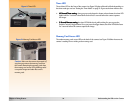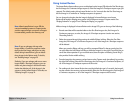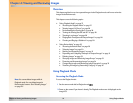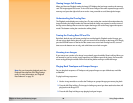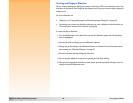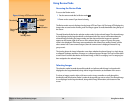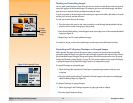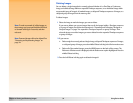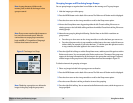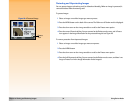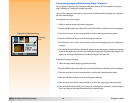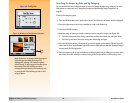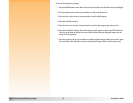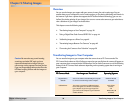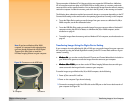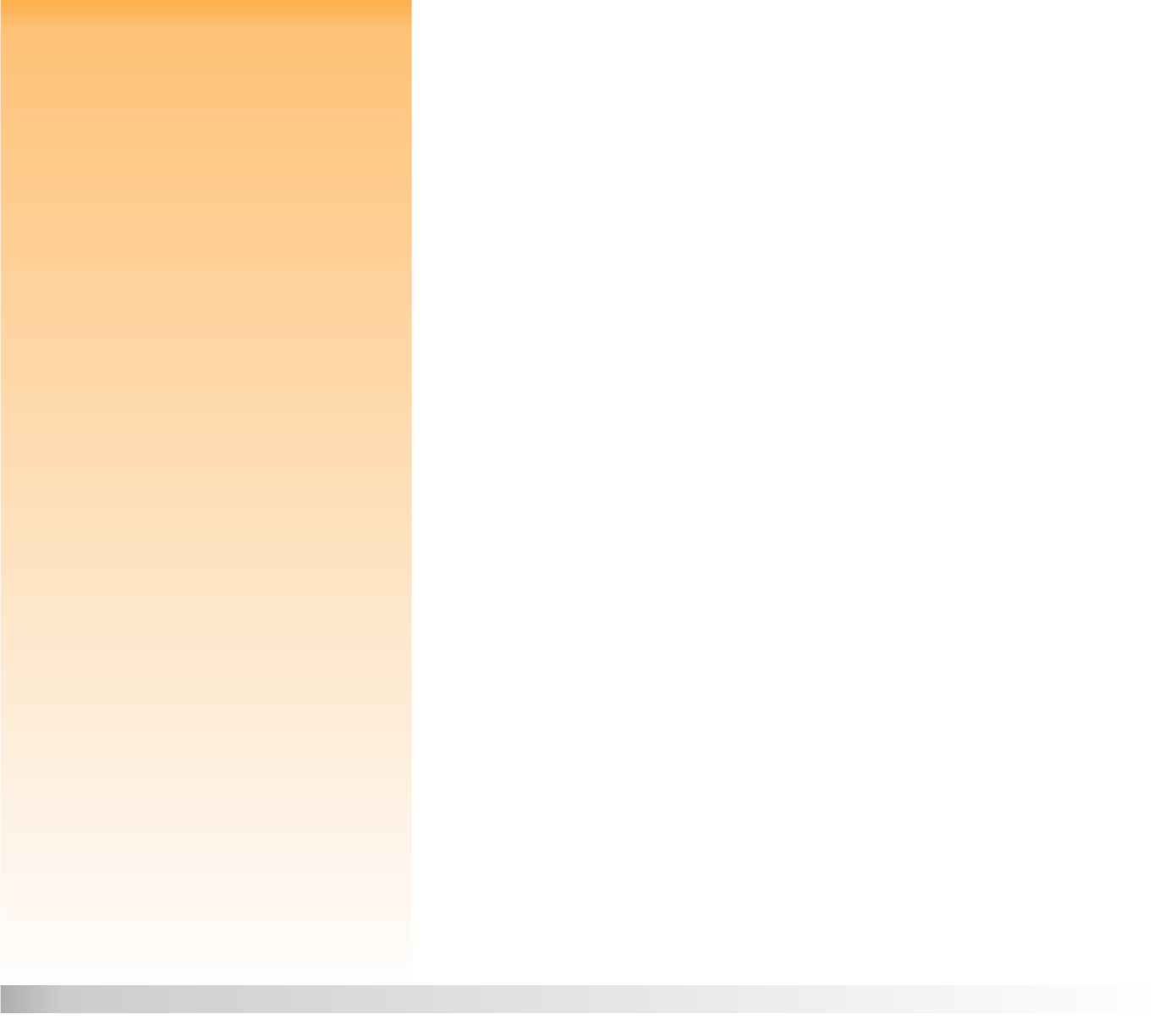
Chapter 4: Viewing and Reviewing Images 32 Using Review Mode
Deleting Images
You can delete a single image that is currently selected (whether it is a One Shot or Continuous
image, an individual image within an expanded Timelapse sequence, or an individual image within
an expanded group of images), all marked images, a collapsed Timelapse sequence of images, or a
collapsed group of images from the memory card.
To delete images:
1 Select the image or mark the images you want to delete.
Note: To mark or unmark all of the images on
the memory card, press and hold the left (Mark
or Unmark) soft key for 3 seconds, and then
release it.
If you want to delete one or more images (but not all the images) within a Timelapse sequence
or a group of images, first follow the instructions in “Expanding and Collapsing Timelapse or
Grouped Images” on page 31 to expand the Timelapse sequence or group of images. Then
select the image or mark the images you want to delete from the expanded Timelapse sequence
or group of images.
Note: Protected images will not be deleted. See
“Protecting and Unprotecting Images” on
page 34.
2 If you want to:
Delete only the currently selected single image, collapsed Timelapse sequence of images,
or collapsed group of images, press the middle (Delete) soft key in the Review mode screen.
Delete all of the marked images, press the MENU button on the back of the camera. The
Edit menu of Review mode is displayed, with the Delete menu option highlighted. Press the
middle (Delete) soft key.
3 Press the left (Delete) soft key again to delete the image(s).