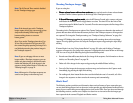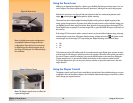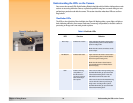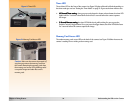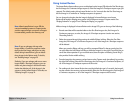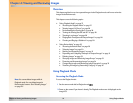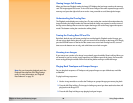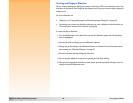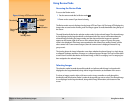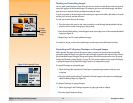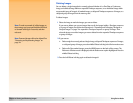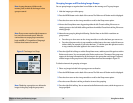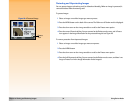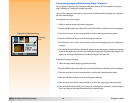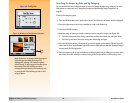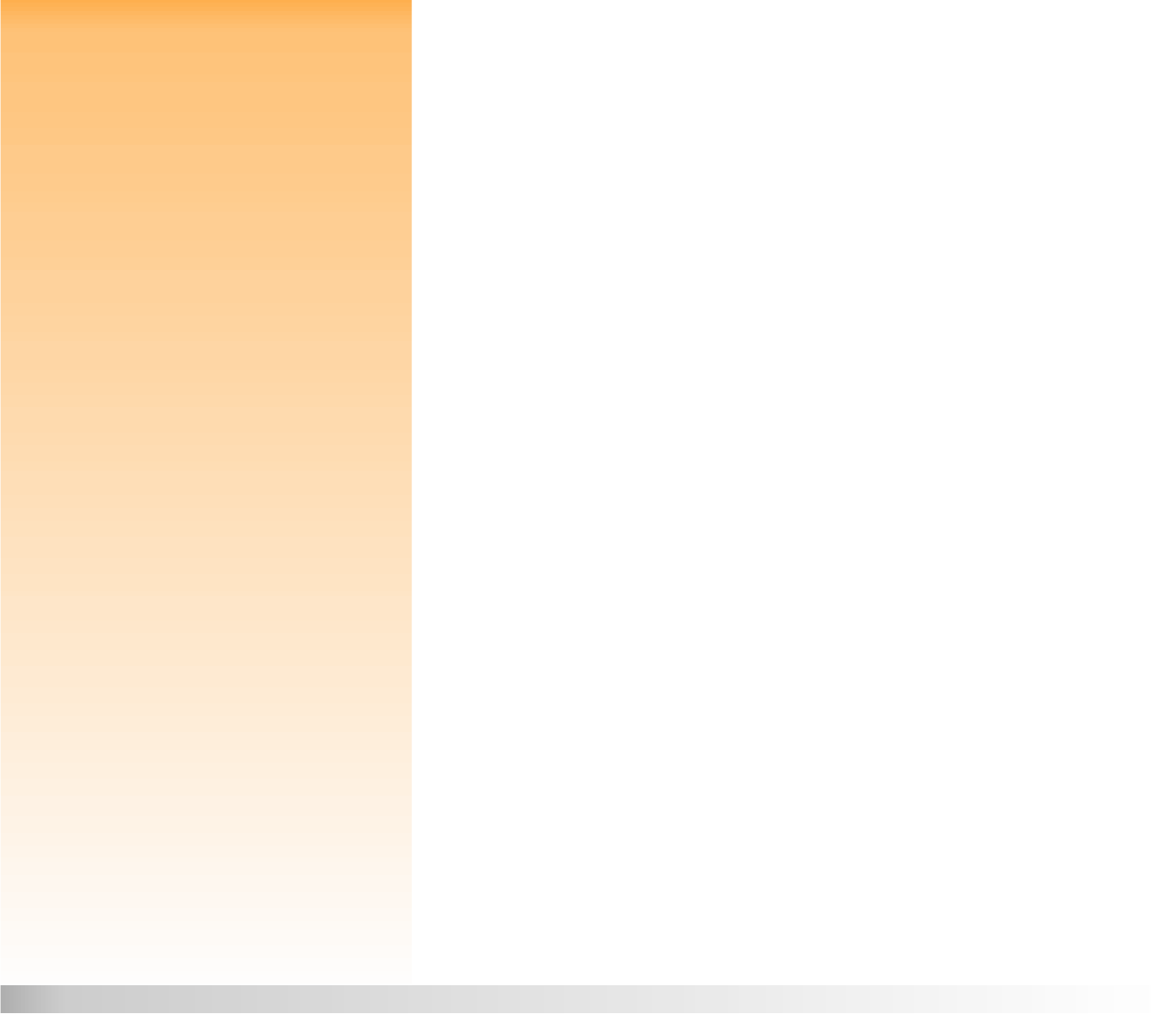
Chapter 4: Viewing and Reviewing Images 29 Using Playback Mode
Creating and Playing a Slideshow
You can create a slideshow to display your images on the image LCD or on a television screen. Your
slideshow can include all of the images on the memory card, or you can choose a single category of
images to use.
For more information on:
Categories, see “Categorizing Images and Deselecting Image Categories” on page 35.
Connecting your camera to a television so that you can view a slideshow on the television, see
“Connecting the Camera to Your Television” on page 50.
To create and play a slideshow:
1 Press the MENU button on the back of the camera. The Slideshow option of the Play Settings
menu is highlighted.
2 Press the left (Edit) soft key to go to the Slideshow submenu.
3 Change any of the settings in the Slideshow submenu, as desired. For more information about
these settings, see “Slideshow Submenu” on page 75.
4 Press the left (Start) soft key to begin the slide show.
5 You can stop the slideshow at any time by pressing the left (Stop) soft key.
6 After you have stopped the slideshow or it has ended, press the right (Exit) soft key to save the
settings and exit the Slideshow menu.