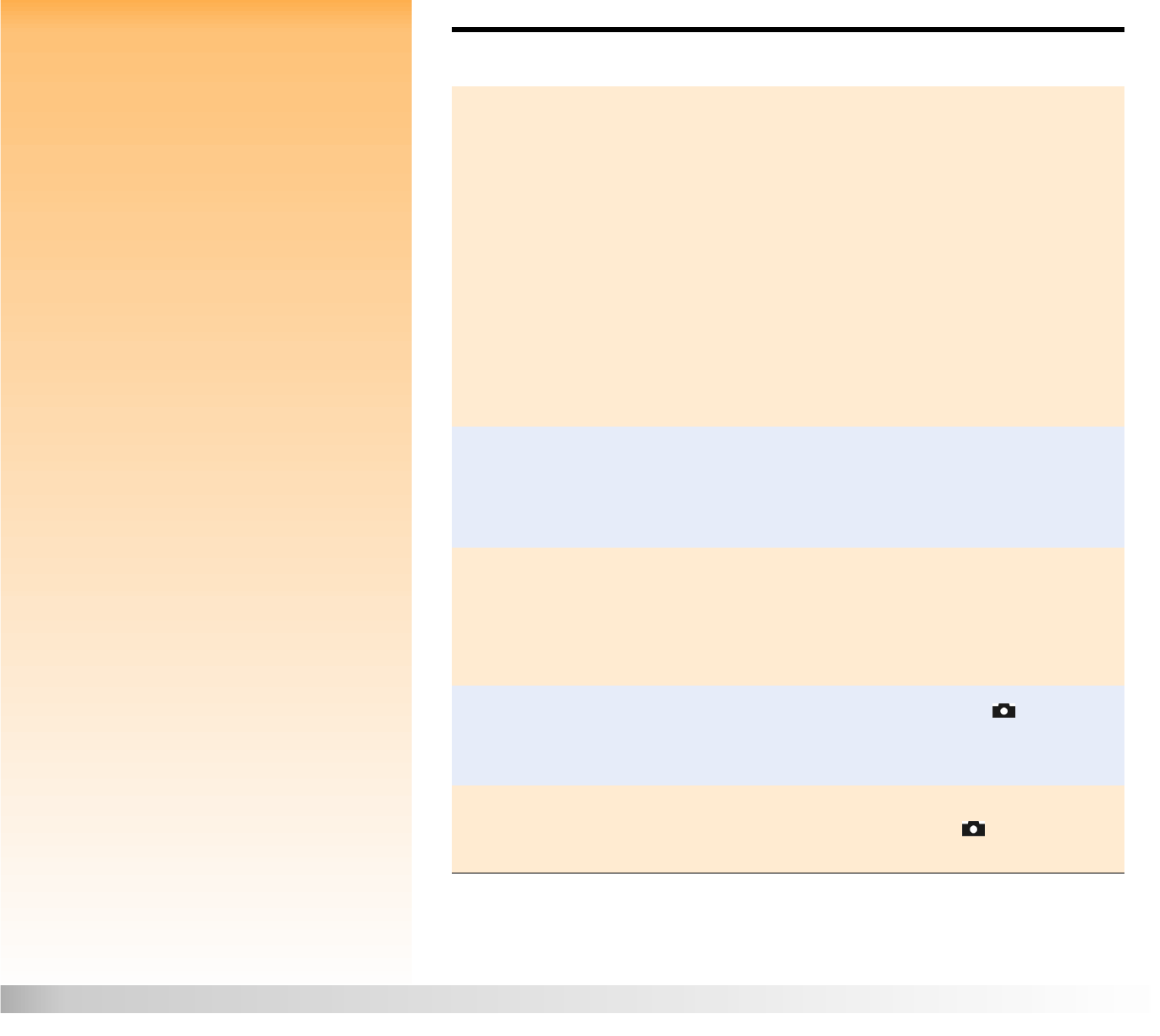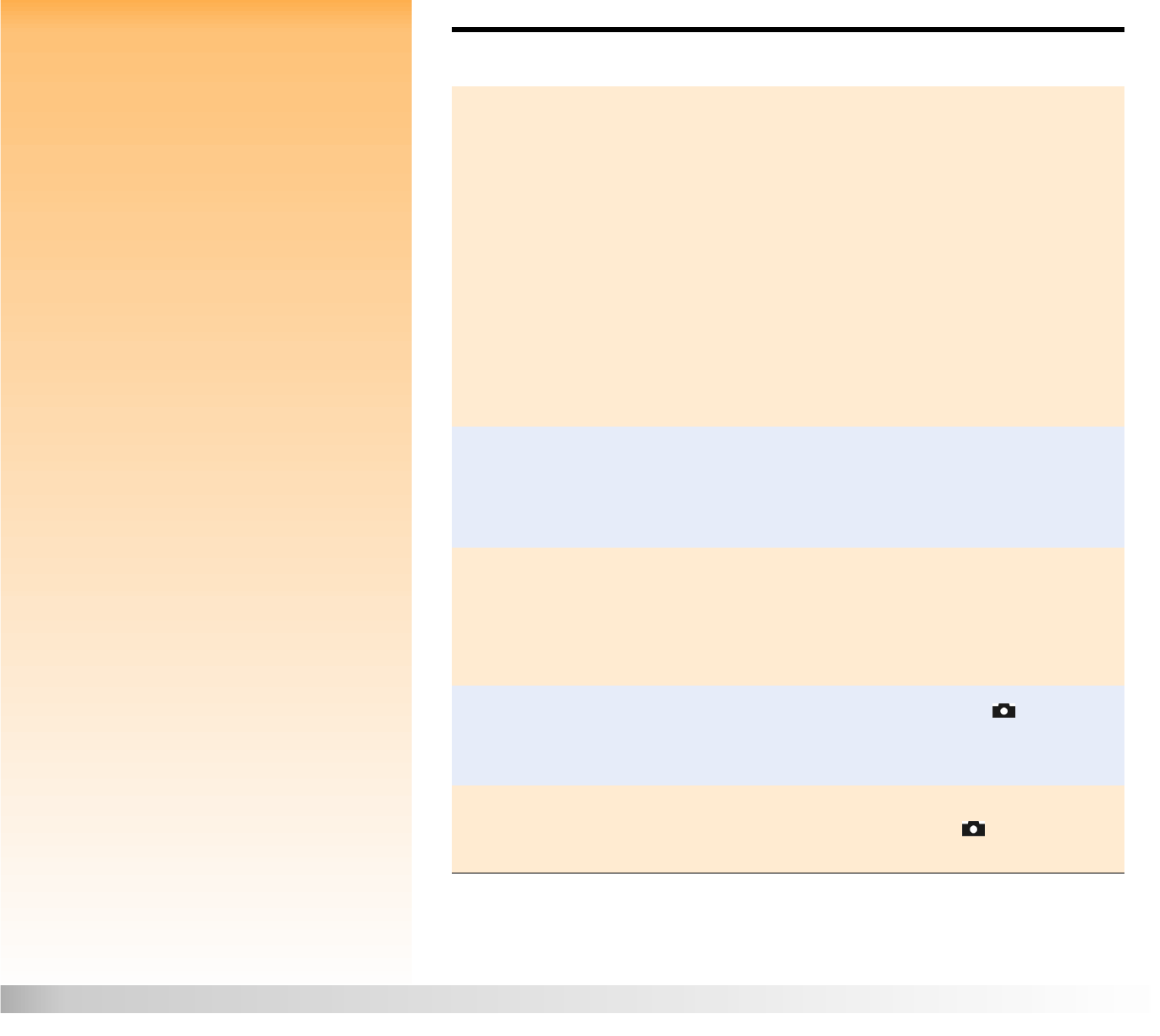
Chapter 7: Troubleshooting 90 Troubleshooting Common Problems
The camera is displaying
an error message
There are 3 different types of error messages you may see on the camera:
Memory card is not formatted - “Err” is displayed on the status LCD and the
message “Card requires formatting” is displayed on the image LCD. This
means the memory card needs to be formatted. Either see “Formatting the
Memory Card” on page 98 for information on how to format the card, or
replace the current memory card with another, formatted one.
Flash cannot charge - “Err” and the lightning bolt icon blinks on the status LCD
for 3 seconds, then the camera powers off. “Err” and the lightning bolt will
remain displayed on the status LCD until the batteries are drained. This
problem requires repair of the camera. See “Contacting HP Customer Care” on
page 93 to call HP for help.
Other errors - The camera locks up and blinks a 3-digit error code on the status
LCD. Try powering the camera off and then on again. You may also need to
remove the batteries and install them again. If the problem persists, see
“Contacting HP Customer Care” on page 93 to call HP for help. Be sure to tell
the HP representative the error code that you see displayed on the status LCD.
The camera’s status LCD
is flashing 000
There is no memory card installed in the camera, or the memory card is full. If there
isn’t one installed, power off the camera, install a memory card in it, and then power
on the camera again. If the memory card is full, transfer the images you want to
keep to your computer (see “Transferring Images to Your Computer” on page 38),
and then delete images from the memory card to free-up space.
The image counter on the
camera’s status LCD won’t
reset when the memory
card is empty
The default setting for the image counter is continuous counting of images. If you
want to have it reset to zero when the memory card is empty, you can change the
setting in the Image Counter submenu (under the Preferences menu in Capture
mode). See “Image Counter Submenu” on page 71. Once you have changed the
image counter setting, you must power the camera off and then on again. Also
ensure that the camera’s memory card is completely empty.
The camera will not focus
Ensure that the camera mode dial is set to Capture mode .
You may be too close to the subject. Try using the Macro auto focus range.
Try using Focus Lock. See “Using Focus Lock” on page 18.
Digital zoom is not
working
For digital zoom to work correctly, the camera’s image LCD must be turned on.
Ensure that the camera mode dial is set to Capture mode . Then press the
DISPLAY button.
Problem Solution