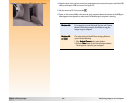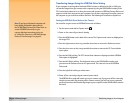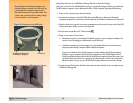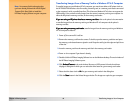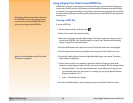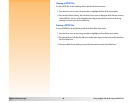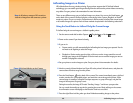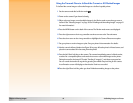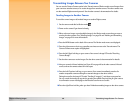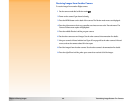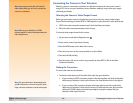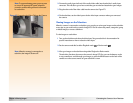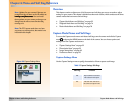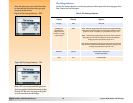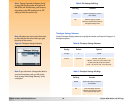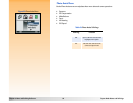Chapter 5: Sharing Images 48 Transmitting Images Between Two Cameras
Transmitting Images Between Two Cameras
You can use the Camera-Camera option in the Transmit menu of Review mode to send images from
your camera to another camera, or to receive images from another camera. The other camera must
use the standard Digita transmit protocol. See the other camera’s documentation for details.
Sending Images to Another Camera
To send the current image or all marked images to another Digita camera:
1 Set the camera mode dial to Review mode .
2 Power on the camera if you haven’t already.
3 Either select one image or mark multiple images in the Review mode screen that you want to
send to the other camera. (See “Selecting Images” on page 30 and “Marking and Unmarking
Images” on page 31 for more information.)
4 Press the MENU button on the back of the camera. The Review mode menus are displayed.
5 Press the right arrow on the 4-way controller two times to move to the Transmit menu. The
Camera-Camera menu option is highlighted.
6 Press the left (Send) soft key on your camera. Your camera’s image LCD reads: “Receiving
Camera Ready?”
7 Set the other camera to receive images. See the other camera’s documentation for details.
8 Aim your camera’s infrared window (see Figure 26 on page 46) at the other camera’s infrared
sensor, and set the cameras about 10 inches apart.
9 Press the left (Continue) soft key on your camera. Your camera immediately searches for
another compatible camera and begins to transmit images to the other camera.
During the transfer, the image LCD reads: “Sending X image(s)...” and shows a progress bar.
You can cancel the transfer at any time by pressing the middle (Stop) soft key on your camera.
A confirmation screen will display to show that the transfer was successful.
10Press the right (Done) soft key when you have finished transmitting images to the other camera.