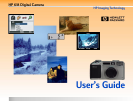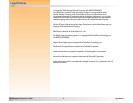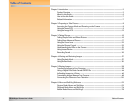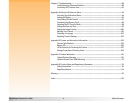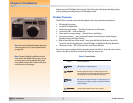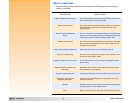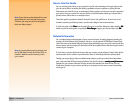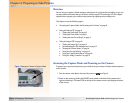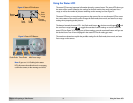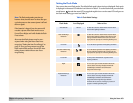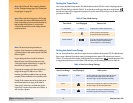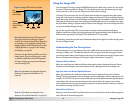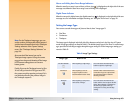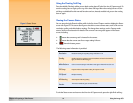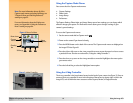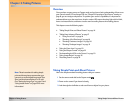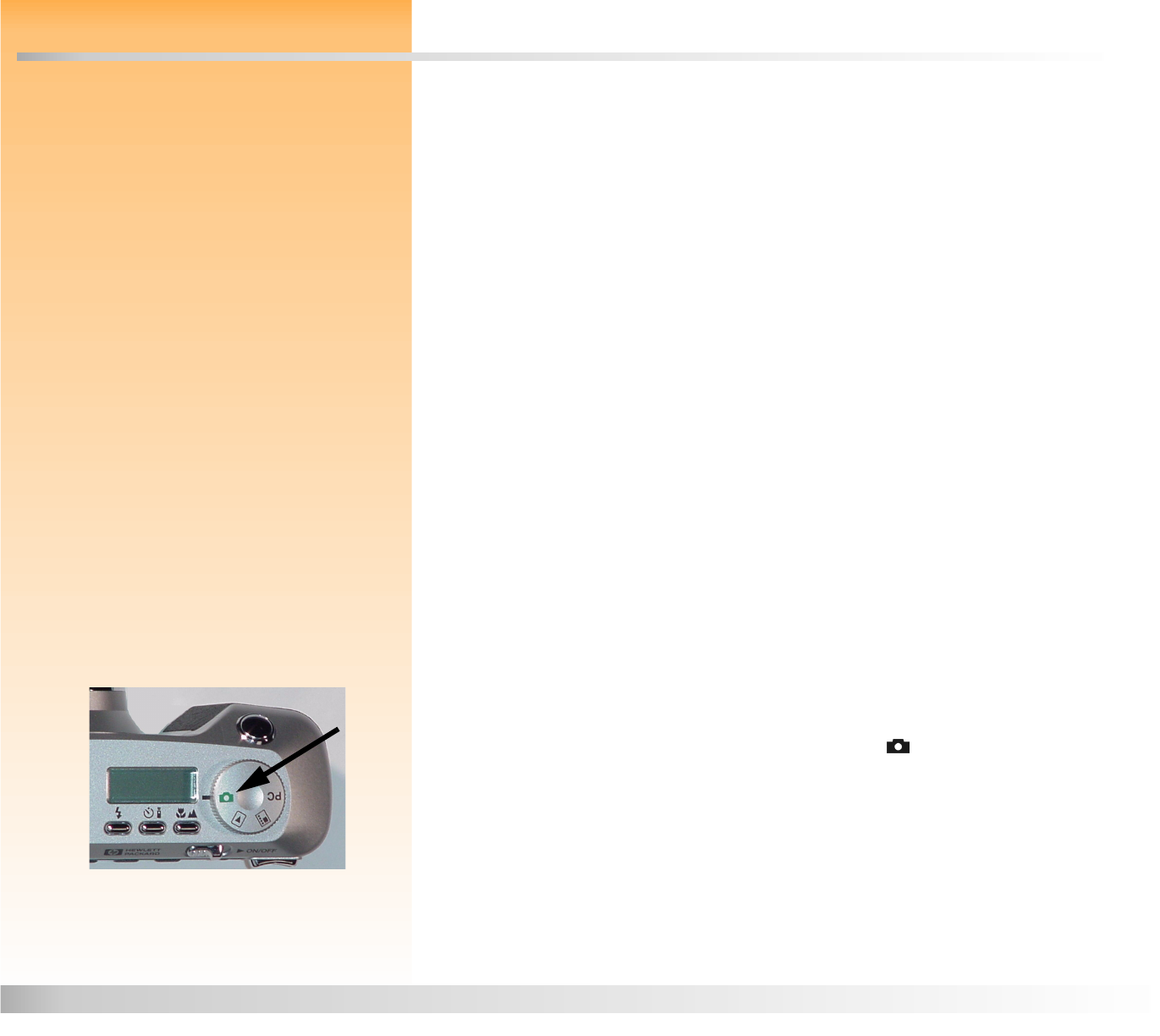
Chapter 2: Preparing to Take Pictures 8 Accessing the Capture Mode and Powering on the Camera
Chapter 2: Preparing to Take Pictures
Overview
You can use your camera’s default settings to take pictures in a point-and-shoot fashion, or you can
use more advanced features that you set via the camera’s status LCD and image LCD. This chapter
explains how to prepare your camera to take pictures by adjusting various settings on it.
This chapter covers the following topics:
“Accessing the Capture Mode and Powering on the Camera” on page 8
“Using the Status LCD” on page 9
“Setting the Flash Mode” on page 10
“Setting the Timer Mode” on page 11
“Setting the Auto Focus Range” on page 11
“Using the Image LCD” on page 12
“Setting the Image Type” on page 13
“Understanding the Text Message Area” on page 12
“Viewing the Camera Status” on page 14
“Using the Overlay Soft Key” on page 14
“Using the Capture Mode Menus” on page 15
“Using the 4-Way Controller” on page 15
Accessing the Capture Mode and Powering on the Camera
Figure 1: Setting the Camera to Capture Mode To prepare your camera to take pictures, you must first set your camera to Capture mode and power
on the camera:
1 Turn the camera mode dial on the top of the camera to (see Figure 1).
2 Power on the camera by sliding the ON/OFF power switch on the back of the camera to the
right and releasing it. The status LCD on the top of the camera turns on and displays the status
of the camera.