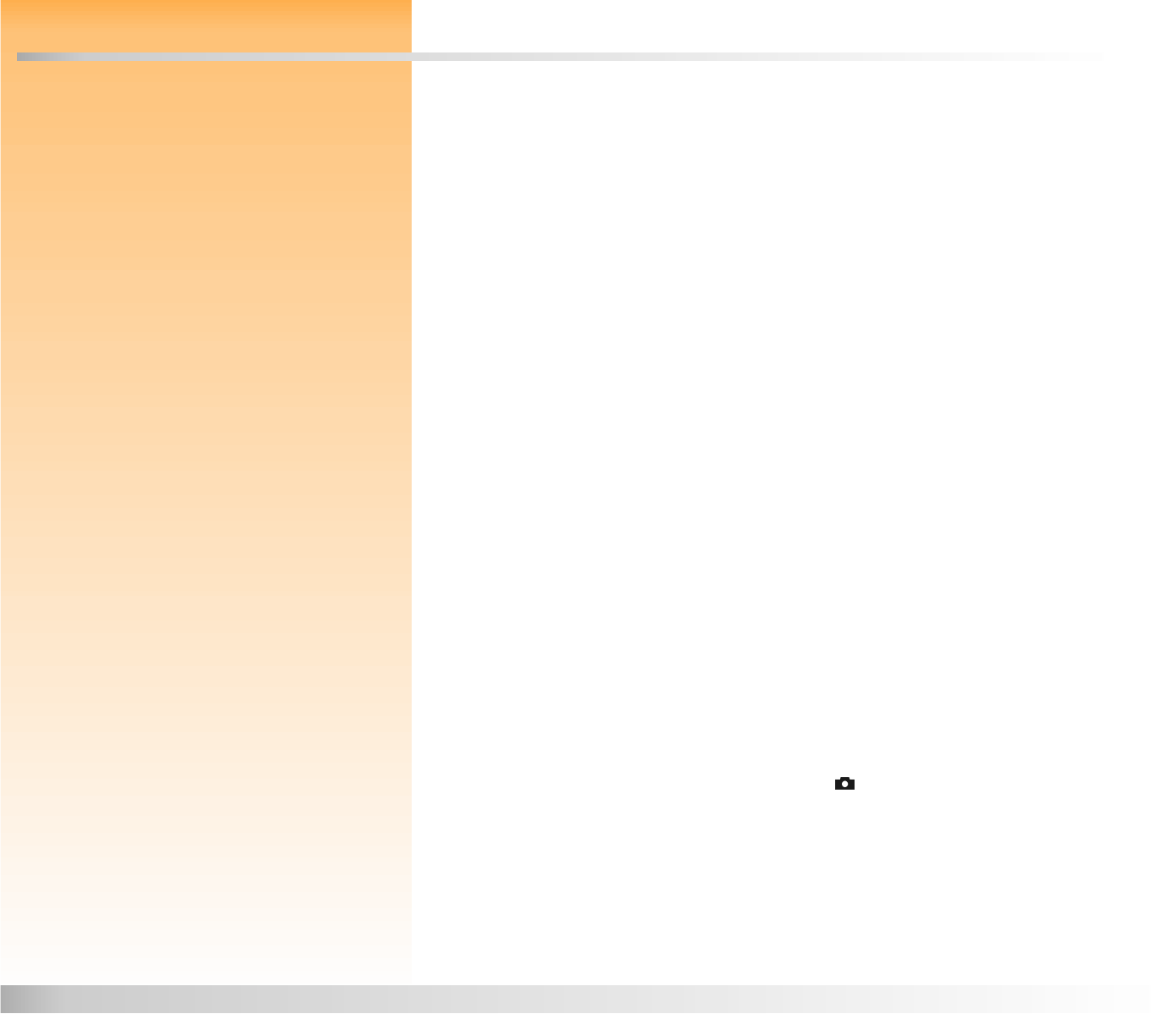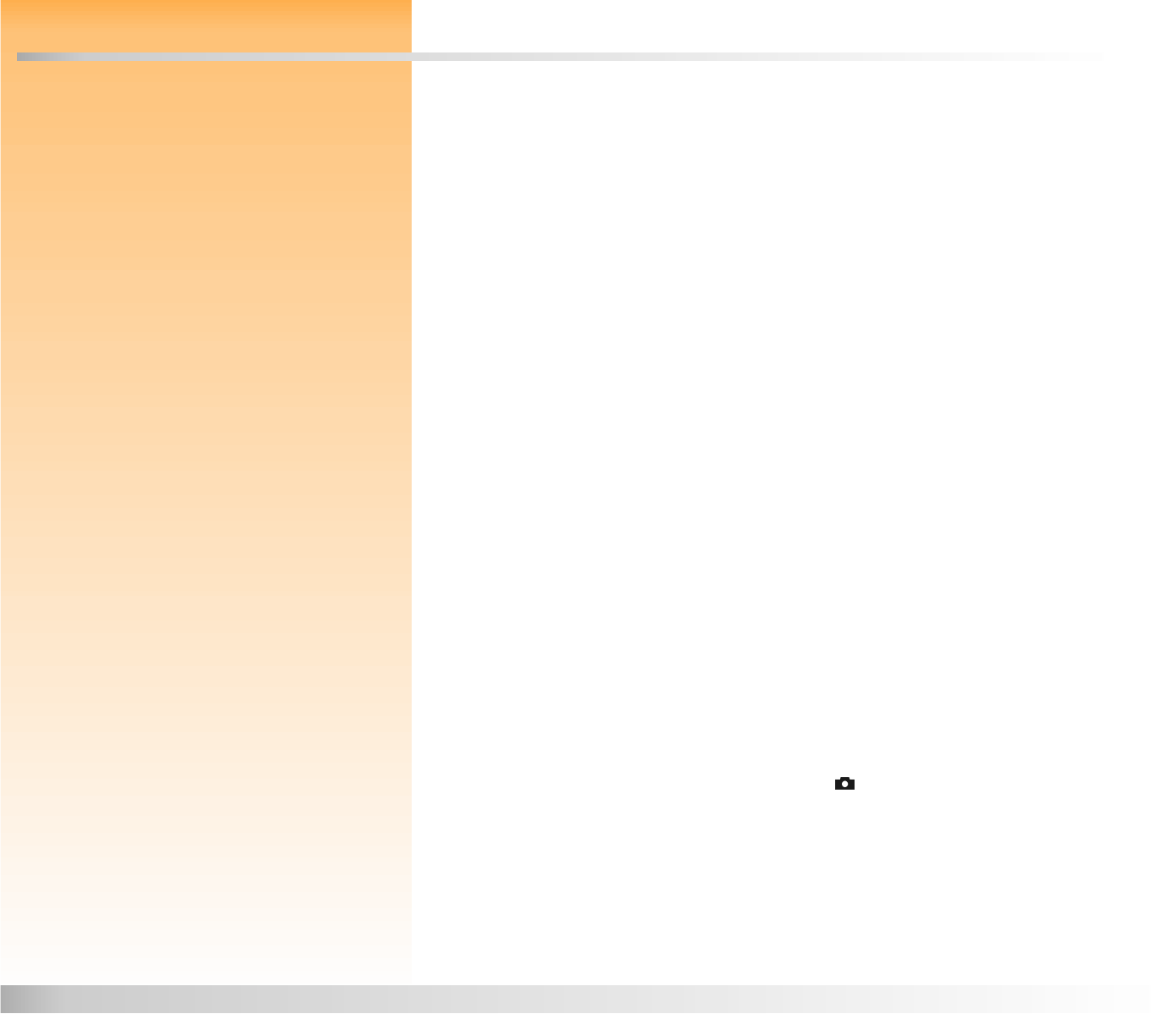
Chapter 3: Taking Pictures 16 Taking Simple Point-and-Shoot Pictures
Chapter 3: Taking Pictures
Overview
Once you have set your camera to Capture mode and you have a basic understanding of how to use
your camera’s status LCD and image LCD (see “Chapter 2: Preparing to Take Pictures” starting on
page 8), you are ready to take pictures. To optimize your camera’s capabilities, it is important to
understand how to use the zoom lever, what the various LEDs mean when they light solid or blink,
how to use Instant Review, and how to use the sound recording features when taking pictures.
This chapter covers the following topics:
“Taking Simple Point-and-Shoot Pictures” on page 16
“Taking More Advanced Pictures” on page 17
“Using Focus Lock” on page 18
“Shooting a One Shot Image” on page 19
“Shooting Continuous Images” on page 20
“Shooting Timelapse Images” on page 21
“Using the Zoom Lever” on page 22
“Using the Diopter Control” on page 22
“Understanding the LEDs on the Camera” on page 23
“Using Instant Review” on page 25
“Recording Sound” on page 26
Taking Simple Point-and-Shoot Pictures
Note: These instructions for taking simple
point-and-shoot pictures assume that your
camera is set to the default image type (One
Shot), and that Instant Review is on as well.
(See “Setting the Image Type” on page 13 and
“Using Instant Review” on page 25 for more
information.)
Here is the simplest method for taking pictures with your camera:
1 Set the camera mode dial to the Capture mode .
2 Power on the camera if you haven’t already.
3 Look through the viewfinder to select and frame a subject for your picture.