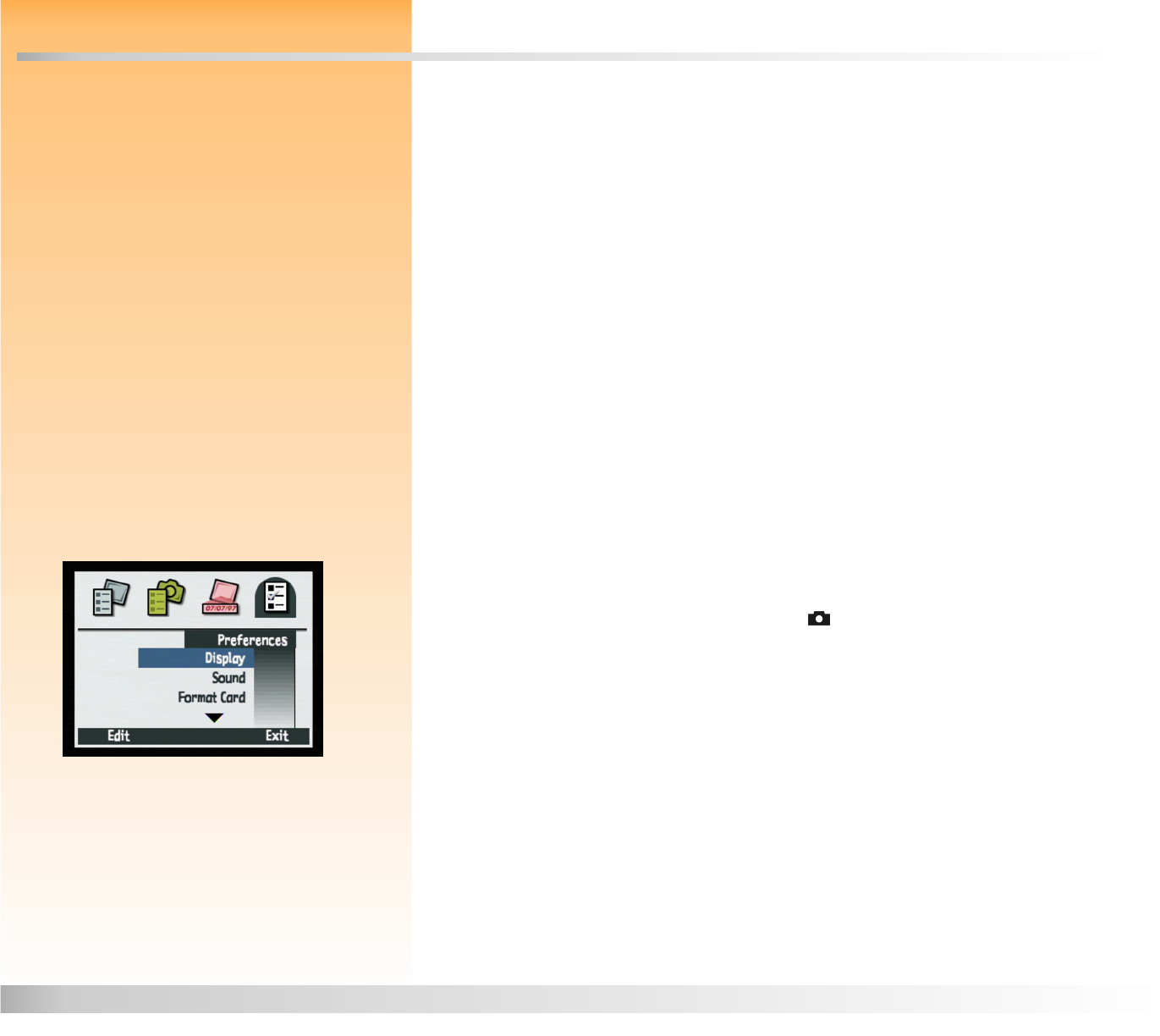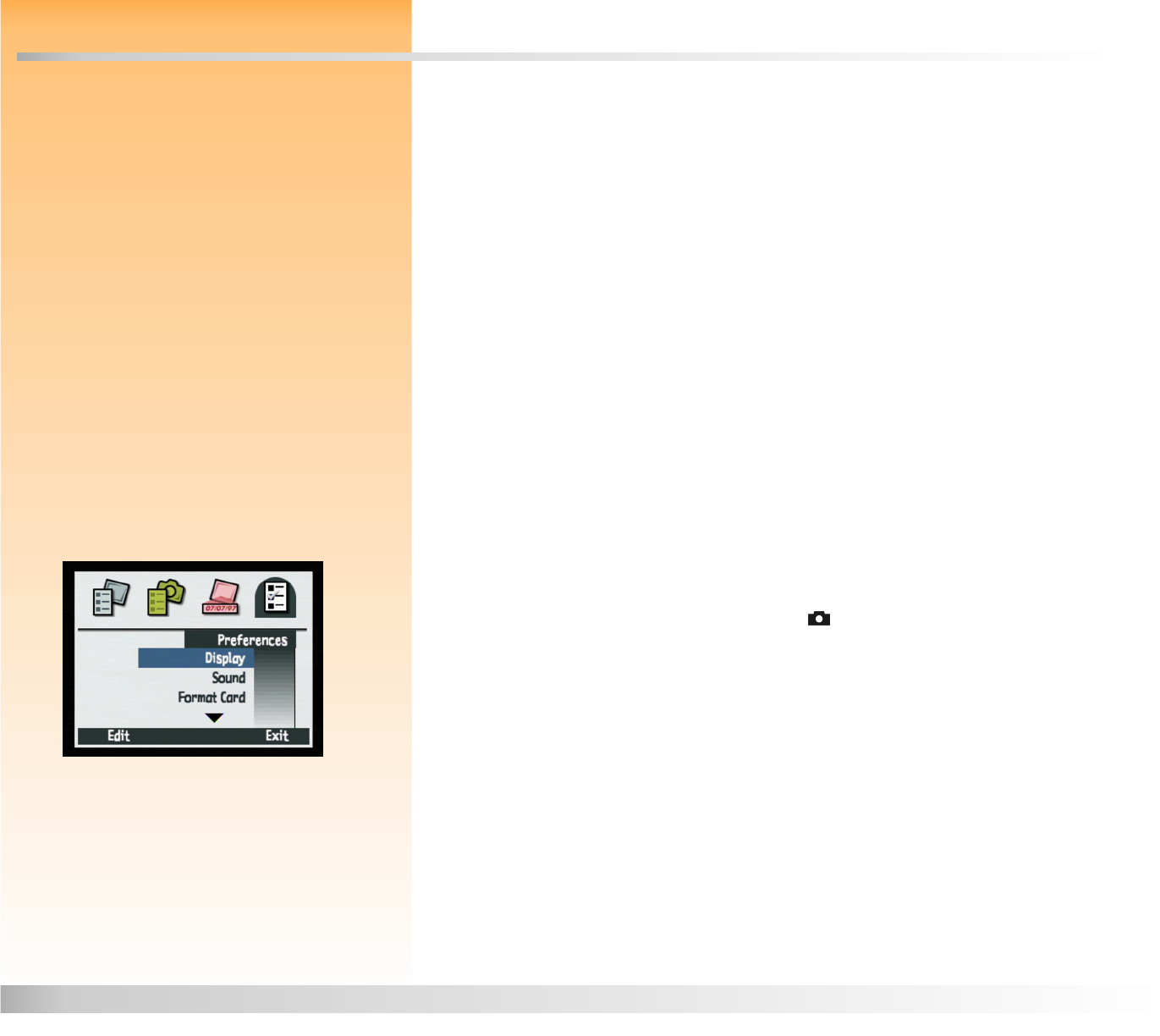
Appendix A: Using the Preferences Menu 94 Accessing the Preferences Menu
Appendix A: Using the Preferences Menu
Overview
Note: For reference information regarding the
options and soft keys in the Preferences menu,
see “Preferences Menu” starting on page 66.
Use the Preferences menu in Capture mode to change a variety of your camera’s general settings.
For example, with the Preferences menu options you can change the brightness of the camera’s
image LCD or the volume of the camera’s sounds, reformat the memory card in the camera, change
the date and time on the camera, or set the mode for connecting the camera to a computer.
This appendix covers the following topics:
“Accessing the Preferences Menu” on page 94
“Setting the Display” on page 95
“Controlling Camera Sounds” on page 97
“Formatting the Memory Card” on page 98
“Selecting the PC Connect Mode” on page 98
“Setting the Date and Time” on page 99
“Setting the Image Counter” on page 100
“Naming Your Camera” on page 101
“Selecting a Language” on page 102
“Resetting Camera Settings” on page 102
Figure 71: Preferences Menu
Accessing the Preferences Menu
To access the Preferences menu:
1 Set the camera mode dial to Capture mode .
2 Power on the camera if you haven’t already.
3 Press the MENU button on the back of the camera. The Capture mode menus are displayed on
the image LCD.
4 Press the right arrow on the 4-way controller three times to move to the Preferences menu (see
Figure 71).
Note: All of the settings you make in the
Preferences menu are active from shot-to-shot;
they also remain set when you cycle the power
on the camera.
5 Press the down arrow on the 4-way controller to move the highlight to the menu option you
want to select.
6 Press the left (Edit, Format, or Reset) soft key to select the highlighted menu option.