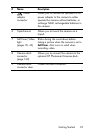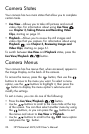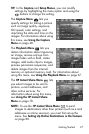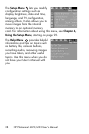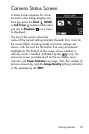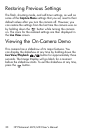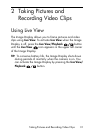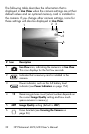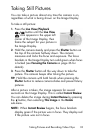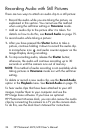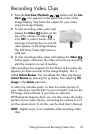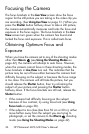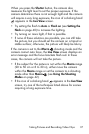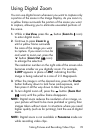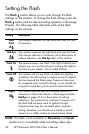33
Taking Pictures and Recording Video Clips
Taking Still Pictures
You can take a picture almost any time the camera is on,
regardless of what is being shown on the Image Display.
To take a still picture:
1. Press the Live View/Playback
button until the Live View
icon appears in the upper left
corner of the Image Display, then
frame the subject for your picture in
the Image Display.
2. Hold the camera steady and press the Shutter button on
the top of the camera halfway down. The camera
measures and locks the focus and exposure. The focus
brackets in the Image Display turn solid green when focus
is locked (see
Focusing the Camera on page 36 for
details).
3. Press the Shutter button all the way down to take the
picture. The camera beeps after taking the picture.
TIP: Hold the camera with both hands when pressing the
Shutter button to reduce camera shake and prevent blurry
pictures.
After a picture is taken, the image appears for several
seconds on the Image Display. This is called Instant Review.
You can delete the image during Instant Review by pressing
the
button, then selecting This Image in the Delete
sub-menu.
NOTE: When Instant Review begins, the focus brackets
display green if the picture was in focus. They display red
if the picture was not in focus.