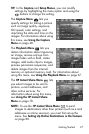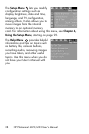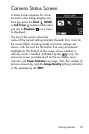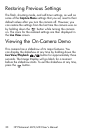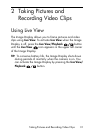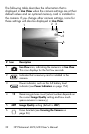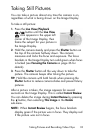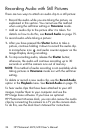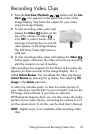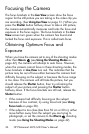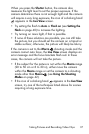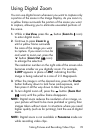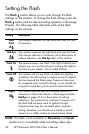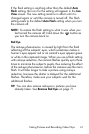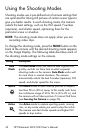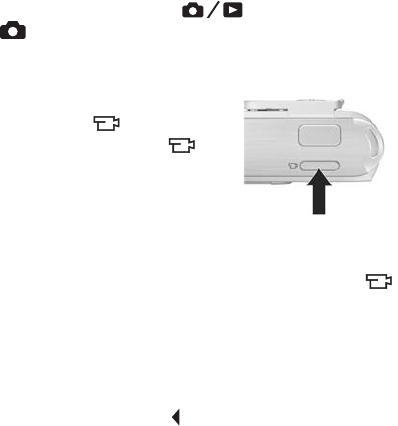
35
Taking Pictures and Recording Video Clips
Recording Video Clips
1. Press the Live View/Playback button until the Live
View icon appears in the upper left corner of the
Image Display, then frame the subject for your video
using the Image Display.
2. To start recording video, press and
release the Video button on the
top of the camera. A video
icon, REC, a video counter, and a
message instructing how to end the
video appear on the Image Display.
The Self-Timer/Video light turns on
solid red.
3. To stop recording video, press and release the Video
button again; otherwise, the video will continue recording
until the camera runs out of memory.
After recording has stopped, the first frame of the video clip
appears for three seconds on the Image Display. This is
called Instant Review. You can delete the video clip during
Instant Review by pressing the
button, then selecting This
Image in the Delete sub-menu.
A video clip includes audio. To hear the audio portion of
your video clips, transfer them to your computer and use the
HP Image Zone software. If you have an optional
HP
Photosmart M-series dock, you can also review the audio
portion of your video clips by connecting the camera to a TV
via the camera dock. To do this, see the dock User’s Manual.
NOTE: Digital zoom is not available while recording video
clips.