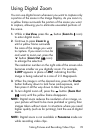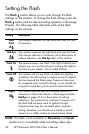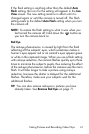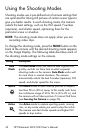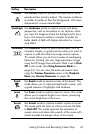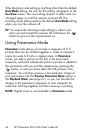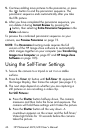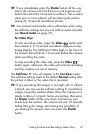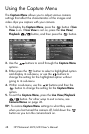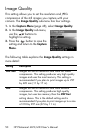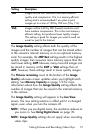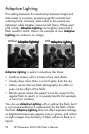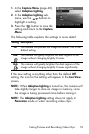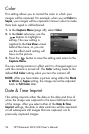
47
Taking Pictures and Recording Video Clips
TIP: If you immediately press the Shutter button all the way
down, the camera will lock the focus and exposure just
before the end of the 10-second countdown. This is useful
when one or more subjects will be entering the picture
during the 10-second countdown period.
TIP: You cannot record audio with a still picture when using
the self-timer settings, but you can add an audio clip later
(see Record Audio on page 75).
For Video Clips:
To start recording video, press the Video button and
then release it. A 10-second countdown appears on the
Image Display. The Self-Timer/Video light on the front of
the camera then blinks for 10 seconds before the camera
starts recording the video.
To stop recording the video clip, press the Video
button again; otherwise, the video will continue recording
until the camera runs out of memory.
The Self-Timer icon will appear in the Live View screen.
The self-timer setting resets to the default Normal setting after
the picture is taken or the video clip is recorded.
TIP: If you are taking still images in low light with or without
a tripod, you can use the self-timer setting to avoid blurry
images caused by camera shake. Place the camera on a
steady surface or a tripod, frame your picture, then press
the Shutter button all the way down and remove your
hands from the camera. The camera will wait 10 seconds
before taking the image, eliminating any possibility of
you shaking the camera when you press the Shutter
button.