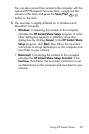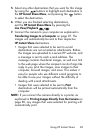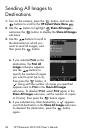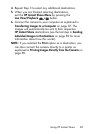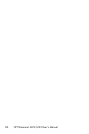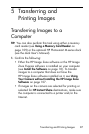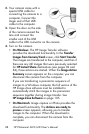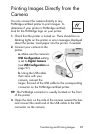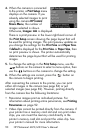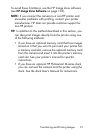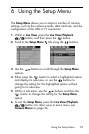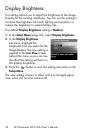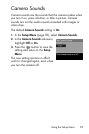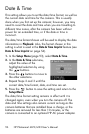89
Transferring and Printing Images
Printing Images Directly from the
Camera
You can connect the camera directly to any
PictBridge-certified printer to print images. To
determine if your printer is PictBridge-certified,
look for the PictBridge logo on your printer.
1. Check that the printer is turned on. There should be no
blinking lights on the printer or error messages displayed
about the printer. Load paper into the printer, if needed.
2. Connect your camera to the
printer.
a. Make sure the camera’s
USB Configuration setting
is set to Digital Camera
(see
USB Configuration on
page 97).
b. Using the USB cable
that came with your
camera, connect the
larger, flat end of the USB cable to the corresponding
connector on the PictBridge-certified printer.
TIP: The PictBridge connector is usually located on the front
of the printer.
3. Open the door on the side of the camera nearest the lens
and connect the small end of the USB cable to the USB
connector on the camera.