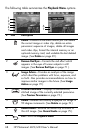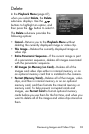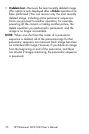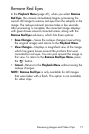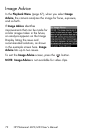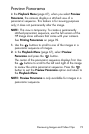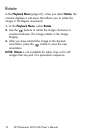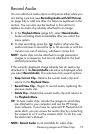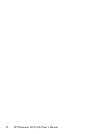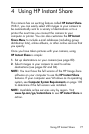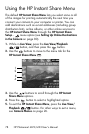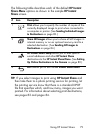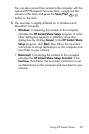75
Reviewing Images and Video Clips
Record Audio
You can attach an audio clip to a still picture either while you
are taking a picture (see Recording Audio with Still Pictures
on page 34) or add one after it is taken as explained in this
section. You can also use the method in this section to
replace an audio clip already attached to an image.
1. In the Playback Menu (page 67), select Record Audio.
Audio recording starts immediately after you select this
menu option.
2. To stop recording, press the button; otherwise the
audio continues to record for up to 30 seconds or until the
camera runs out of memory, whichever comes first.
NOTE: Audio clips can be attached to single panoramic
images in a sequence, but are not attached to the final
stitched panoramic file.
If the currently displayed image already has an audio clip
attached to it, the Record Audio sub-menu is displayed when
you select Record Audio. This sub-menu lists several options:
• Keep Current Clip—Retains the current audio clip and
returns to the Playback Menu.
•Record New Clip—Begins to record audio, replacing the
previous audio clip.
• Delete Clip—Deletes the current audio clip and returns to
the Playback Menu.
TIP: To hear audio clips, transfer the images to which they
are attached to your computer and use the HP Image
Zone software. If you have an optional HP Photosmart M-
series dock, you can review the audio clips by connecting
the camera to a TV via the camera dock. To do this, see
the dock User’s Manual.
NOTE: Record Audio is not available for video clips.