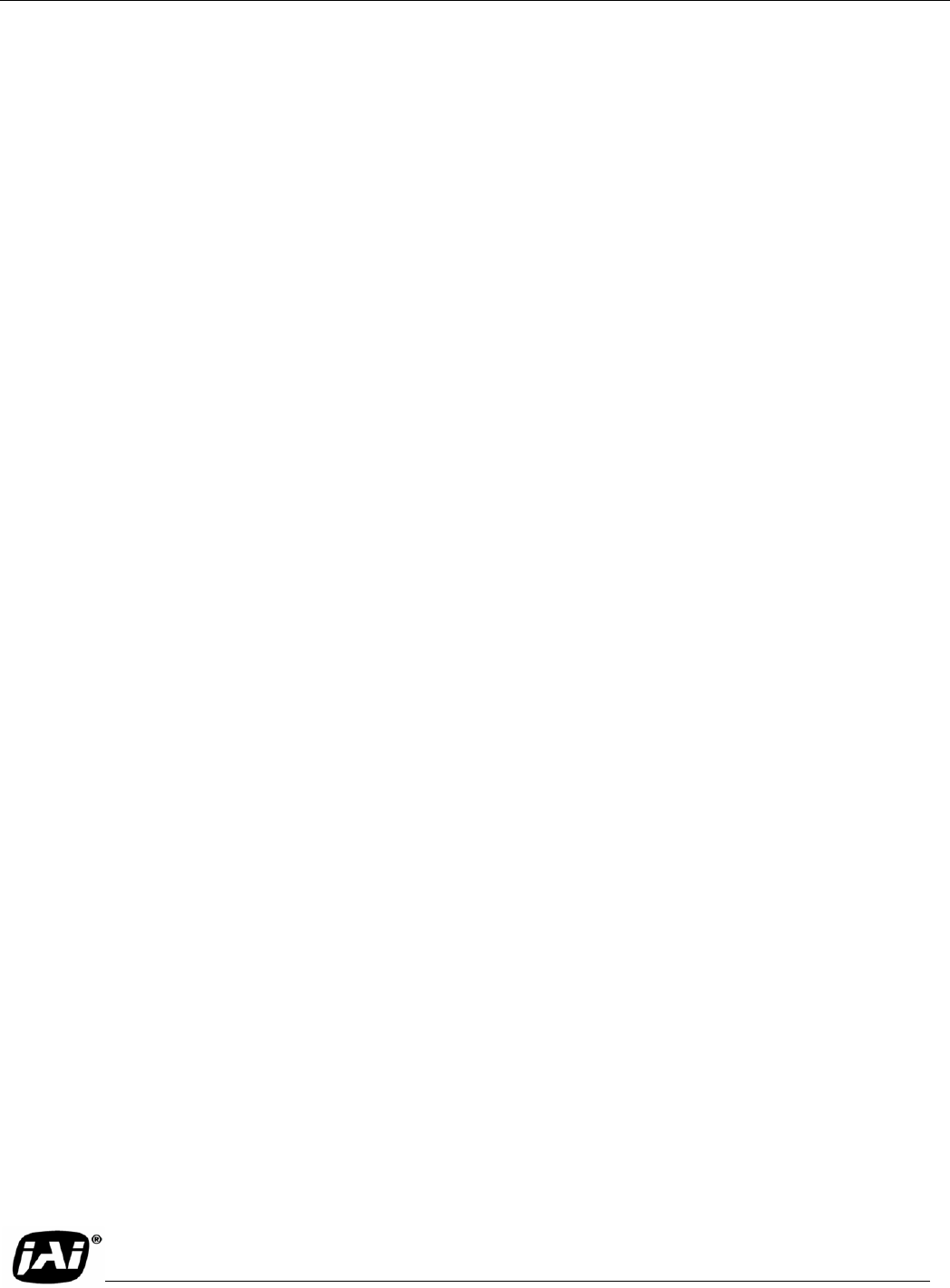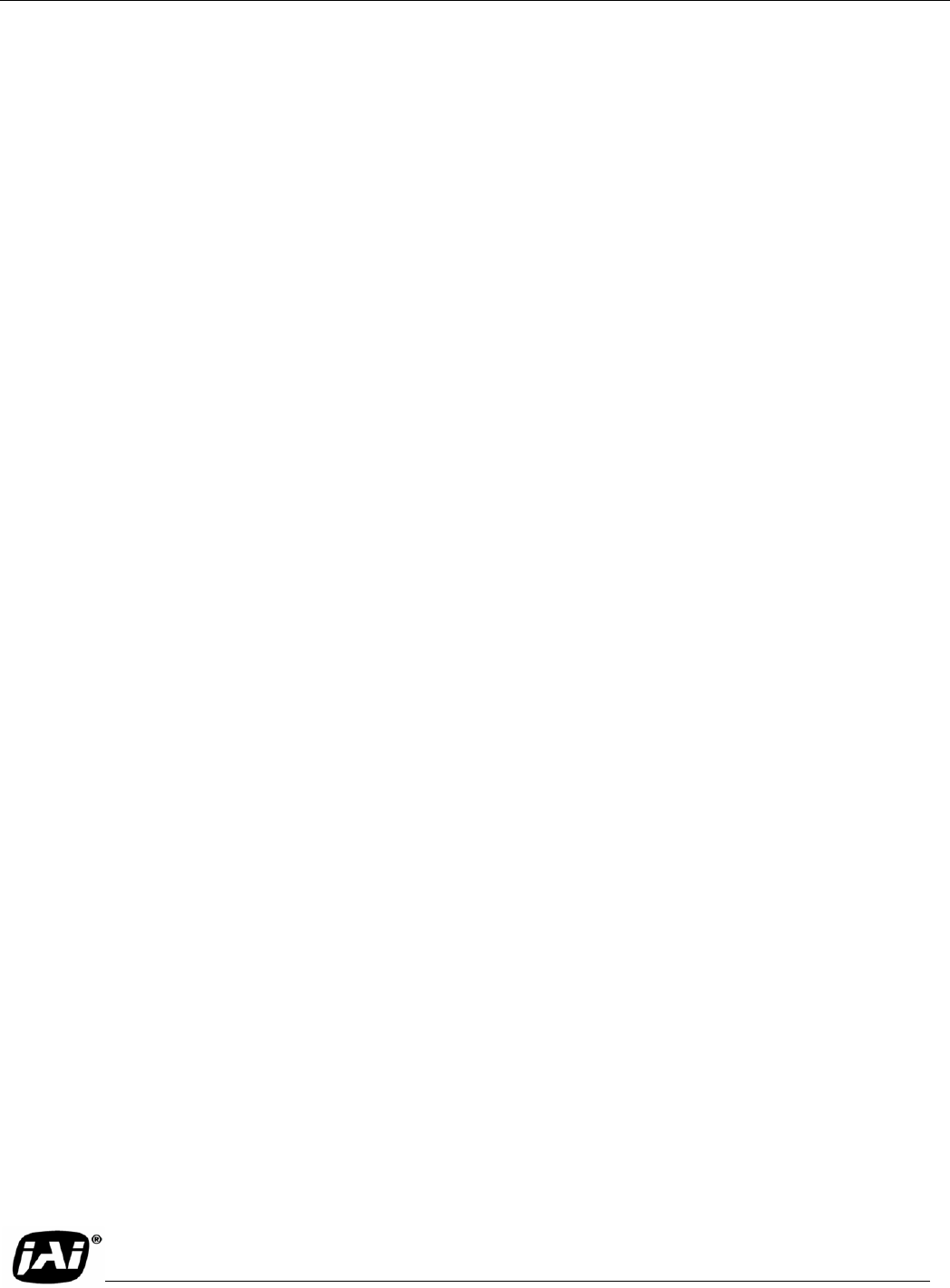
Page 2
TM-4200GE Software
Software Introduction
Note: Refer to the section on time-outs and packets in the Cam2Net User’s Manual for more
information on packet sizes for point-to-point and networked applications.
Communication with a GigE camera is completely transparent to the user, so if you are used to working
with Camera Link® and/or the JAI Cam2Net adapter, you will find it very easy to migrate.
The TM-4200GE camera has internal frame memory, which sends only the actual image data using the
Gigabit Ethernet interface.
At the PC, the Cam2Net Software Development Kit (SDK) provides a communications interface that
maps the RS-232 command channel through the IP link. All commands sent to and received from the
camera are transparently routed to and from the host PC using the GigE link.
Refer to the Cam2Net User’s Manual for details about network requirements, compatibility, and so on.
1.4 Software Installation
The following instructions explain how to install the JAI GigE camera-control software on a PC.
1.4.1 Before Installing the GigE Series Camera-SDK Software
Before installing the JAI GigE camera-SDK software, please note the following requirements.
• The computer must have a Pentium processor running at least 1.4GHZ, with the Microsoft Win-
dows XP Pro or Windows 2000 operating system installed .
• Installation of the software requires approximately 75 MB of free space on the PC hard disk.
1.4.2 Installing the Software
To install the JAI GigE camera-control software, read and follow the directions included in the
document download card. If the computer does not have Internet access, call JAI Inc. at 1 800 445-5444
to request the software on a CD-ROM.
Install the software using the following steps:
1. Open the folder “JAI” and run the JAI GigE 2.14.0 Installer.exe file to install the Camera Interface
Application.
2. The program initiates a driver scan. Allow the network card driver installation at this time. (If you
cancel the installation for some reason this dialog box can be accessed at a later time; go to
Start=>Programs=>JAI AS=>Launch Driver Installation Tool to launch the driver install).
3. A driver installation tool dialog box displays. Read the message about canceling found new devices
and then click OK.