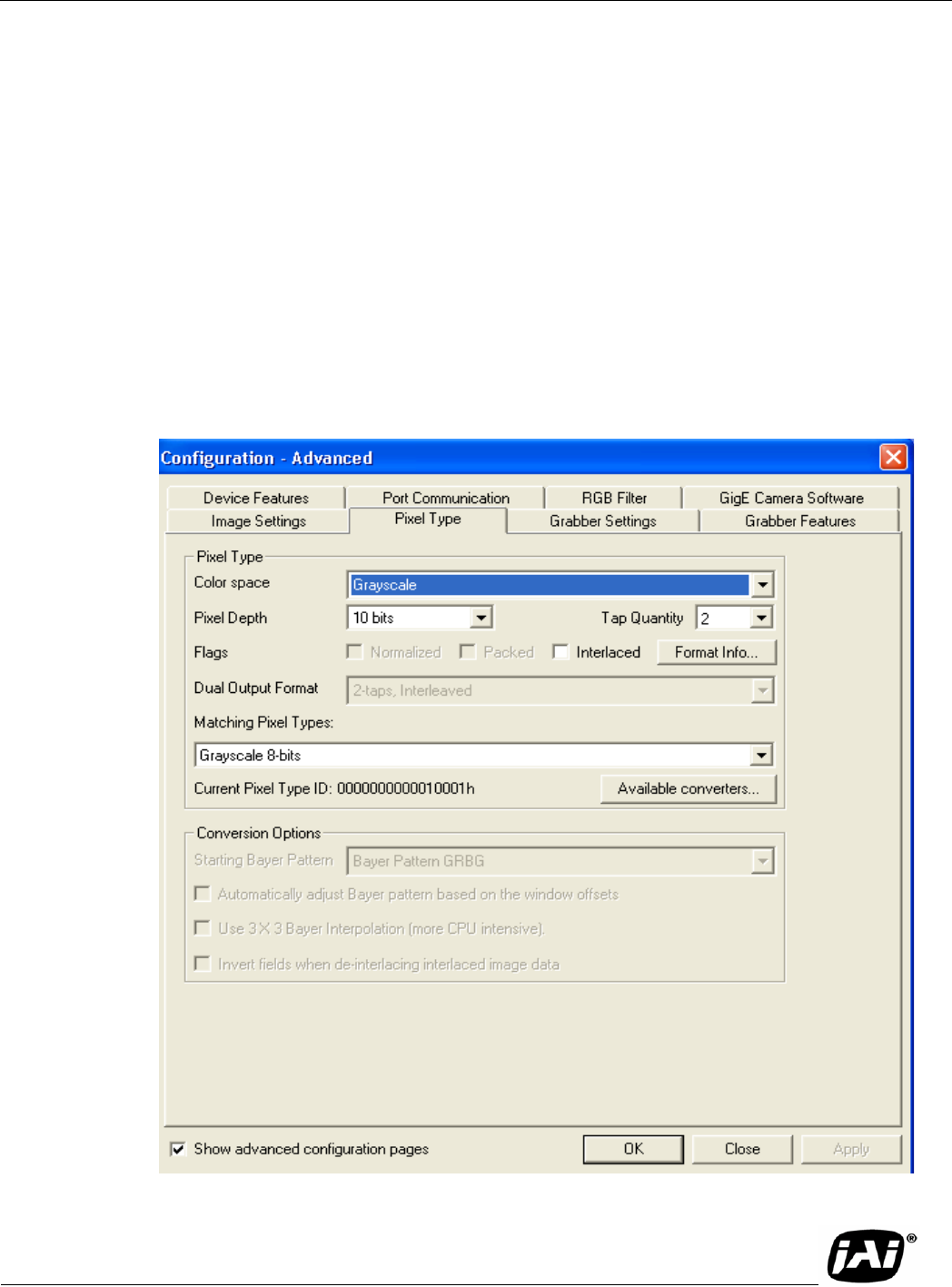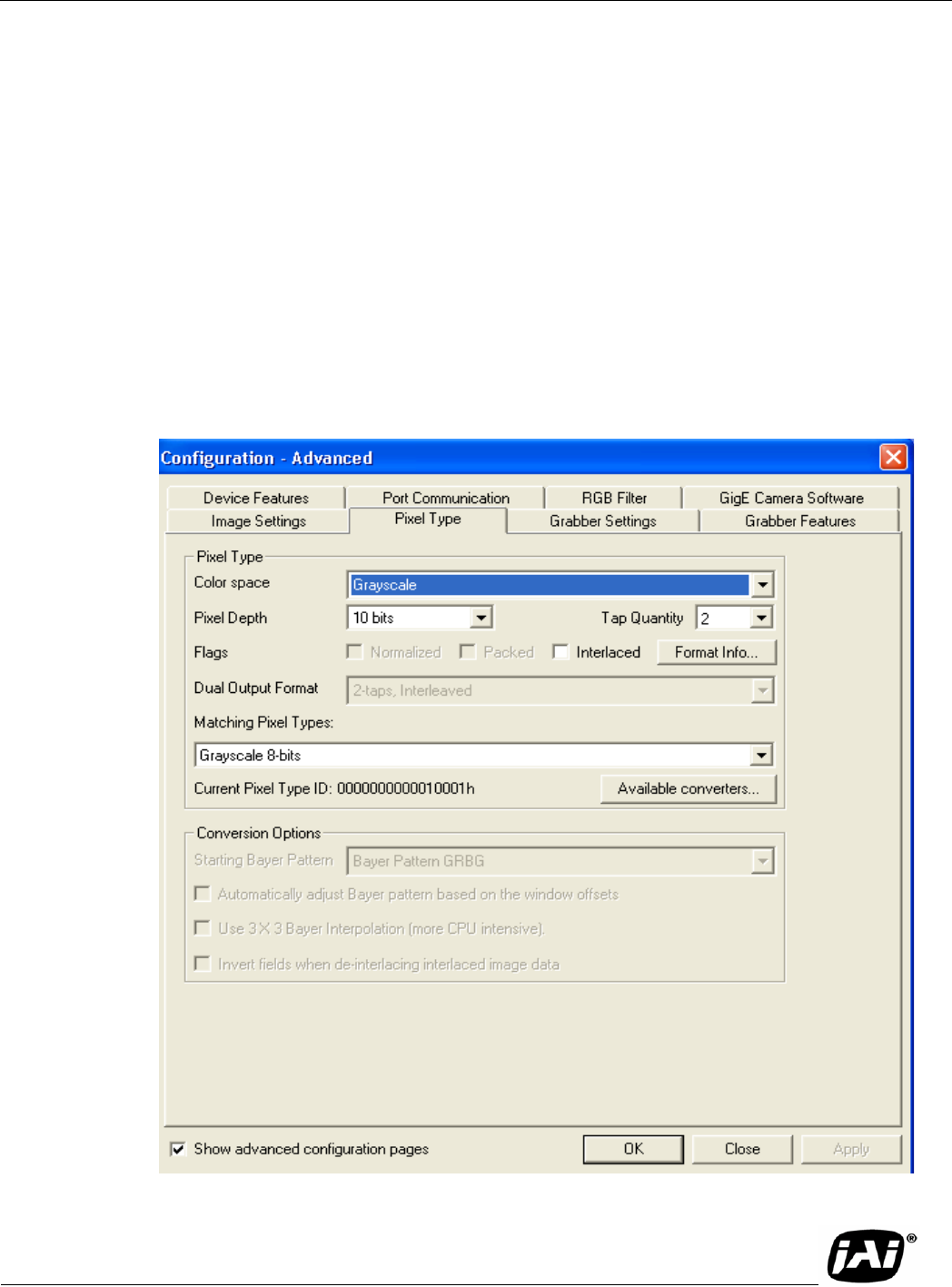
Page 9
TM-4200GE Software
Configuring the TM-4200GE Camera
To use the integrated GigE camera software, follow these steps:
1. Start the Camera Interface Application (this is the Coyote application used above). The dialog box
shown in Figure 9 appears.
2. Click the Detect button to detect the device and driver in the “Device Actions” panel.
3. Click Select Camera and select TM-4200GE or TMC-4200GE (color) from the camera list.
4. Select the Acquisition tab and click Configure. The camera configuration dialog box displays.
5. Select the GigE Camera Software tab. This is the Integrated GigE Camera Software shown in
Figure 11.
The TM-4200GE camera operates in 8-bit, 10-bit, or 12-bit digital output mode. The 8-bit/10-bit/12-bit
selection is possible through the GigE integrated software. To select the mode, open the Configure page
and select the Pixel Type tab. Under the Pixel Type, select Grayscale 8, Grayscale 10, or Grayscale 12.
Note that the LUT (Look-Up Table) is not available when the Grayscale 12, 2 taps mode is selected.
FIGURE 10. Advanced Configuration Window