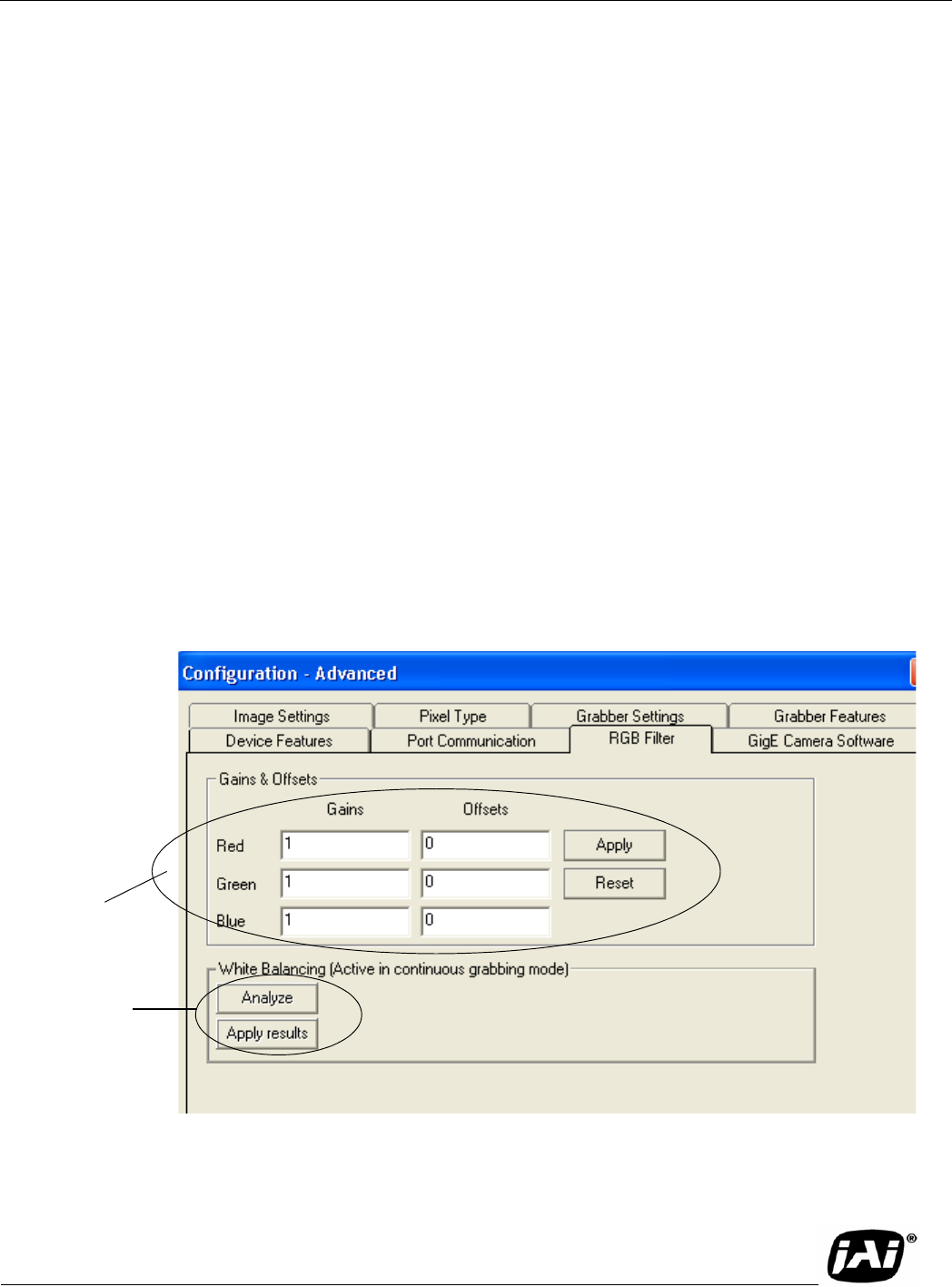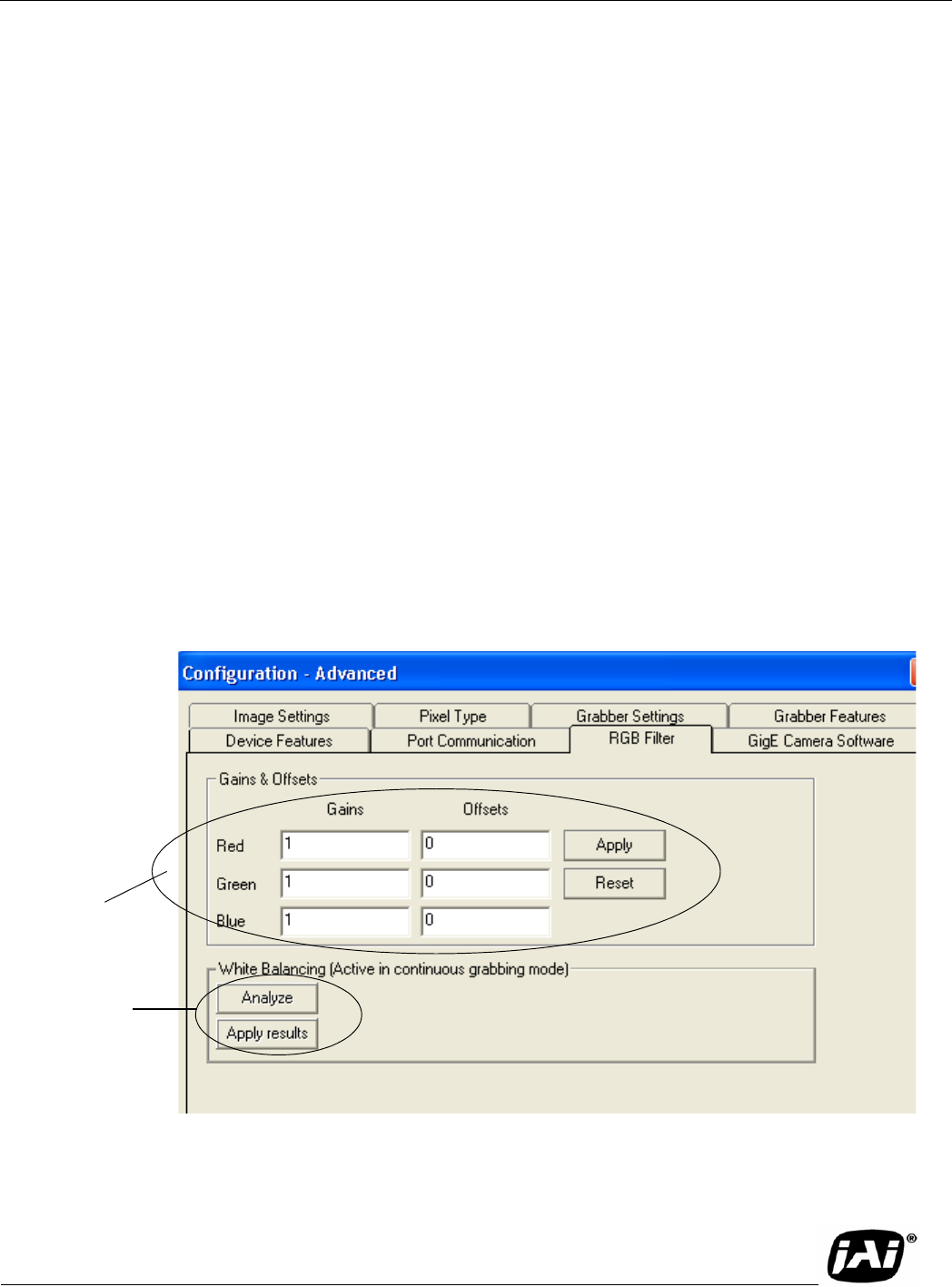
Page 19
TM-4200GE Software
Configuring the TM-4200GE Camera
3.4.13 Save/Restore Settings to Your Hard Disk
To save your current settings into the XML file, go to the main menu, select “File” and click on Save
As. The XML file saves all your configurations such as grabber settings, pulse generator, GPIO and
language settings.
The XML file will not, however, save camera parameters such as shutter mode, shutter speed, gain
settings, offset level, scan mode, and LUT. For more information about saving these camera
parameters, please refer to Section 3.4.9, “Memory Pages,” on page 17.
3.4.14 White Balance Control (Color Versions Only)
To determine white balance, use the following steps:
1. Select scan mode A and no binning in the GigE Camera Software tabbed dialog. shown in
Figure 11 on page 10.
2. Start the live video by clicking Start in the Acquisition tab of the Camera Interface Application dia-
log box.
3. Select Color Adjustment under tools in the main menu. Show the camera a piece of white paper to
make sure that the image is not saturated.
4. Click Analyze to automatically calculate the white balance.
5. Once white balance has been calculated, click Apply Results to apply the white balance. You can
also assign custom gain and offset values to the R, G, and B channels. If you choose to assign cus-
tom values, click Apply Results.
FIGURE 22. White Balance Control Settings.
Custom white
balance.
Gain/Offset
Automatic white
balance control.