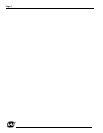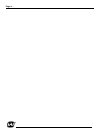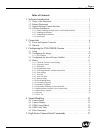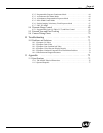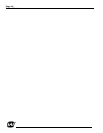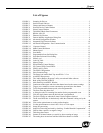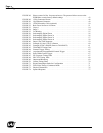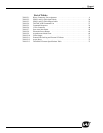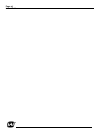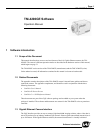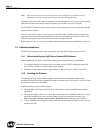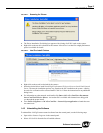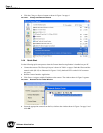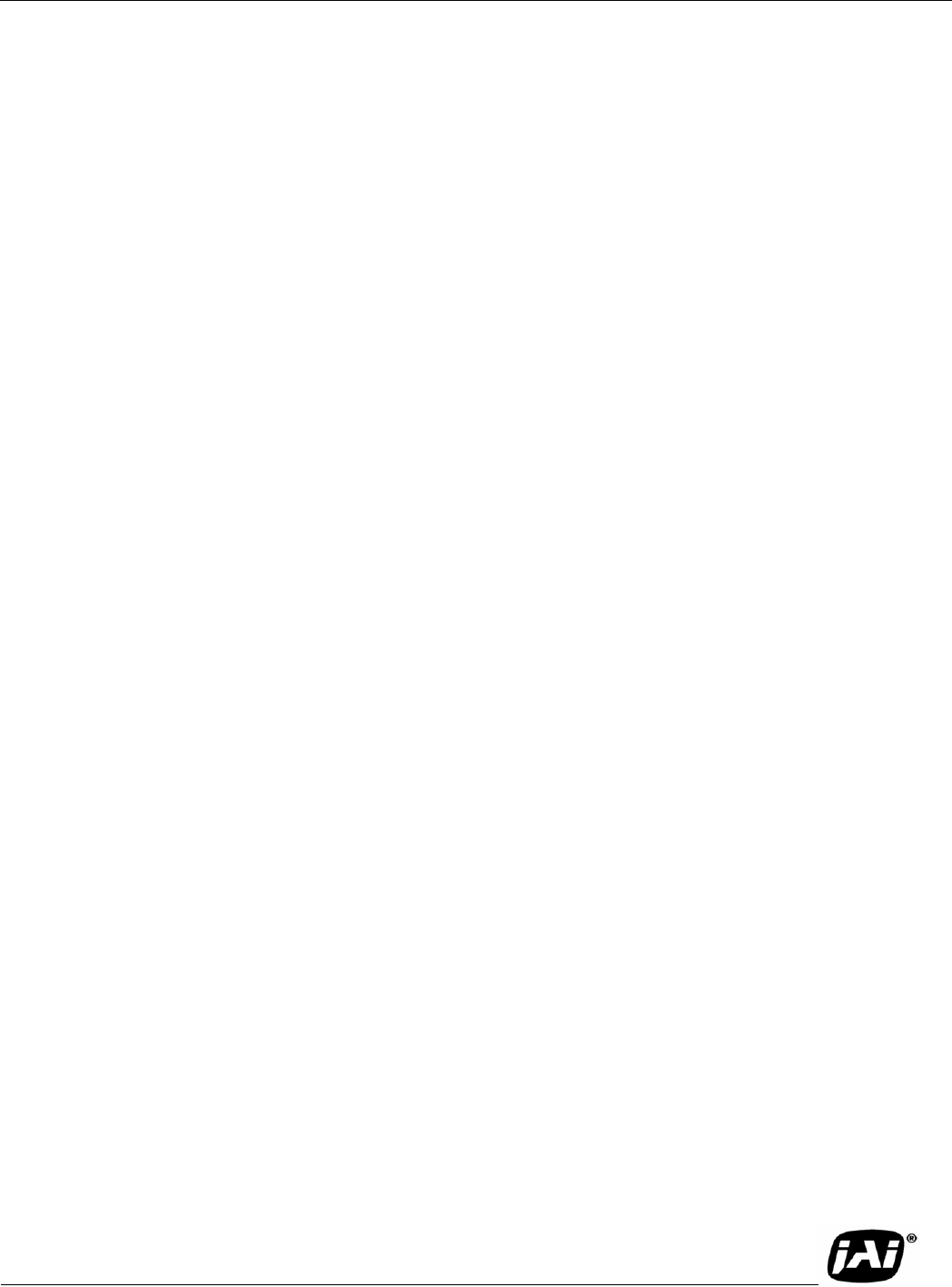
Page ix
List of Figures
List of Figures
FIGURE 1. Scanning for Drivers . . . . . . . . . . . . . . . . . . . . . . . . . . . . . . . . . . . . . . . . . . . . . . . .3
FIGURE 2. Intel Pro Install Choices . . . . . . . . . . . . . . . . . . . . . . . . . . . . . . . . . . . . . . . . . . . . . .3
FIGURE 3. Change and Remove Buttons . . . . . . . . . . . . . . . . . . . . . . . . . . . . . . . . . . . . . . . . . .4
FIGURE 4. Network Device Finder Window . . . . . . . . . . . . . . . . . . . . . . . . . . . . . . . . . . . . . .4
FIGURE 5. Select Camera Window . . . . . . . . . . . . . . . . . . . . . . . . . . . . . . . . . . . . . . . . . . . . . .5
FIGURE 6. TM-4200GE Back Panel Connectors . . . . . . . . . . . . . . . . . . . . . . . . . . . . . . . . . . .6
FIGURE 7. HR10A-10R-12P . . . . . . . . . . . . . . . . . . . . . . . . . . . . . . . . . . . . . . . . . . . . . . . . . . .7
FIGURE 8. Ethernet GigE Socket . . . . . . . . . . . . . . . . . . . . . . . . . . . . . . . . . . . . . . . . . . . . . . . .7
FIGURE 9. Camera Interface Application Dialog Box . . . . . . . . . . . . . . . . . . . . . . . . . . . . . . .8
FIGURE 10. Advanced Configuration Window . . . . . . . . . . . . . . . . . . . . . . . . . . . . . . . . . . . . . .9
FIGURE 11. Integrated GigE Camera Software . . . . . . . . . . . . . . . . . . . . . . . . . . . . . . . . . . . . .10
FIGURE 12. Advanced Configuration - Port Communication . . . . . . . . . . . . . . . . . . . . . . . . . .12
FIGURE 13. Exposure Control . . . . . . . . . . . . . . . . . . . . . . . . . . . . . . . . . . . . . . . . . . . . . . . . .12
FIGURE 14. Mode Control Pull-down . . . . . . . . . . . . . . . . . . . . . . . . . . . . . . . . . . . . . . . . . . . . .13
FIGURE 15. Shutter Speed . . . . . . . . . . . . . . . . . . . . . . . . . . . . . . . . . . . . . . . . . . . . . . . . . . . . . .13
FIGURE 16. Scan Mode . . . . . . . . . . . . . . . . . . . . . . . . . . . . . . . . . . . . . . . . . . . . . . . . . . . . . . . .14
FIGURE 17. Programmable Scan Set Dialog Box. . . . . . . . . . . . . . . . . . . . . . . . . . . . . . . . . . .15
FIGURE 18. Scan Start Point and Lines Setting. . . . . . . . . . . . . . . . . . . . . . . . . . . . . . . . . . . . .15
FIGURE 19. Offset Level . . . . . . . . . . . . . . . . . . . . . . . . . . . . . . . . . . . . . . . . . . . . . . . . . . . . . . .17
FIGURE 20. Look-Up Table . . . . . . . . . . . . . . . . . . . . . . . . . . . . . . . . . . . . . . . . . . . . . . . . . . . . .17
FIGURE 21. Memory Pages . . . . . . . . . . . . . . . . . . . . . . . . . . . . . . . . . . . . . . . . . . . . . . . . . . . . .18
FIGURE 22. White Balance Control Settings. . . . . . . . . . . . . . . . . . . . . . . . . . . . . . . . . . . . . . .19
FIGURE 23. GE Camera GPIO Control Block . . . . . . . . . . . . . . . . . . . . . . . . . . . . . . . . . . . . . .22
FIGURE 24. GPIO Look-Up Table . . . . . . . . . . . . . . . . . . . . . . . . . . . . . . . . . . . . . . . . . . . . . . .23
FIGURE 25. The GPIO Configuration . . . . . . . . . . . . . . . . . . . . . . . . . . . . . . . . . . . . . . . . . . . .24
FIGURE 26. Pulse Generator Page . . . . . . . . . . . . . . . . . . . . . . . . . . . . . . . . . . . . . . . . . . . . . . .26
FIGURE 27. The Setup icon installs Dual Tap AccuPIXel v 2.2.x.x . . . . . . . . . . . . . . . . . . . . .32
FIGURE 28. AccuPIXel Setup screen . . . . . . . . . . . . . . . . . . . . . . . . . . . . . . . . . . . . . . . . . . . .33
FIGURE 29. The “Add or Remove Programs” utility can uninstall older software. . . . . . . . . .34
FIGURE 30. Back of the TM/TMC-4200GE . . . . . . . . . . . . . . . . . . . . . . . . . . . . . . . . . . . . . . . .34
FIGURE 31. Main DualTap AccuPiXEL Window . . . . . . . . . . . . . . . . . . . . . . . . . . . . . . . . . . .35
FIGURE 32. Continuous mode opens and closes the shutter based on the camera settings. . . .36
FIGURE 33. Trigger uses a manual or sensor command to open and close the shutter. . . . . . . .37
FIGURE 34. To use Programmable shutter speed, select Programmable. . . . . . . . . . . . . . . . . . .37
FIGURE 35. The Scan Area drop down box. . . . . . . . . . . . . . . . . . . . . . . . . . . . . . . . . . . . . . . . .38
FIGURE 36. A dialog box asks for a starting line number for the programmable scan. . . . . . . .38
FIGURE 37. Click the Apply button once the desired scan is programmed. . . . . . . . . . . . . . . . .39
FIGURE 38. The Gain is being set when the R Auto Gain box appears checked. . . . . . . . . . .39
FIGURE 39. The R Auto Offset box is checked only while the command is being set by the
camera. . . . . . . . . . . . . . . . . . . . . . . . . . . . . . . . . . . . . . . . . . . . . . . . . . . . . . . . . . .40
FIGURE 40. Click on the option button to set the preferred option. . . . . . . . . . . . . . . . . . . . . . .40
FIGURE 41. Use the option buttons to select 8-bit, 10-bit, or 12-bit output. . . . . . . . . . . . . . . . .40
FIGURE 42. Image Pre-processing . . . . . . . . . . . . . . . . . . . . . . . . . . . . . . . . . . . . . . . . . . . . . . . .40
FIGURE 43. Image Pre-Processing activated by checking “Enable Blemish Compensation”. . .41
FIGURE 44. Choose either a positive or negative image. . . . . . . . . . . . . . . . . . . . . . . . . . . . . . .41
FIGURE 45. Table drop down menu: . . . . . . . . . . . . . . . . . . . . . . . . . . . . . . . . . . . . . . . . . . . . . .41
FIGURE 46. Gamma.45 imitates human eye sensitivity when creating an image. . . . . . . . . . . .42
FIGURE 47. The setting does not activate until the Send Knees button is clicked. . . . . . . . . . . .42