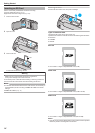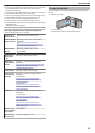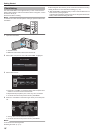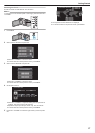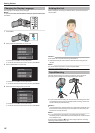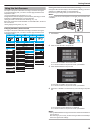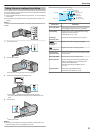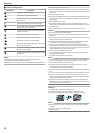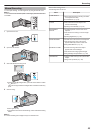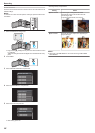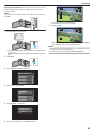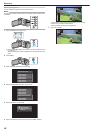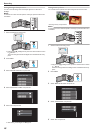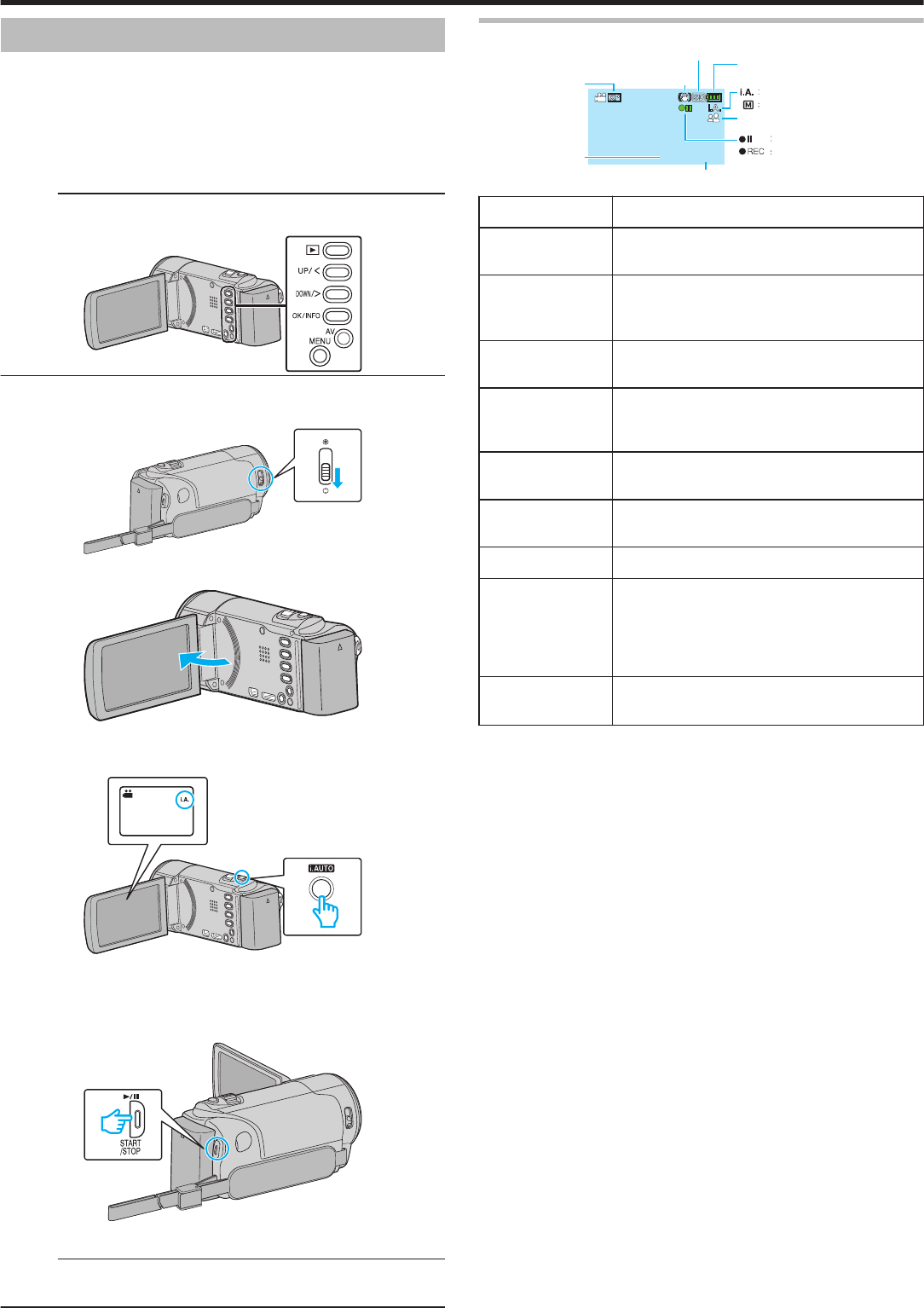
Taking Videos in Intelligent Auto Mode
You can record without worrying about the setting details by using the Intelligent
Auto mode. Settings such as exposure and focus will be adjusted automatically
to suit the shooting conditions.
0
In case of specific shooting scenes such as person etc., its icon is displayed
on the screen.
0
Before recording an important scene, it is recommended to conduct a trial
recording.
Memo :
To select/move cursor towards up/left or down/right, press the button UP/< or
DOWN/>.
.
1
Open the lens cover.
.
2
Open the LCD monitor.
.
0
The unit turns on and the video mode icon appears.
3
Check if the recording mode is Intelligent Auto.
.
0
If the mode is H Manual, press the i.AUTO button to switch.
The mode changes between Intelligent Auto and Manual with every
press.
4
Start recording.
.
0
Press again to stop.
Memo :
0
Depending on the subject and shooting conditions, recording may not be
performed properly even in the Intelligent Auto mode.
Indications During Video Recording
.
0:00:00 [05:56]
0:00:00 [05:56]
Scene of Intelligent Auto
Remaining Recording Time
Recording in Progress
Record-Standby
Manual Mode
Intelligent Auto Mode
Recording Mode
Battery Indicator
Recording Media
Image Stabilizer
Scene Counter
Video Quality
Display Icon Description
Recording Mode Press the i.AUTO button to switch the recording mode
between P (Intelligent Auto) and H (Manual).
Video Quality Displays the icon of the “VIDEO QUALITY” setting
selected in the recording menu.
“VIDEO QUALITY” (A p. 58)
Remaining
Recording Time
Displays the remaining time for video recording.
b
Recording in
Progress
Appears when video recording is in progress.
a
Record-Standby
Appears when video recording is paused.
Scene Counter
(Recorded Time)
Displays the elapsed time of the video that is currently
being recorded.
Recording Media Displays the icon of the recording media.
Battery Indicator Displays the approximate remaining battery power.
Details of the battery power can be displayed by
pressing the OK/INFO button.
“Remaining Recording Time/Battery Power”
(A p. 33)
Image Stabilizer Displays the image stabilizer setting.
“Reducing Camera Shake” (A p. 30)
Recording
21