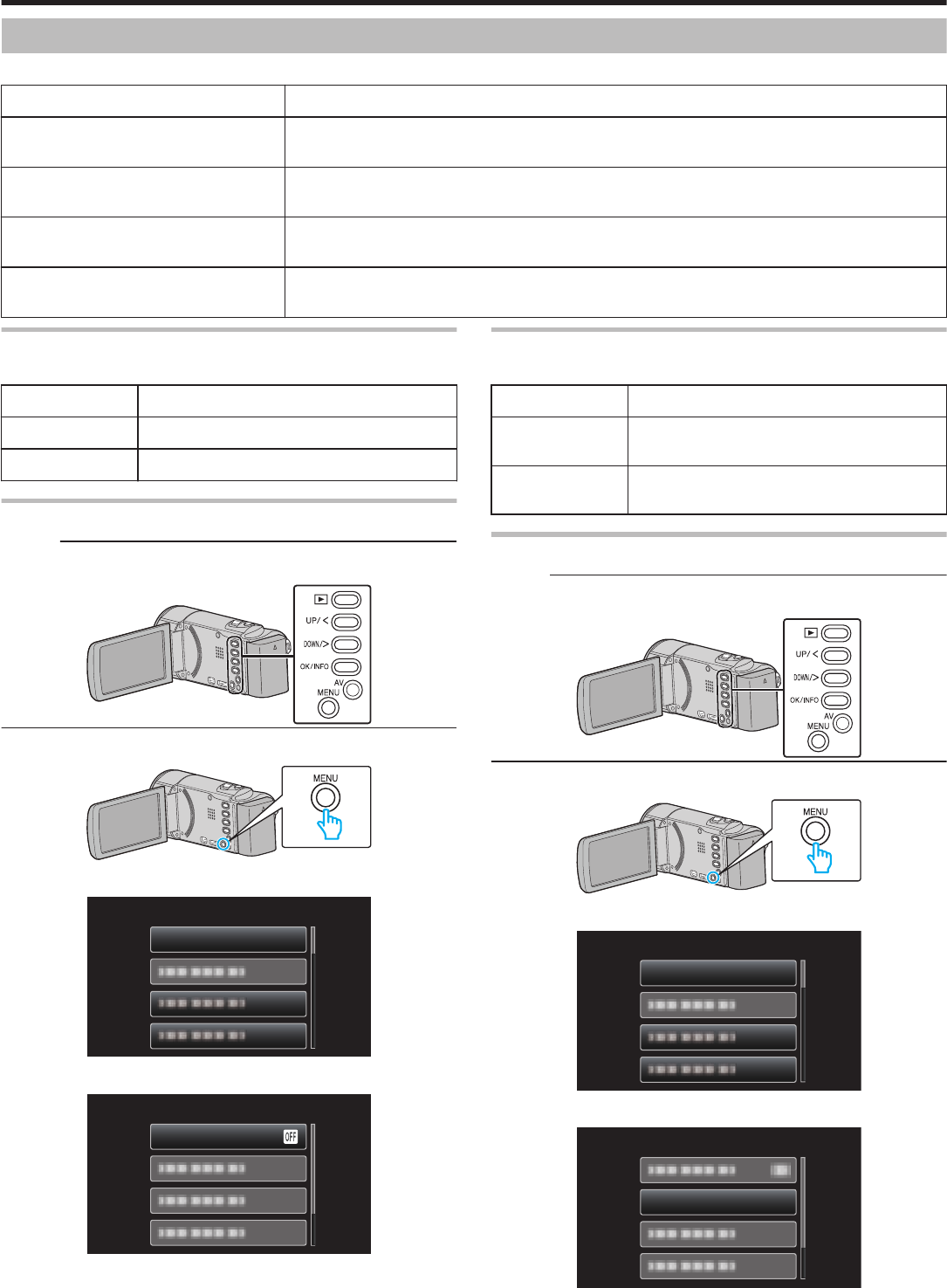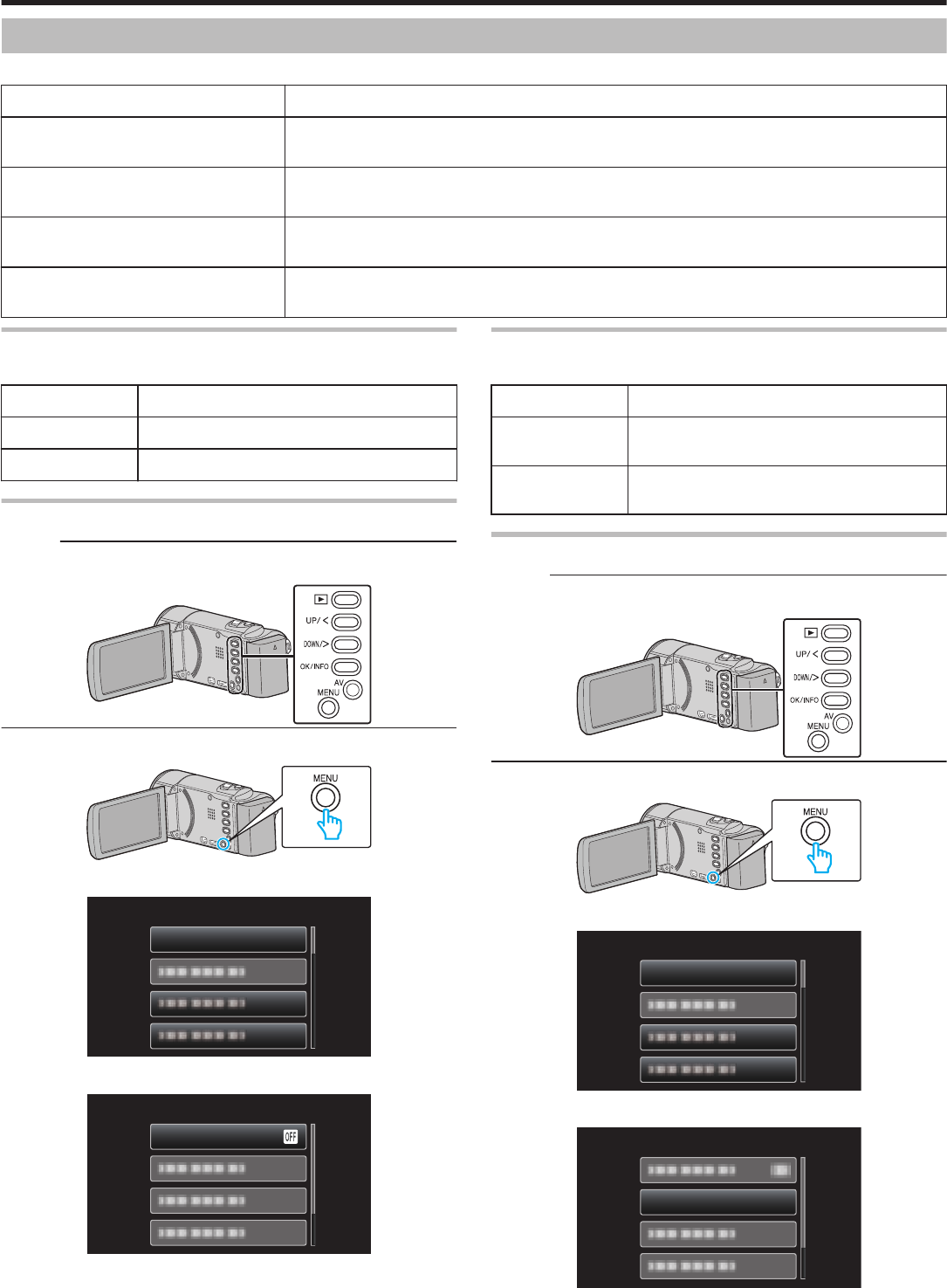
Connection Settings Menu
You can adjust various settings for connecting to a TV or DVD recorder.
Setting Details
DISPLAY ON TV Displays icons and date/time on a TV screen.
“DISPLAY ON TV” (A p. 69)
VIDEO OUTPUT Sets the aspect ratio (16:9 or 4:3) according to the connecting TV.
“VIDEO OUTPUT” (A p. 69)
HDMI OUTPUT Sets the definition of the video output from the HDMI mini connector.
“HDMI OUTPUT” (A p. 70)
HDMI CONTROL Sets the linked operations ON/OFF when the TV and this unit are connected using the HDMI mini connector.
“HDMI CONTROL” (A p. 70
)
DISPLAY ON TV
Displays icons and date/time on a TV screen.
Setting Details
OFF Does not display icons and date/time on TV.
ON Displays icons and date/time on TV.
Displaying the Item
Memo :
To select/move cursor towards up/left or down/right, press the button UP/<
or DOWN/>.
.
1
Press MENU.
.
2
Select “CONNECTION SETTINGS” and press OK.
.
3
Select “DISPLAY ON TV” and press OK.
.
VIDEO OUTPUT
Sets the aspect ratio (16:9 or 4:3) according to the connecting TV.
Setting Details
4:3 Select this when connecting to a conventional TV
(4:3).
16:9 Select this when connecting to a widescreen TV
(16:9).
Displaying the Item
Memo :
To select/move cursor towards up/left or down/right, press the button UP/<
or DOWN/>.
.
1
Press MENU.
.
2
Select “CONNECTION SETTINGS” and press OK.
.
3
Select “VIDEO OUTPUT” and press OK.
.
Menu Settings
69