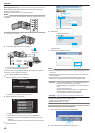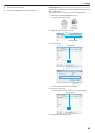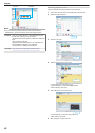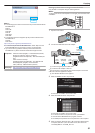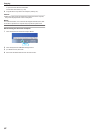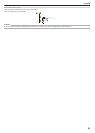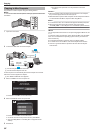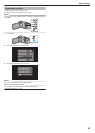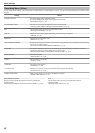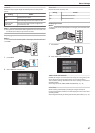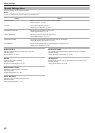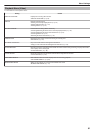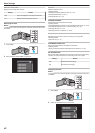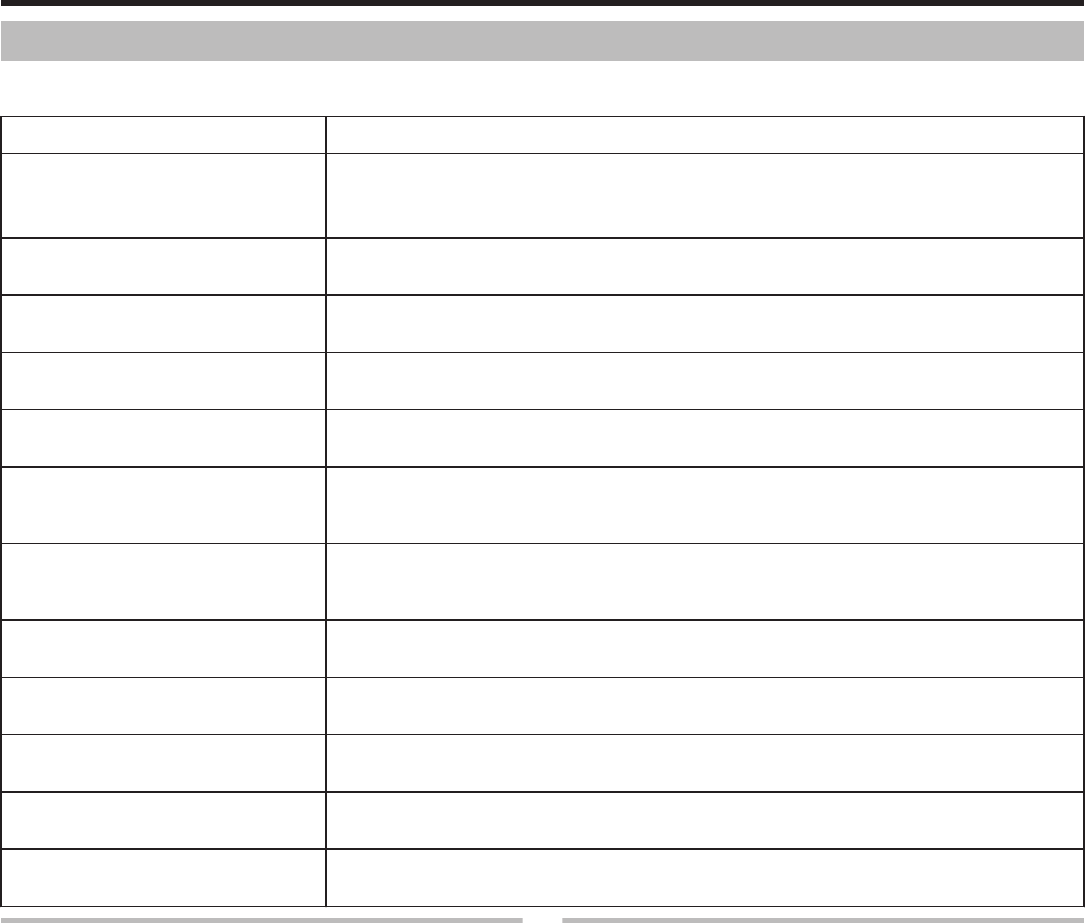
Recording Menu (Video)
You can adjust various settings, such as brightness and white balance, to suit the subject or purpose. You can also change settings such as picture quality
and gain.
Setting Details
MANUAL SETTING Recording settings can be adjusted manually.
0
They are displayed only when recording in the manual mode.
“Manual Recording” (A p. 23
)
FACE PRIORITY AE/AF Detects faces and adjusts the brightness and focus automatically.
“Capturing Human Subjects Clearly (Face Detection AE/AF)” (A p. 29)
DIS Camera shake during recording can be effectively reduced.
“Reducing Camera Shake” (A p. 30)
GAIN UP Makes the subject appear bright automatically when recording in dark places.
“GAIN UP” (A p. 57
)
WIND CUT Reduces the noise caused by wind.
“WIND CUT” (A p. 57)
TIME-LAPSE RECORDING Enables the changes of a scene that occur slowly over a long period to be shown within a short time by taking
frames of it at a certain interval.
“Recording at Intervals (TIME-LAPSE RECORDING)” (A p. 31
)
AUTO REC This function enables the unit to record automatically by sensing the changes in subject’s movement
(brightness) within the red frame displayed on the LCD monitor.
“Recording Automatically by Sensing Movements (AUTO REC)” (A p. 32
)
VIDEO QUALITY Sets the video quality.
“VIDEO QUALITY” (A p. 58
)
ZOOM Sets the maximum zoom ratio.
“ZOOM” (A p. 58)
ZOOM MIC Sets the zoom microphone.
“ZOOM MIC” (A p. 59)
CLOCK ADJUST Resets the current time or sets to the local time when using this unit overseas.
“CLOCK ADJUST” (A p. 59
)
MOBILE USER GUIDE When you are outside, you can refer to the Mobile User Guide.
“MOBILE USER GUIDE” (A p. 72
)
FACE PRIORITY AE/AF
Detects faces and adjusts the brightness and focus automatically.
Operating Details
“Capturing Human Subjects Clearly (Face Detection AE/AF)” (A p. 29)
DIS
Camera shake during recording can be effectively reduced.
Operating Details
“Reducing Camera Shake” (A p. 30)
Menu Settings
56