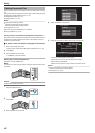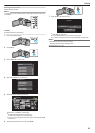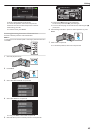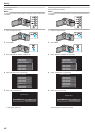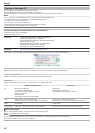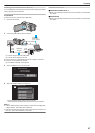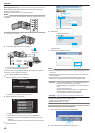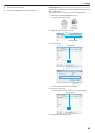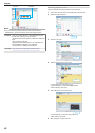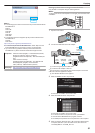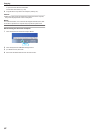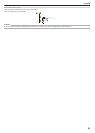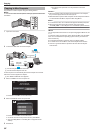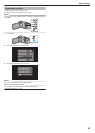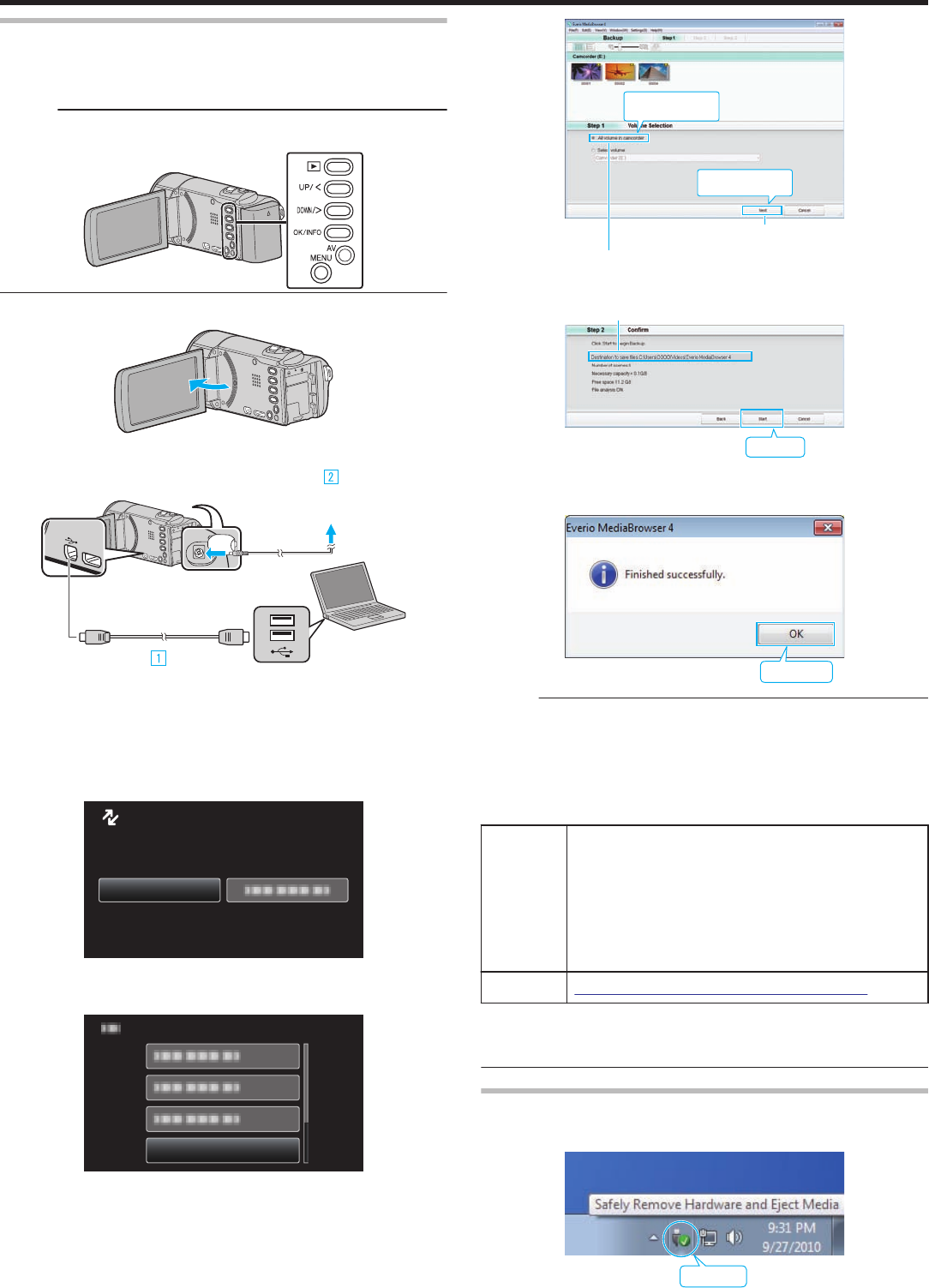
Backing Up All Files
Before making backup, make sure that enough free space is left in the
computer's hard disk (HDD).
Backup will not start if there is not enough free space.
Memo :
To select/move cursor towards up/left or down/right, press the button UP/<
or DOWN/>.
.
1
Open the LCD monitor.
.
2
Connect the USB cable and the AC adapter.
.
AC Adapter
To AC Outlet
(110 V to 240 V)
To DC Connector
To USB
Connector
To USB
Connector
USB Cable
(Provided)
Computer
A Connect using the provided USB cable.
B Connect the AC adapter to this unit.
0
This unit powers on automatically when the AC adapter is connected.
0
Be sure to use the supplied AC adapter.
C The “SELECT DEVICE” menu appears.
3
Select “CONNECT TO PC” and press OK.
.
CONNECT TO PC
TYPE TO CONNECT
SELECT DEVICE
SELECT DEVICE
0
Press UP/< or DOWN/> to move the cursor.
4
Select “BACK UP” and press OK.
.
BACK UP
CONNECT TO PC
0
Press UP/< or DOWN/> to move the cursor.
0
To cancel and return to the previous screen, press MENU.
0
The provided software Everio MediaBrowser 4 starts up on the
computer.
The subsequent operations are to be performed on the computer.
5
Select the volume.
.
1
2
Click
Click
Click “Next”
Click “All volume in camcorder”
6
Start backup.
.
Click
Saving Destination (PC)
0
Backup starts.
7
After backup is complete, click “OK”.
.
Click
Memo :
0
Before making backup, load the SD card in which the videos are stored
on this unit.
0
After backing up your files using the provided software, they cannot be
restored to this unit.
0
If you encounter any problems with the provided software Everio
MediaBrowser 4, please consult the “Pixela User Support Center”.
Telephone USA and Canada (English): +1-800-458-4029 (toll-free)
Europe (UK, Germany, France, and Spain)
(English/German/French/Spanish): +800-1532-4865 (toll-
free)
Other Countries in Europe
(English/German/French/Spanish): +44-1489-564-764
Asia (Philippines) (English): +63-2-438-0090
China (Chinese): 10800-163-0014 (toll-free)
Homepage
http://www.pixela.co.jp/oem/jvc/mediabrowser/e/
0
Delete unwanted videos before making backup.
It takes time to back up many videos.
“Deleting Unwanted Files” (A p. 40
)
Disconnecting this Unit from Computer
1
Click “Safely Remove Hardware and Eject Media”.
.
Click
2
Click “Safely Remove USB Mass Storage Device”.
Copying
48