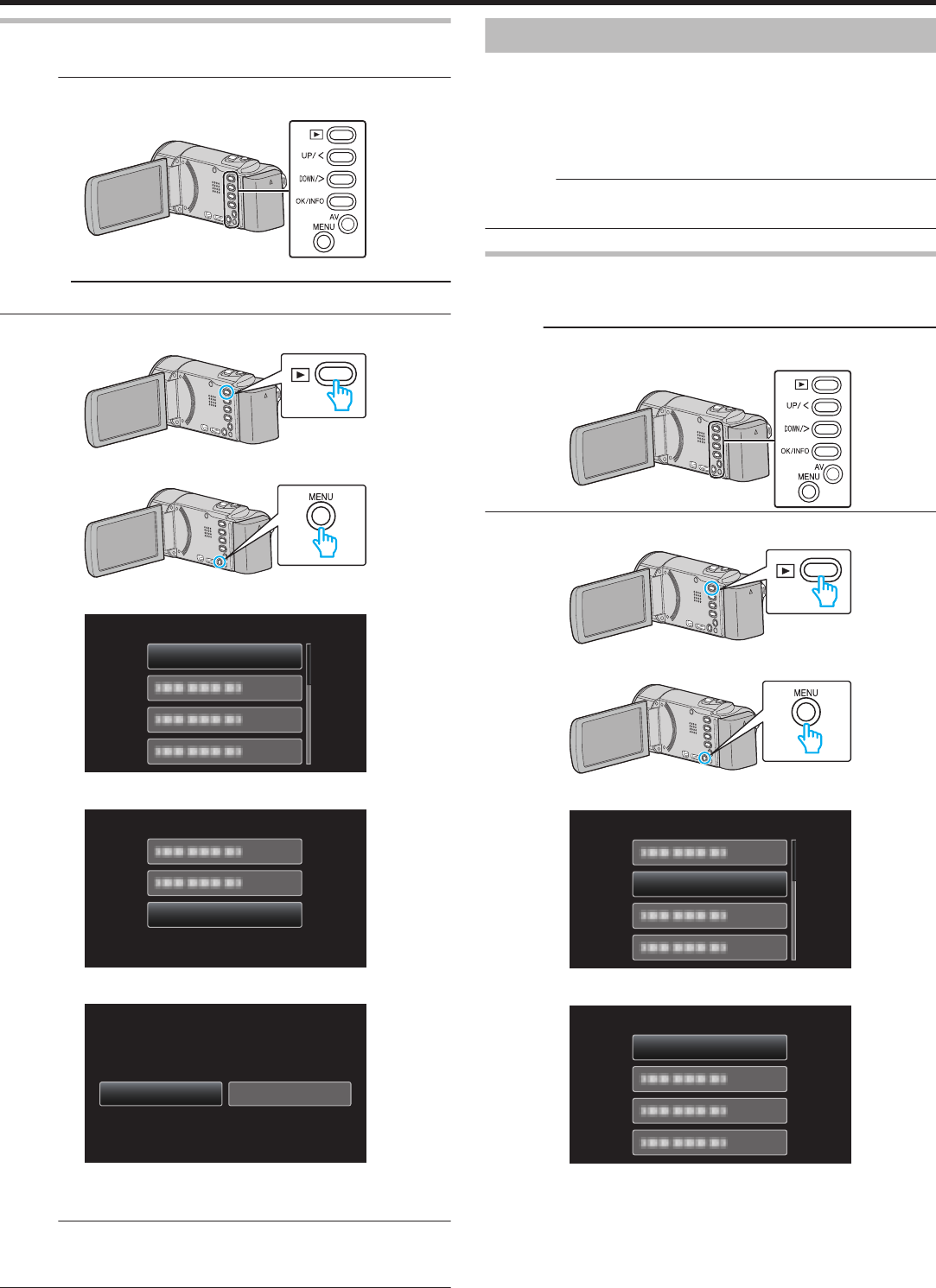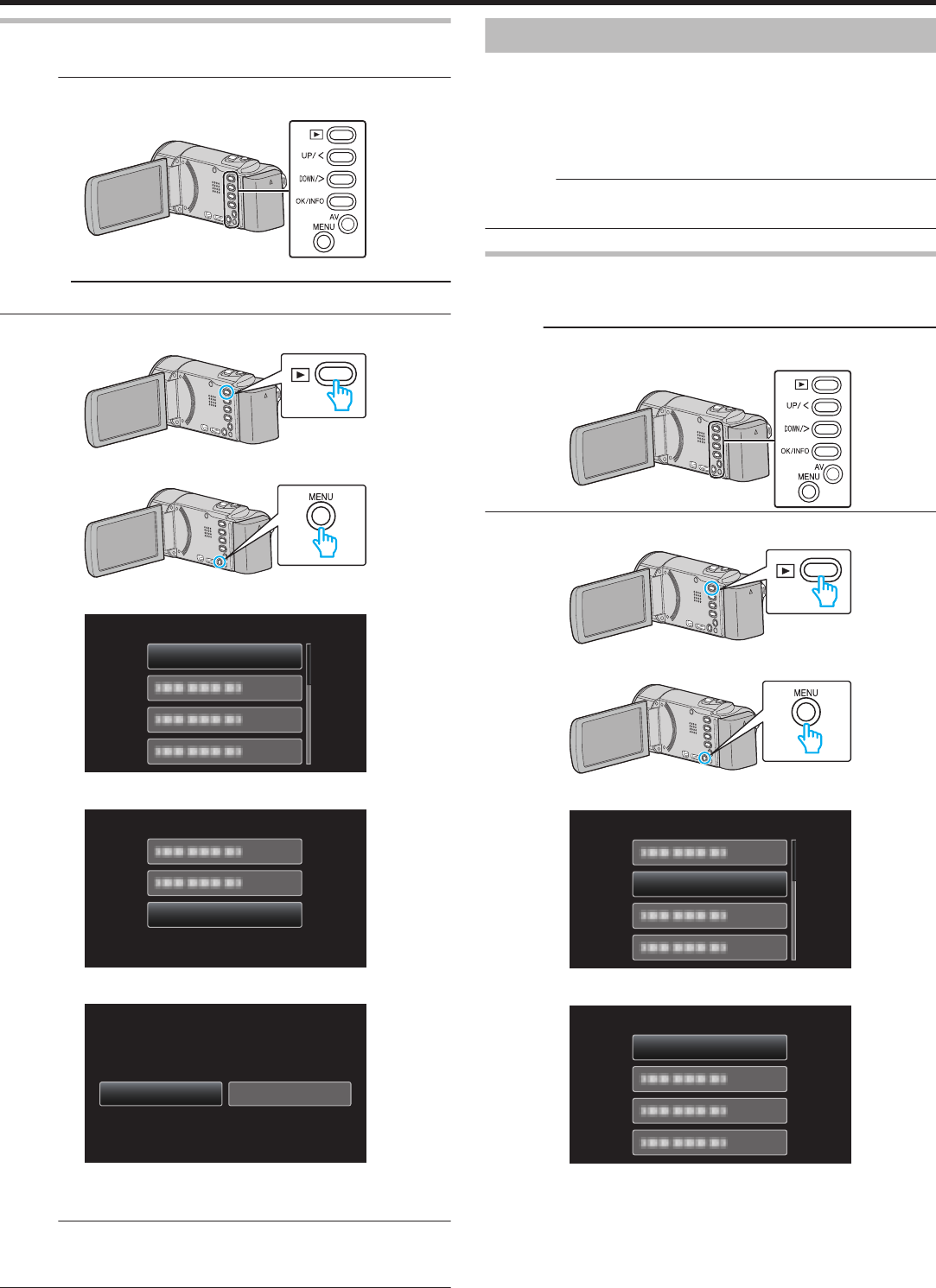
Deleting All Files
Deletes all files.
Memo :
To select/move cursor towards up/left or down/right, press the button UP/<
or DOWN/>.
.
Caution :
0
Deleted files cannot be restored.
1
Select the playback mode.
.
2
Press MENU.
.
3
Select “DELETE” and press OK.
.
4
Select “DELETE ALL” and press OK.
.
5
Select “YES” and press OK.
.
NOYES
(EXCEPT PROTECTED SCENE)
DELETE ALL?
0
After deleting, press OK.
0
To cancel the deletion, select “NO” and press OK.
Memo :
0
Files that are protected cannot be deleted.
Release protection before deleting the file.
“Protecting Files” (A p. 42)
Protecting Files
Prevent
important videos from being deleted accidently by protecting them.
“Protecting/Releasing Protection of the Currently Displayed File”
(A p. 42)
“Protecting/Releasing Protection of Selected Files” (A p. 43)
“Protecting All Files” (A p. 44)
“Releasing Protection of All Files” (A p. 44)
Caution :
0
When the recording media is formatted, even the protected files will be
deleted.
Protecting/Releasing Protection of the Currently Displayed
File
Protects or releases protection of the currently displayed file.
Memo :
To select/move cursor towards up/left or down/right, press the button UP/<
or DOWN/>.
.
1
Select the playback mode.
.
2
Press MENU.
.
3
Select “PROTECT/CANCEL” and press OK.
.
4
Select “CURRENT” and press OK.
.
5
Check that it is the file to protect, select “YES” and press OK.
Editing
42