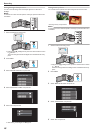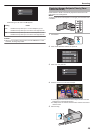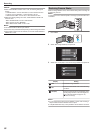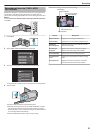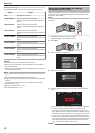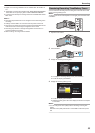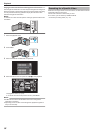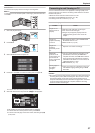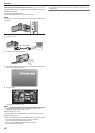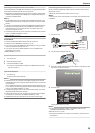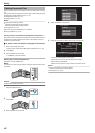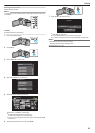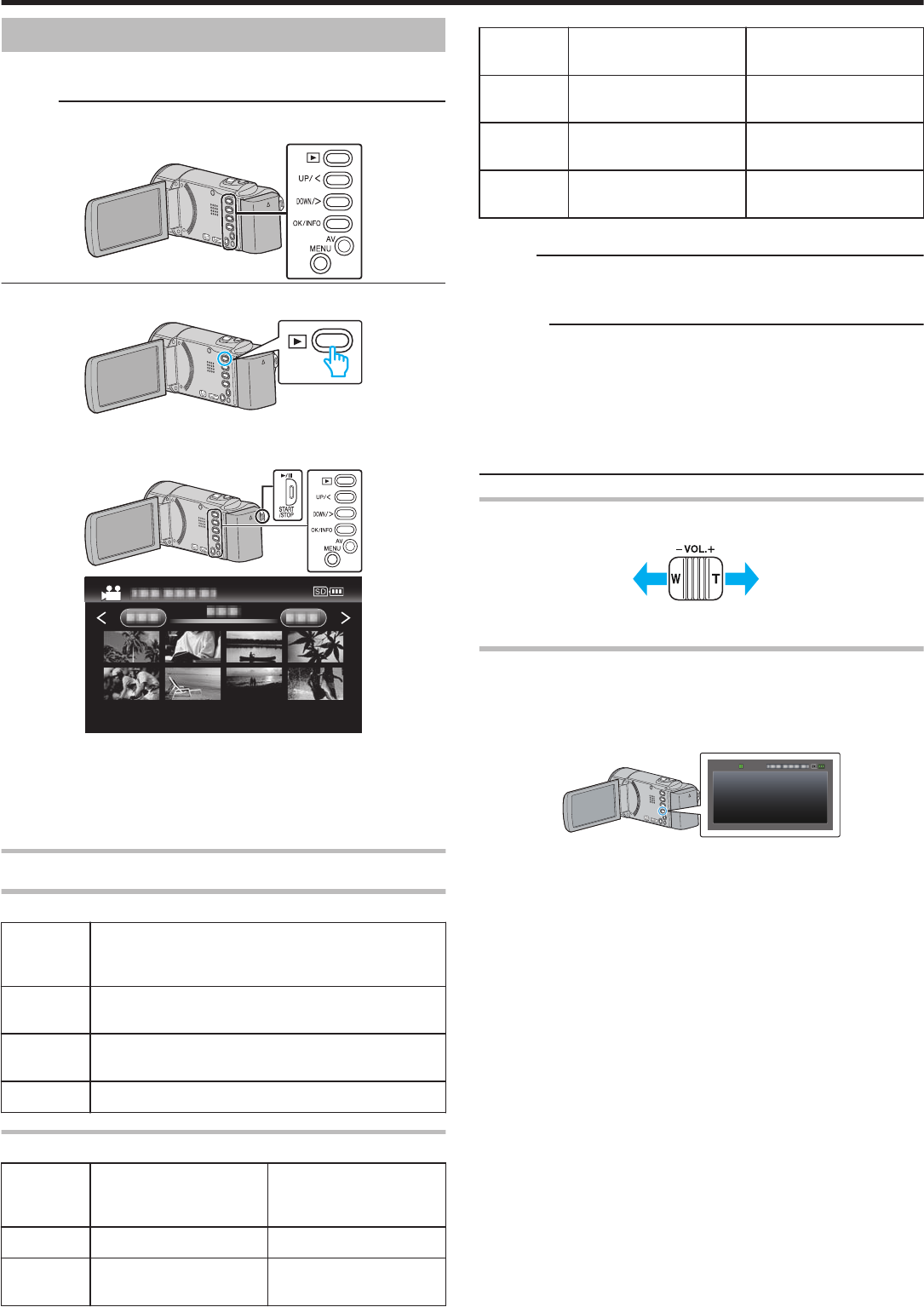
Playing Back Videos
You can select and play back the recorded videos from an index screen
(thumbnail display).
Memo :
To select/move cursor towards up/left or down/right, press the button UP/<
or DOWN/>.
.
1
Select the playback mode.
.
0
Press L again to return to the recording mode.
2
Select the desired video and press OK or d/e to start playback.
.
.
0
Press the d/e button to stop (pause) playback.
0
To return to the index screen, slide along the u (zoom) lever while
playback is paused.
0
To move to the next page on the index screen, slide along the N/O
(zoom) lever.
Operation Buttons/Levers for Video Playback
During Index Screen Display
Operation
Button/
Lever
Description
UP/<
DOWN/>
Select/move cursor
OK/INFO
d/e
Play back video
Zoom N/O Move to the next or previous page
During Video Playback
Operation
Button/
Lever
During Video Playback During Video Pause
d/e Pause Playback
Zoom u - Stop (returns to thumbnail
display)
Zoom N /
Vol.+
Increases volume level Stop (returns to thumbnail
display)
Zoom O /
Vol.-
Decreases volume level Stop (returns to thumbnail
display)
UP/<* Reverse search (speed
increases with each tap)
Frame-by-frame playback
in reverse direction
DOWN/>* Forward search (speed
increases with each tap)
Frame-by-frame playback
in forward direction
*Press and hold to start slow playback.
Memo :
0
You can search for a specific file by the recording date.
“Date Search” (A p. 37)
Caution :
0
Make a backup of important recorded data.
It
is recommended to copy your important recorded data to a DVD or other
recording media for storage.
JVC will not be responsible for any lost data.
0
This unit is a microcomputer-controlled device. Electrostatic discharge,
external noise and interference (from a TV, a radio, etc.) might prevent it
from functioning properly. In such a case, turn off the power, then remove
the AC adapter and battery pack. This unit will be reset.
Adjusting the Volume of Videos
.
Turn up the
volume
Turn down the
volume
Checking the Recording Date and Other Information
You can display the recording date and duration of the selected file.
1
Pause playback.
2
Press OK/INFO.
.
JAN.10.2011 10:00AM
00:10:00
:
:
:
: OFF
PROTECT
XPQUALITY
PB TIME
DATE/TIME
Playback
35