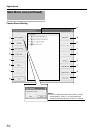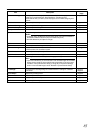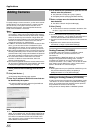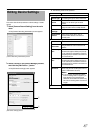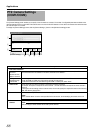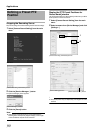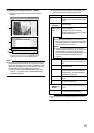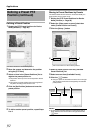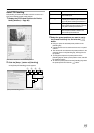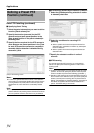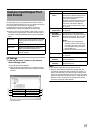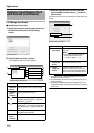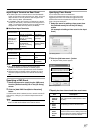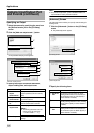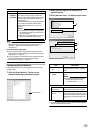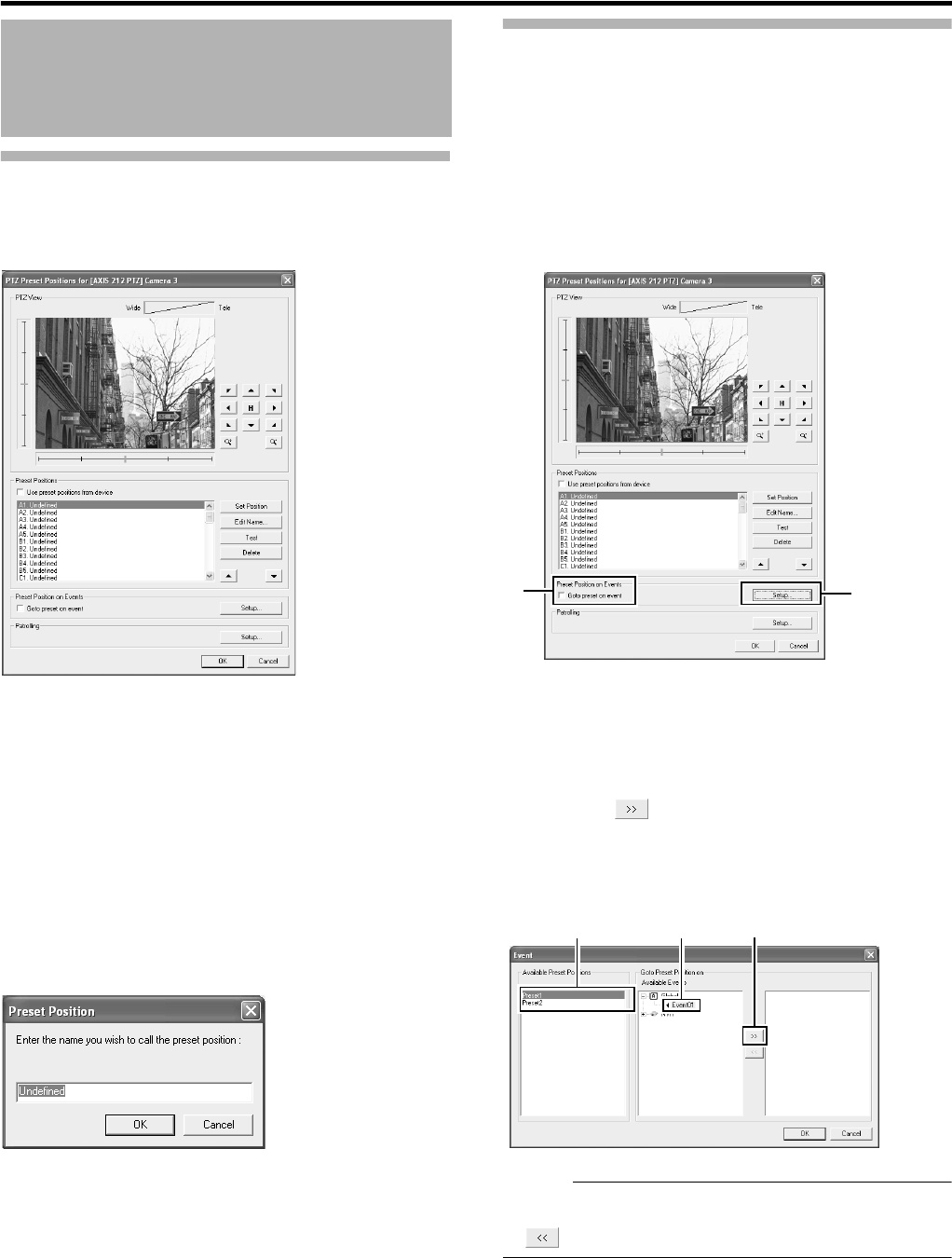
92
Applications
Defining a Preset Position
1 Display the [PTZ Preset Positions for Device
Name] window (A Page 90)
2 Move the camera and determine the position
using the [PTZ View]
3 Select an item in the [Preset Positions] list to
register the preset position to.
●
The position at the top of the list corresponds to Preset
Position 1.
●
The number of preset positions that can be registered
may differ according to the camera in use.
4 Click the [Set Position] button and name the
preset position
5 To define another preset position, repeat Steps
2 to 4
Moving to Preset Positions by Events
This feature enables the PTZ camera to move automatically to a
preset position when an event occurs.
1 Display the [PTZ Preset Positions for Device
Name] window (A Page 90)
2 Select the [Goto preset on event] check box
under [Preset Position on Events]
3 Click the [Setup...] button
4 Select a preset position from the [Available
Preset Positions] list
5 Select an event from [Available Events]
6 Click the [ ] button
●
Doing so copies the selected event to the list on the right.
This list shows events that are assigned by the selected
preset position.
Memo :
●
To remove the association between a preset position and an
event, select the event from the list on the right and click the
button.
Defining a Preset PTZ
Position (continued)
[PTZ Preset Positions for Device Name] Window
3
2
[PTZ Preset Positions for Device Name] Window
4 5 6