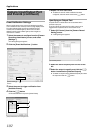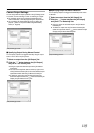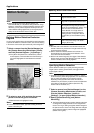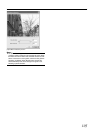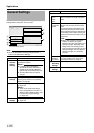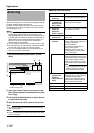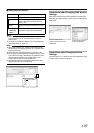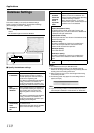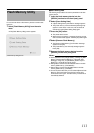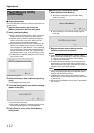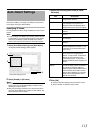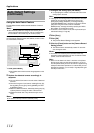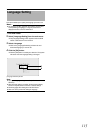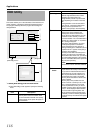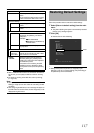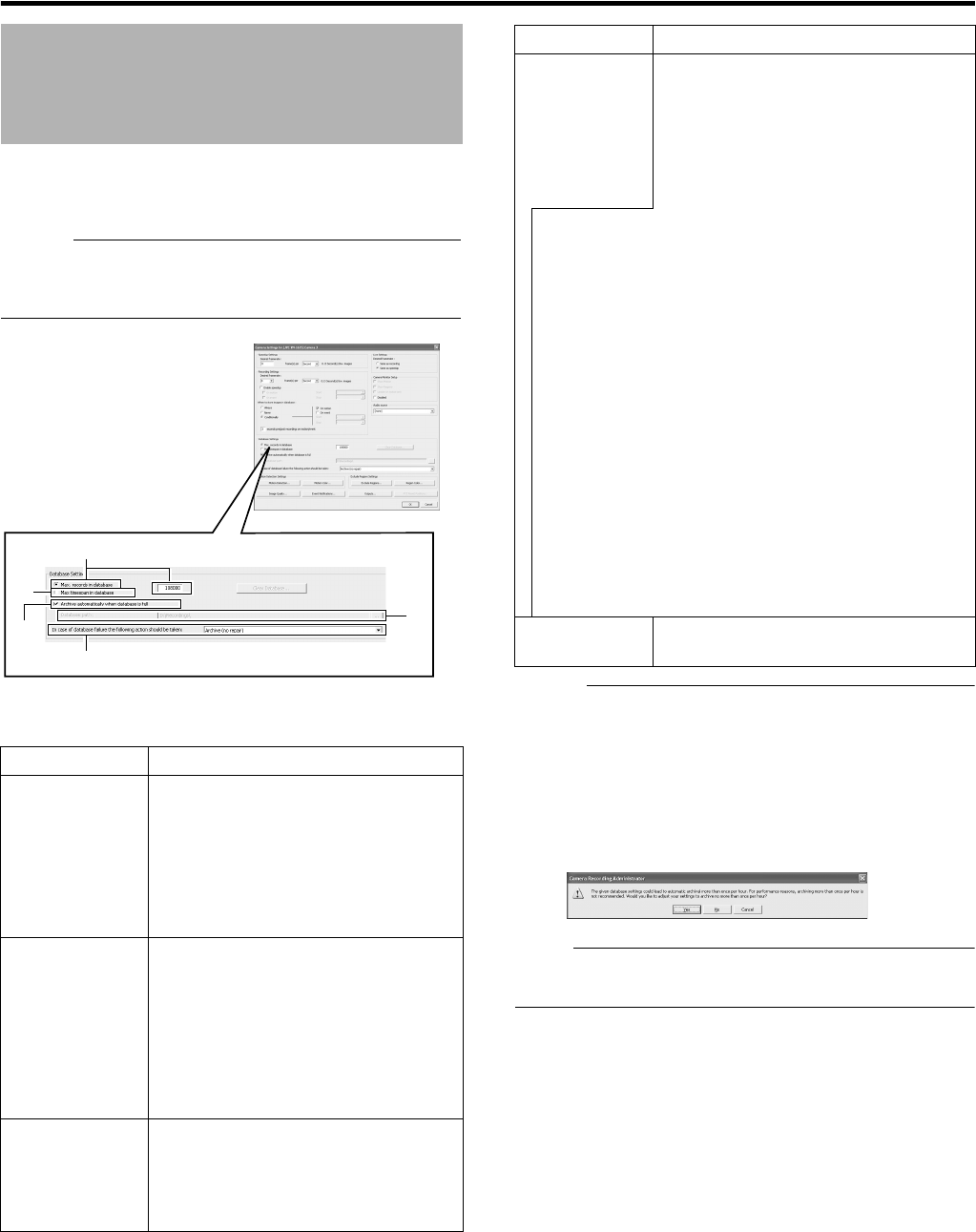
110
Applications
This section enables you to specify the database settings.
Select a camera from [Main Menu]
-
[Camera Record Setting]
-
[Device Manager], and select
-
[Settings...].
Memo :
●
Recorded image data is referred to as the database in this
manual.
The recorded images are saved as database.
Ⅵ Specify the database settings
Memo :
●
The database can store up to 600,000 records.
●
The maximum database size is set to 108,000 records by
default. Do not change this setting as it may adversely affect the
recording time and recording performance.
●
When archiving is used, you can store images without being
constrained by this limit.
●
The following screen may appear for some settings. When it
appears, click [No].
Note :
●
If you are not using a UPS, it is recommended that you select
A
Max timespan in database
B
and set the time to
A
60minutes
B
.
Database Settings
Item Description
A Max.records
in database
Saves recorded images to the database
until the maximum number of records is
reached. Specify the maximum number of
records in the neighboring field.
If the [Archive automatically when database
is full]
C
check box is not selected, old
records are automatically overwritten upon
exceeding the maximum number of records.
B Max
timespan in
database
Saves recorded images to the database up
to the specified recording time. Specify the
total recording time from the list in the
neighboring field in minutes, hours and
days.
If the [Archive automatically when database
is full]
C
check box is not selected, old
records are automatically overwritten upon
exceeding the recording time.
C
Archive
automatically
when
database is
full
Starts archiving data automatically when
the database is full.
Deletes old archive data when the available
space of the hard disk is running low.
A
B
C
D
E
[Camera Settings] Screen
Item Description
D In case of
database
failure the
following
action
syould be
taken
For selecting the action to take when
problems are found in the database. The
number of options available varies depending
on whether archiving is enabled.
Select
A
Archive(no repair)
B
. If you have
selected another option, the data may be lost
if problems occur in the database.
[Repair,Scan,Delete if fails]:
Two different repair methods, quick repair (recovery) and
complete repair (scan), are used. Content of the database will
be deleted if both repair methods fail.
[Repair,Delete if fails]:
The fast repair method is used. Content of the database will be
deleted if fast repair fails.
[Archive if fails]:
This option is available only if archiving is enabled for the
camera. The fast repair method is used. Content of the
database will be archived if fast repair fails.
[Delete(no repair)]:
Do not select this item.
[Archive(no repair)]:
This option is available only if archiving is enabled for the
camera. Content of the database is archived. Select this
option.
E Datebase
path
Do not change the settings.