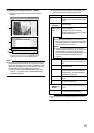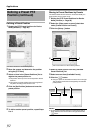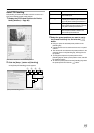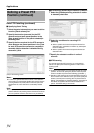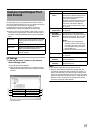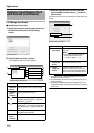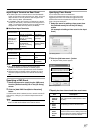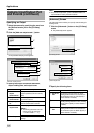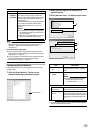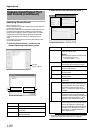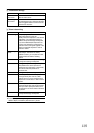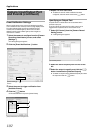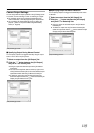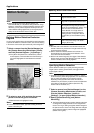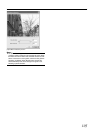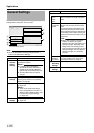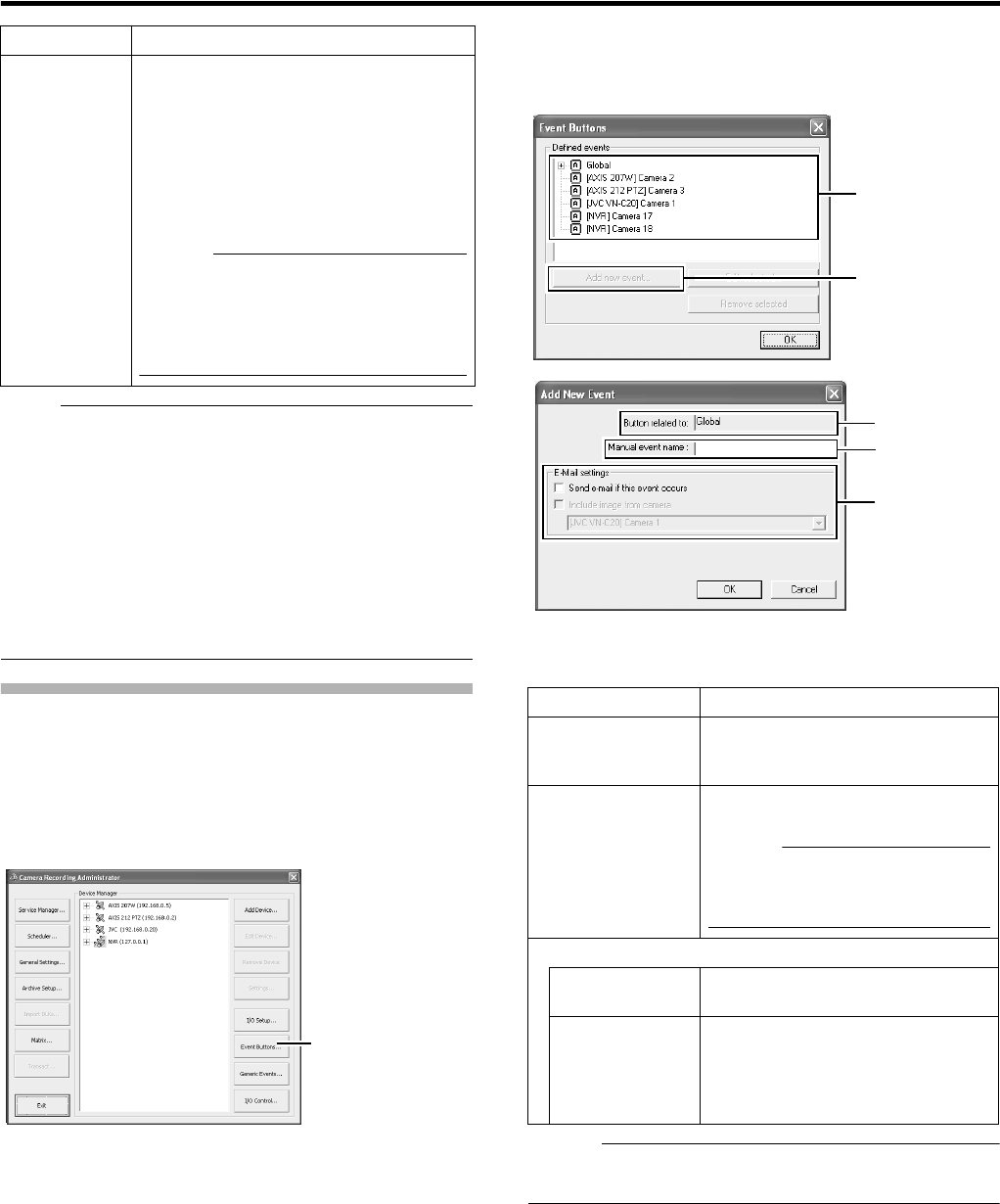
99
Note :
●
Do not alter these settings unless under special circumstances.
Altering the setting unnecessarily may cause the system to
malfunction. They need not be altered under normal
circumstances.
Precautions during alteration
●
When using event audio, the [Transfer port] of [Event Audio
Setting]
-
[Communication setting] must coincide with the [Alert
Port] number. (
A
Page 131)
●
It is also necessary to set the [Alert Port] to a different number
from the [Event receive port] of [Event Audio Setting]
-
[Communication setting]. (
A
Page 131)
Configuring Event Buttons
Event buttons are used to manually trigger events from the [Live
Viewing] screen.
1 Click the [Event Buttons...] button on the
[Camera Recording Administator] screen
2 Select [Global] (apply to all cameras) or a
specific camera
3 Click [Add new event...] to add the event button
Memo :
●
To specify a timer event for an event, select the event added in
Step
3
, and click [Add new event...].
Item Description
D Polling
Frequenc
y[1/10sec]
For some devices, the surveillance system
may need to check the status of their input
ports in order to detect whether input has been
received. These regular status checks are
called
A
polling
B
.
The [Polling Frequency[1/10sec]] field enables
you to specify the interval between status
checks. Specify the interval in units of 1/10
seconds.
Memo :
●
For I/O devices, it is highly recommended
that the polling frequency be shortened as
much as possible.
●
Refer to the “Instruction Manual” of the I/O
device for devices that require polling.
[Camera Recording Administator] Screen
[Event Buttons...]
Item Description
A Button related
to
Displays the camera name for which the
event is specified. (This is a read-only
field.)
B Manual event
name
For specifying a name for the event
button.
Memo :
●
The following characters cannot be
used as part of the event name.
< > & ^8217 ^8220 \ / : * ? | [ ]
C E-Mail settings
Send e-mail if this
event occurs
Select this check box to send an e-mail
alert when the event button is clicked.
Include image from
camera
Select this check box to attach the
currently recorded images to the e-mail
when the event button is clicked. Select
a camera from the list below the check
box.
3
2
A
B
C
[Add New Event] Screen