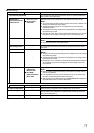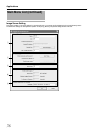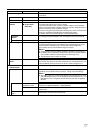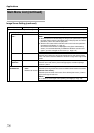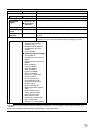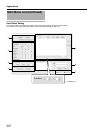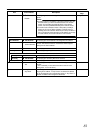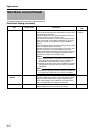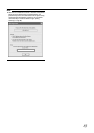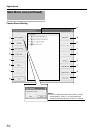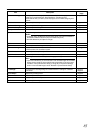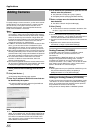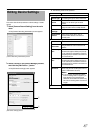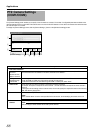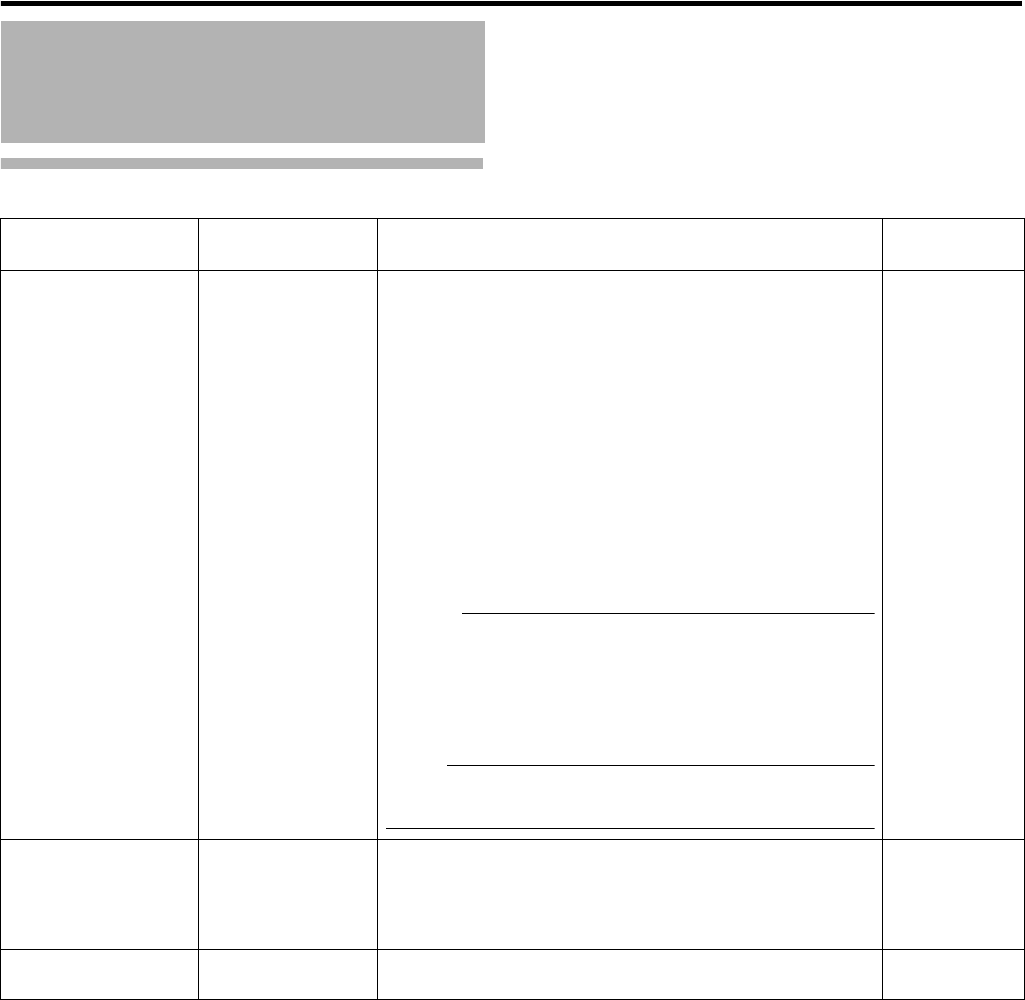
82
Applications
Auto Detect Setting (continued)
Main Menu List (continued)
Item Preset Values Description
Reference
Page
E IP Information
^
The [IP Information] list contains information on the [IP address] of
the automatically detected camera, MAC address, number of video
CH, manufacturer, and model.
Click [Auto Detect] to start auto detect and display the result. The
camera at the top of the list is used with priority.
You can click the Sort button to sort the order of detected cameras.
There are five types of sort buttons, including Sort by [IP], Sort by
[MAC], Sort by [CH], Sort by [MAKER], and Sort by [MODEL]
buttons.
Select the detected cameras, followed by clicking the [Up] or [Down]
button to change the order of the cameras.
Deselect the check box of any camera that you are not using. After
doing so, click [Entry]
-
[OK]. The [Autodetect Device] screen
appears. After entering the camera password, the [Camera Record
Setting] screen appears. Clicking [Close] automatically creates a
Default View. To save this view, change its name.
Memo :
●
When multicast packets are configured such that they do not
pass through the network equipment, such as a switching hub,
the Auto Detect of the camera may not function properly.
●
[Analog-in] is the built-in analog input of VR-N900U. The highest
priority is given to the number of CH used during configuration.
(VR-N900U)
Note :
●
Deselecting the [Analog-in] check box disables the [ALARM IN 1
to 4] signal input terminal at the rear of the unit. (VR-N900U)
A
Page 113
A
Page 23
F Reserve MAC
Address
^
Configure the [Reserve MAC Address] if you want to assign a
specific IP address to the cameras. A specific IP address is always
mapped to a MAC address. Enter a value in the [MAC] and [IP]
fields, and click [Add] to set the addresses. To cancel the setting,
select a displayed MAC and IP address, and click [Del].
^
G OK/Cancel
^
Clicking this button closes the setup screen, and starts/stops the IP
address assignment function according to the settings.
^