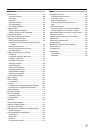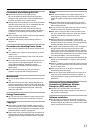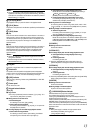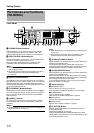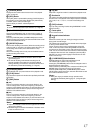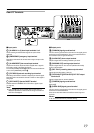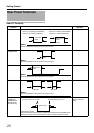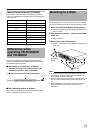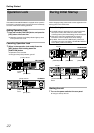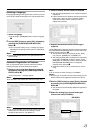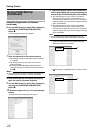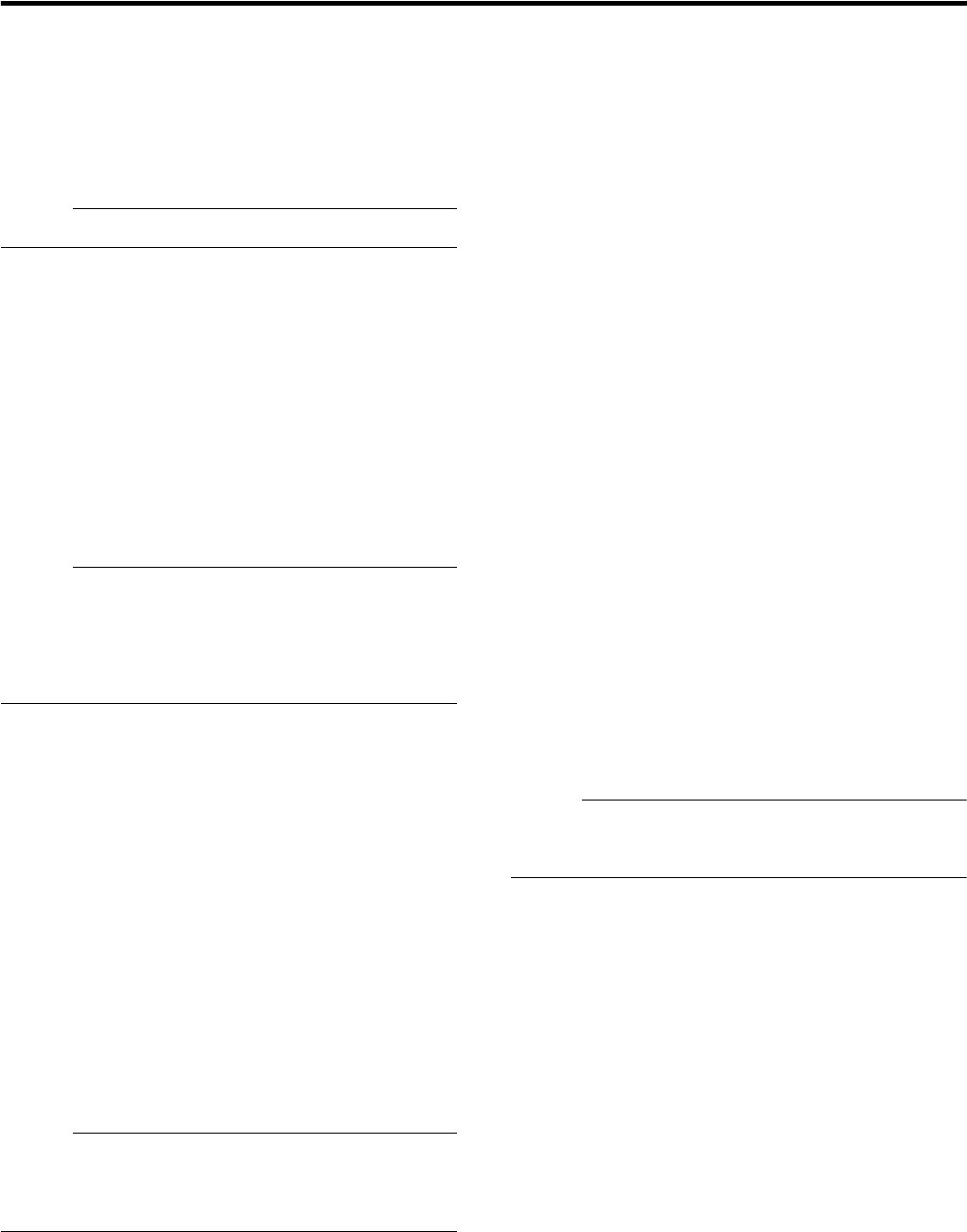
17
J
[SEARCH] Button
Displays the date and time search screen when in the playback
mode. (
A
Page 40)
K
[KEY] Button
When [KEY] button is pressed while pressing [FUNCTION] button,
key operation on front panel will be disabled. (Key locked mode)
To disable, perform same procedure again.
Press to display or hide the
A
software keyboard
B
.
Memo :
●
Use the software keyboard to input characters. (
A
Page 28)
L
[ALARM CLEAR] Button
Clears the [ALARM] display when an event occurs or motion is
detected. Press and hold this button to turn off the [WARNING]
indicator.
Press the [FUNCTION] button, [ALARM CLEAR] button and the
[SELECT] button at the same time to reboot the NVR Viewer as well
as the internal distribution server.
M
[REC/STOP] Button
Press to start recording in all cameras. (When the recording control
mode is turned on, recording on all cameras starts after turning off
the recording control mode. ) Press and hold down to stop
recording.
When in the recording control mode, press and hold this button to
exit the recording control mode.
Memo :
●
Recording will not be started in cameras to which no video
signal is being input.
●
The manual recording mode executes recording from all
cameras regardless of the settings in the [Camera Record
Setting]. Recording is carried out in accordance with the frame
rate selected in [Camera Record Setting]. (
A
Page 84)
N
[STOP(PB)] Button
Stops playback when you press this button in the playback mode.
O
[PLAY] Button
Plays back at the speed and in the direction specified by the Shuttle
Dial position.
P
[SKIP] Button
Ⅵ
[
S
]
Press to move the item selection in the reverse direction in the
menu or settings screen. Jumps to the beginning of the previous
sequence on the selected camera when you press this button in the
playback mode. Press and hold it to jump to the first image in the
database of the selected camera.
Ⅵ
[
T
]
Press to move the item selection in the forward direction in the
menu or settings screen. Jumps to the beginning of the next
sequence on the selected camera when you press this button in the
playback mode. Press and hold it to jump to the last image in the
database of the selected camera.
Memo :
●
“Sequence” indicates a certain block of images that are recorded
during motion detection.
●
Recorded images are stored in the database. “Database” refers
to data recorded in this unit.
Q
Jog dial
Plays back a single frame when it is rotated in the playback mode.
R
Shuttle dial
The position of the dial specifies the playback speed and playback
direction when in the playback mode. Playback speed is selectable
from x 1/20, x 1/5, x 1, x 2, x 5, x 10 and x 20 according to the
angle.
S
[REC] Indicator
Lights up during recording. Flashes during EMERGENCY or EXT
REC IN recording.
T
Center panel
Do not remove the cover.
U
Keypad buttons/Indicator
[0] to [9]
Selects the camera input when viewing live images and when
playing back recorded images.
The indicator that corresponds to the selected camera input lights
up during camera selection mode.
Used to move the camera to the specified position during PTZ
mode, to enter the preset number during PRESET mode and to
narrow down the search date, month, week and time in the search
mode. You can move the mouse cursor when the software keyboard
is displayed. When the main menu is displayed, press the [2/
D
] or
[8/
E
] button to move the option highlight. These buttons are also
used as numeric keys.
V
[LIVE/BROWSE] Button/Indicator
Switches between the [Live] mode and [Browse] mode.
The indicator lights up when in the [Live] mode.
Pressing the [LIVE/BROWSE] button when the wallpaper screen is
displayed shows the [Live] screen.
Press and hold the [FUNCTION] button, and press and hold the [LIVE/
BROWSE] button at the same time to log out of the system.
Press the [FUNCTION] button, [ALARM RESET] button and the
[SELECT] button at the same time to reboot the NVR Viewer as well
as the internal distribution server.
Memo :
●
When [Auto Logon] is enabled, the login operation starts
automatically immediately after logging out. (
A
Page 69 [Unit
Setting])