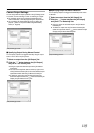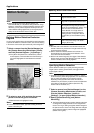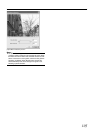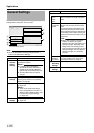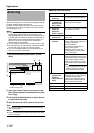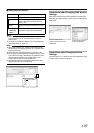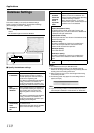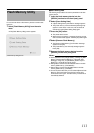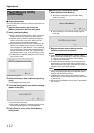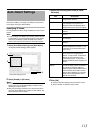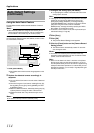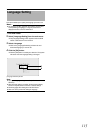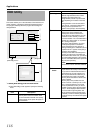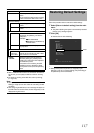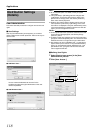111
You can save set values to flash memory devices or retrieve data
from them.
1 Select [Flash Memory Utility] from the main
menu
●
The [Flash Memory Utility] screen appears.
Ⅵ Save Setting Date
The following are procedures to save the preset data in the flash
memory device.
1 Insert the flash memory device into the
[SERIAL] terminal on the front (rear) panel
2 Select [Save Setting Date]
●
A [Save Setting Data?] confirmation message appears.
●
The [Flash memory cannot be detected] message may
appear in some cases. In this case, wait for about 30
seconds and select [Save Setting Date] again.
3 Press the [OK] button
●
The preset data is saved.
●
When saving is complete, a message informing you that
data has been saved appears. Click the [OK] button again.
4 Select [Remove Flash Memory]
●
The [Remove Flash Memory?] confirmation message
appears. Press [OK].
●
The [Flash Memory was removed] message appears.
Press [OK].
5 Remove the flash memory device from the
[SERIAL] on the front (rear) panel
Memo :
● Items specified in the [Image Quality...] settings of [Main
Menu]-[Camera Record Setting] (A Page 58), [OS
Setting](A Page 72), and [Password] section of [Unit
Setting] (A Page 69) will not be saved.
●
Settings data is saved to the VR-N1600U/E folder in the flash
memory (USB memory). (VR-N1600U/E)
●
Settings data is saved to the VR-N900U folder in the flash
memory (USB memory). (VR-N900U)
●
To save the preset data after you have selected [Remove Flash
Memory], remove the flash memory device from the serial
terminal and insert it again. The flash memory inserted will be
automatically detected.
Flash Memory Utility
[Flash Memory Utility] Screen