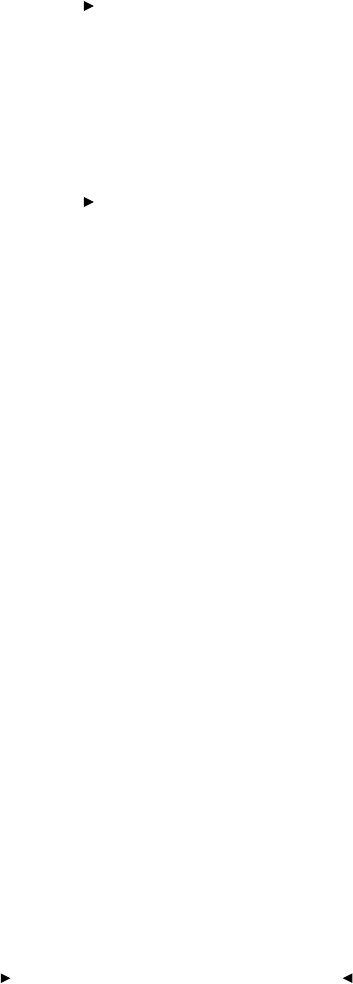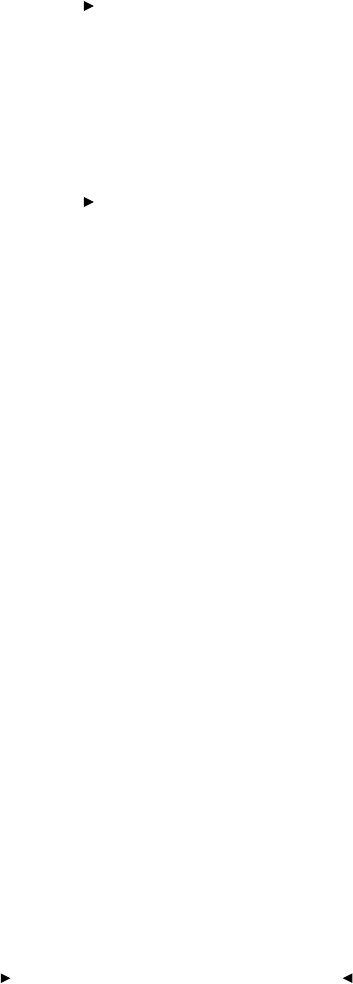
. . . . . . . . . . . . . . . . . . . . . . . . . . . . .
8-10 Reference — Kodak Driver Software
If you have selected multiple images before you choose PREVIEW, the
first of the selected images is displayed, and the images appear in a
stack. The navigation buttons move you through only the selected set
of images. For example if you select images 3, 6, 7, 9, and 10, image 3
would be displayed upon entering P
REVIEW. If you press the “next”
navigation icon, image 6 is displayed; if you press the “last” navigation
icon, image 10 is displayed.
While in PREVIEW, if you type an image number into the text area of the
navigation box, that image is displayed. However, if you are working
with a stack of images, you will receive an error message if you type
an image number, and the number does not correspond to one of the
selected images.
The size of the preview image is controlled by the thumbnail/preview size
menu. If the image in the selected display size does not fit in the image
area, the scroll bars are enabled.
The window title bar displays the name of the image source followed by
the name of the image currently being shown.
TEST SHOT
Choose TEST SHOT to work with a single image which is always a picture
you take with the camera after entering T
EST SHOT. In TEST SHOT, images you
take are not saved to the PCMCIA card in the camera unless you click the
K
EEP button as described below; instead, images are displayed in the image
area one at a time. Each new image you take replaces the previous one,
which is lost.
TEST SHOT allows you to make adjustments to camera settings and other
settings as needed (reposition lighting, etc.), without wasting disk space on
the PCMCIA card.
If the “test” picture is one that you want to keep, click the KEEP button, and
the image is saved to the PCMCIA card in the camera. (The C
OPY TO