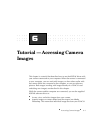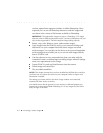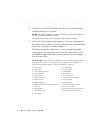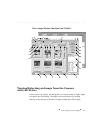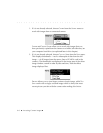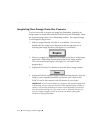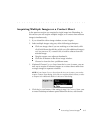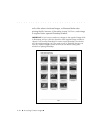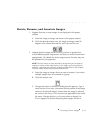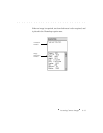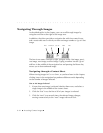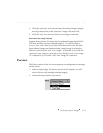. . . . . . . . . . . . . . . . . . . . . . . . . . . . .
6-8 Accessing Camera Images
Acquiring One Image from the Camera
You are now ready to acquire an image into Photoshop. Acquiring an
image copies its image data from the PCMCIA card into Photoshop, where
the acquired image opens into a Photoshop window. The original image
is unchanged by the process.
1. With an image selected, click the A
CQUIRE button. (You can also
double-click the image as an alternate to the two-step process of
selecting one image and then clicking the A
CQUIRE button.)
2. Wait as a progress box appears; you remain in the driver as the image
opens into a Photoshop window behind the driver image window.
(You can cancel acquiring by clicking the C
ANCEL button in the
progress box.)
3. (Optional) Click the D
ONE button to close the driver image window.
4. (Optional) Edit the acquired image using Photoshop features. Save the
image to your computer hard disk (you cannot save it back to the
PCMCIA card in the camera) in the file format of your choice.
IMPORTANT: If you have not made any changes to the acquired image while
in Photoshop, and you click the close box of the acquired image window or
choose C
LOSE from the Photoshop FILE menu or quit Photoshop, the window
will close without asking you if you want to save it. Therefore, be sure you
save any acquired images you do not want to lose before closing their
windows or quitting Photoshop.