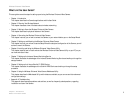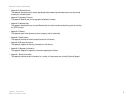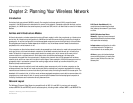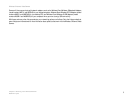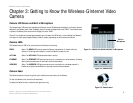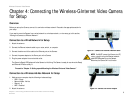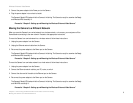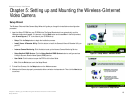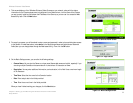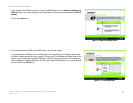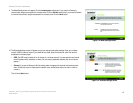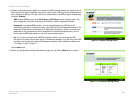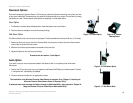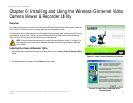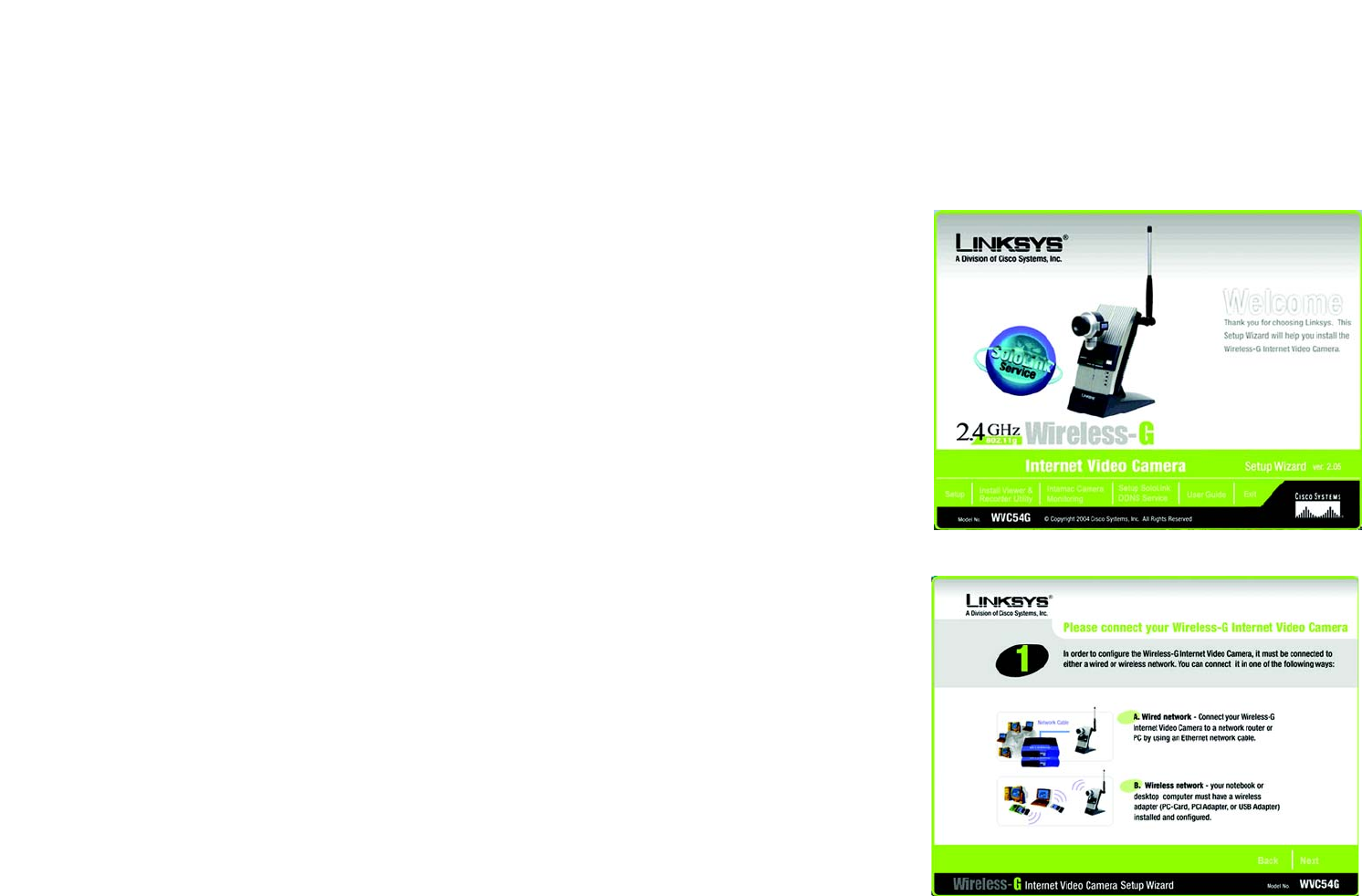
10
Chapter 5: Setting up and Mounting the Wireless-G Internet Video Camera
Setup Wizard
Wireless-G Internet Video Camera
Chapter 5: Setting up and Mounting the Wireless-G Internet
Video Camera
Setup Wizard
The Wireless-G Internet Video Camera Setup Wizard will guide you through the installation and configuration
procedure.
1. Insert the Setup CD-ROM into your CD-ROM drive. The Setup Wizard should run automatically, and the
Welcome screen should appear. If it does not, click the Start button and choose Run. In the field provided,
enter D:\wvc54g.exe (if “D” is the letter of your CD-ROM drive).
• Setup. Click the Setup button to begin the installation process.
• Install Viewer & Recorder Utility. Click this button to install the Camera’s Viewer & Recorder Utility on
your PC.
• Intamac Camera Monitoring. Click this button to set up the Intamac Camera Monitoring Service.
• Setup SoloLink DDNS Service. Click the Setup SoloLink DDNS Service button to configure and use
Linksys’s Dynamic Domain Name System (DDNS) service.
• User Guide. Click this button to open the PDF file of this User Guide.
• Exit. Click the Exit button to exit the Setup Wizard.
2. To install the Camera, click the Setup button on the Welcome screen.
3. Make sure the Camera is properly connected to either a wired or wireless network. Then click the Next button
to continue.
Figure 5-2: Connection for Setup Screen
Figure 5-1: Setup Wizard - Welcome Screen