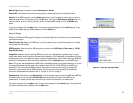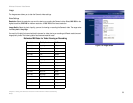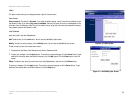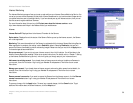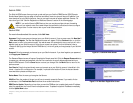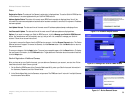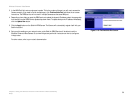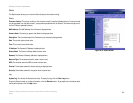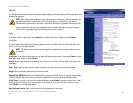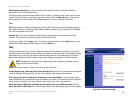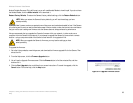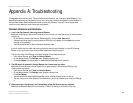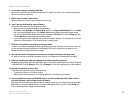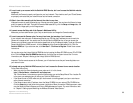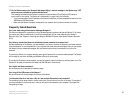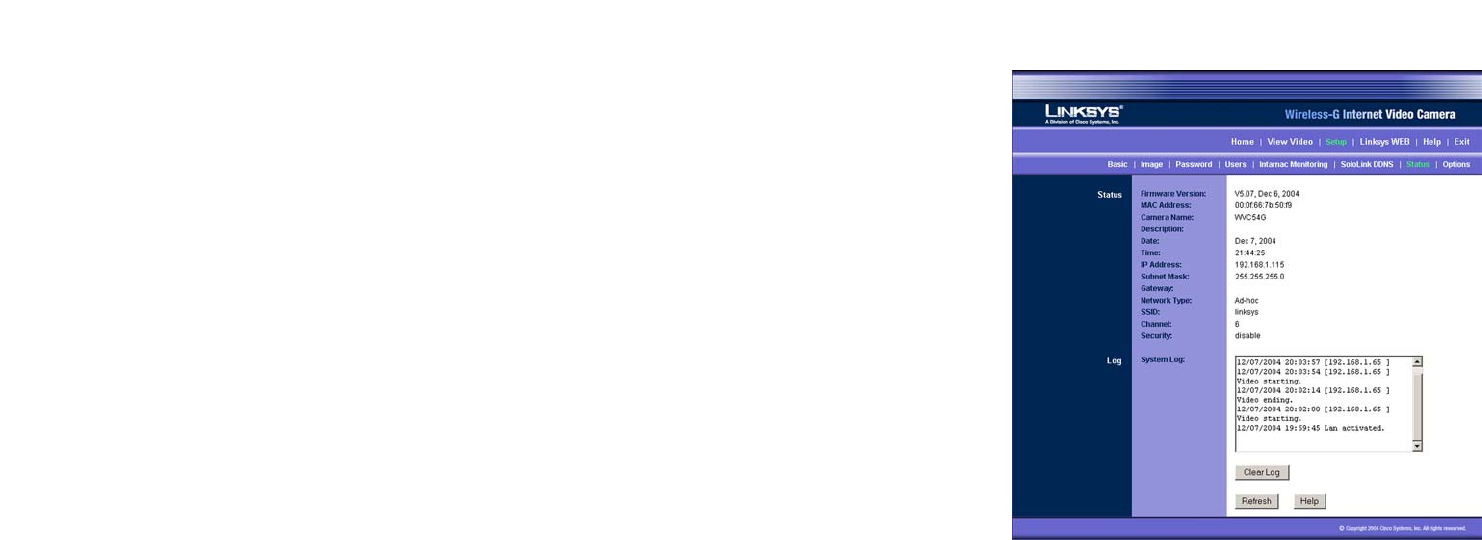
60
Chapter 9: Using the Wireless-G Internet Video Camera’s Web-based Utility
Setup
Wireless-G Internet Video Camera
Status
The Status screen allows you to view the Camera’s status information and log.
Status
Firmware Version. The version number of the firmware currently installed is displayed here. Firmware should
only be upgraded from the Help screen if you experience problems with the Camera. Visit www.linksys.com to
find out if there is updated firmware.
MAC Address. The MAC Address of the Camera is displayed here.
Camera Name. The name you gave to the Camera is displayed here.
Description. The information about the Camera that you entered is displayed here.
Date. The current date is shown here.
Time. The current time is shown here.
IP Address. The Camera’s IP Address is displayed here.
Subnet Mask. The Camera’s Subnet Mask is shown here.
Gateway. The Camera’s Gateway address is displayed here.
Network Type. The wireless network’s mode is shown here.
SSID. The wireless network’s SSID or name is shown here.
Channel. The wireless network’s channel setting is displayed here.
Security. The wireless network’s encryption level is shown here.
Log
System Log. This shows the Camera’s activities. To empty the log, click the Clear Log button.
To get the Camera’s most up-to-date information, click the Refresh button. To get additional information about
the screen’s features, click the Help button.
Figure 9-19: Status Screen